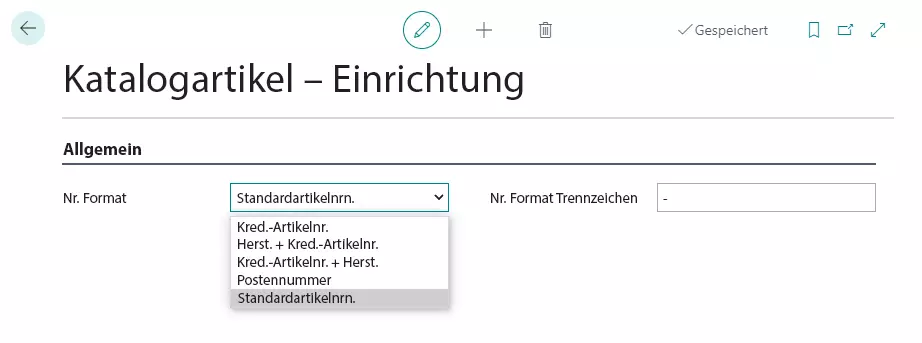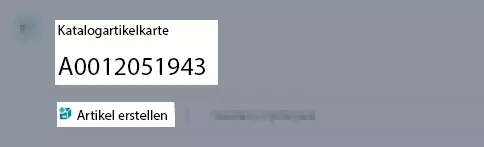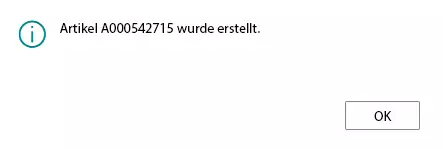Set up number series that will be used when creating items
This section explains how to set up a number series that will be used when you create an item from a catalog item.
Do the following:
- Use the quick search (ALT+Q) to find the page Catalog Item Setup.
- The page Catalog Item Setup is displayed.
- For the No. Format field, you can choose between the following options:
| Option | Description |
|---|---|
| Vendor Item No. | If you choose this option, the vendor item number from the catalog item card will be used as the number for the item that you are creating from a catalog item. |
| Mfr. + Vendor Item No. | If you choose this option, the number for the item that you are creating from a catalog item will be a combination of the manufacturer name and the vendor item number from the catalog item card. |
| Vendor Item No. + Mfr. | If you choose this option, the number for the item that you are creating from a catalog item will be a combination of the vendor item number and the manufacturer name from the catalog item card. |
| Ledger Entry No. | If you choose this option, the entry number will be used as the number for the item that you are creating from a catalog item. |
| Default Item Nos. | If you choose this option, the standard item number will be used as the number for the item that you are creating from a catalog item. |
Note
You can specify a separator in the No. Format Separator field. If you have selected an option for the No. Format field which consists of various parts (e.g. Mfr. + Vendor Item No.), the separator will be inserted between the first and the second part of the combination.
Create Item from catalog item
If you have created one or more catalog items, you can use these catalog items to create items.
The catalog item information will be transfered to the item card.
To create an item from a catalog item, do the following:
- Use the quick search (ALT+Q) to find the page Catalog Item.
- Open the catalog item card that you want to use as a template for a new item.
- The catalog item card is displayed.
- Click Create Item in the menu bar.
Note
Information such as Description 2, Item Discount Group, Tariff Number as well as the Country/Region Code will be transfered to the item card.
- A message is displayed.
- Be sure to memorize the item number from the message and confirm the message by clicking on OK.
- A new item card will be created. Important information such as item pictures, marketing texts as well as field values such as Description, Description 2, Country/Region Code, Tariff Number etc. will be transfered to the item card.
You have created an item from a catalog item.