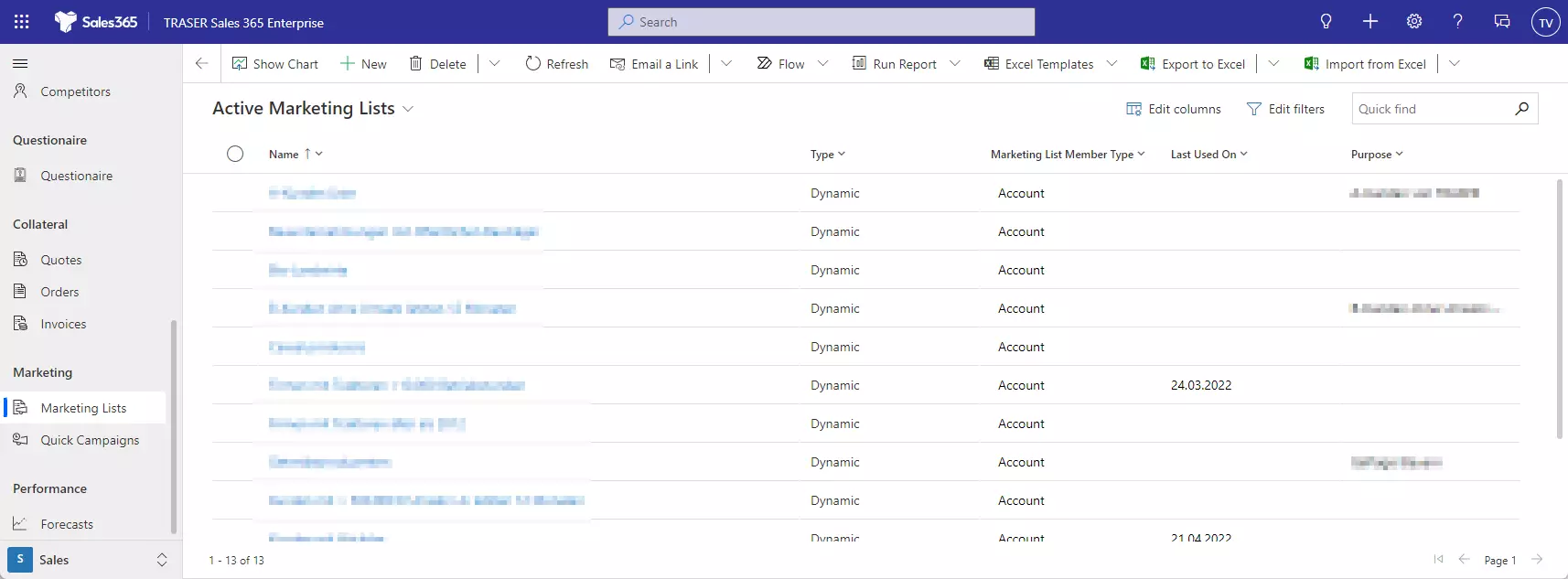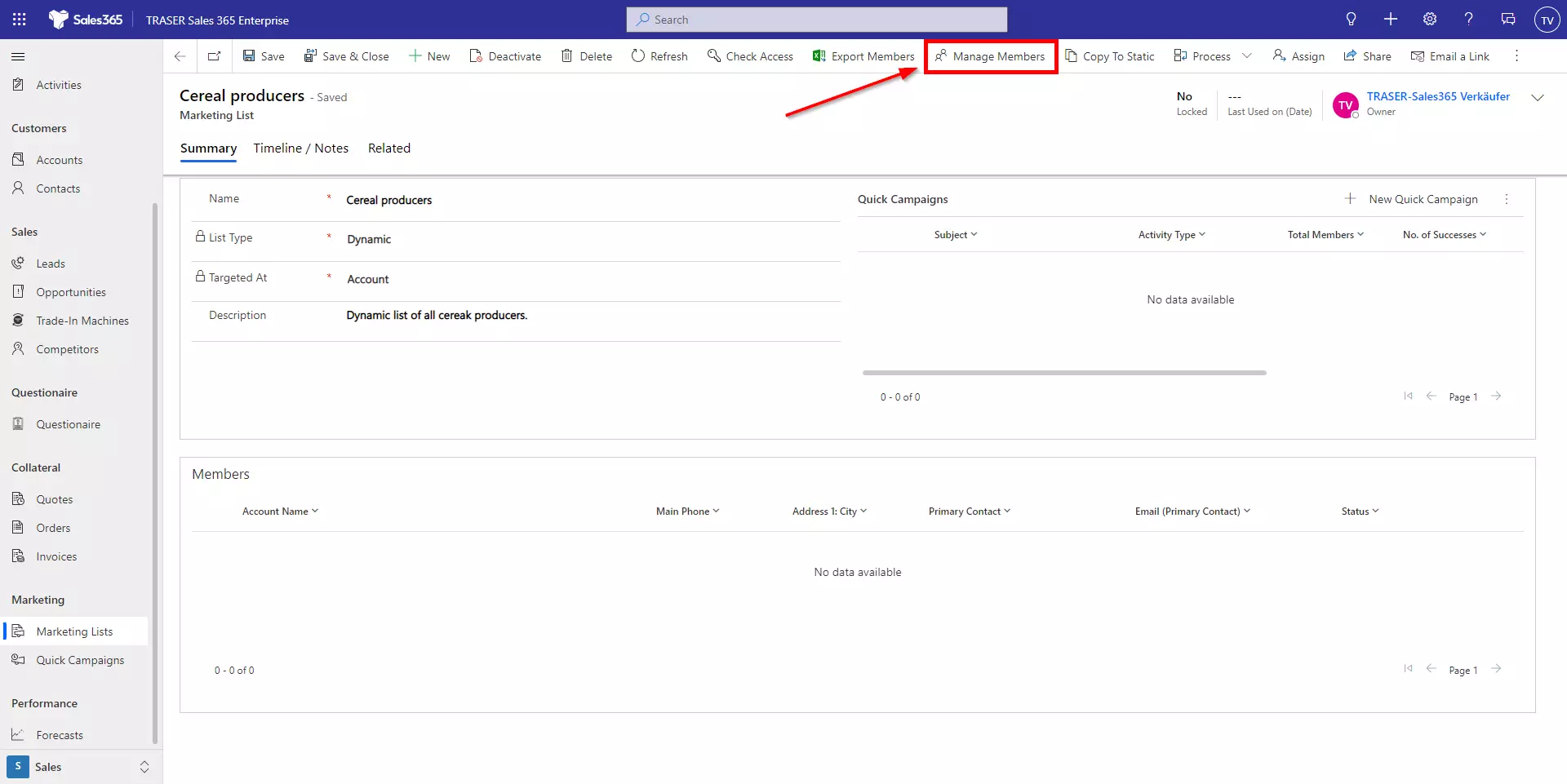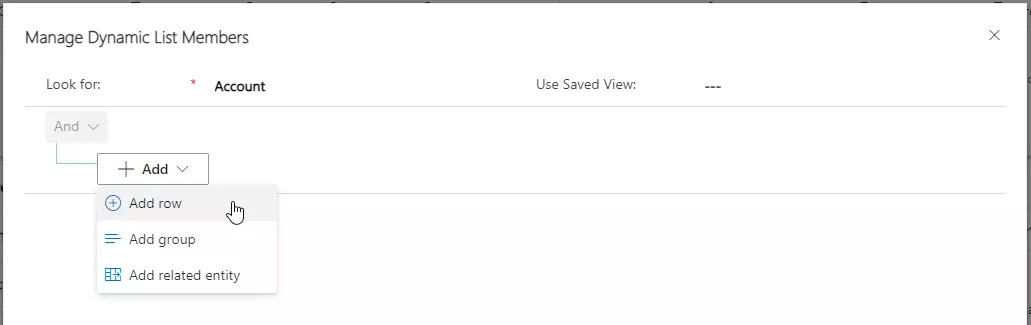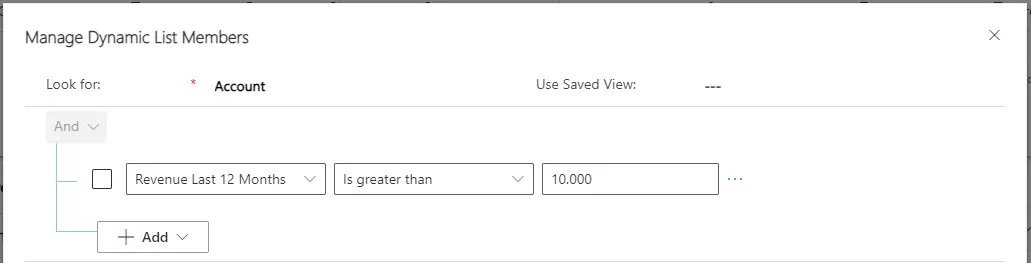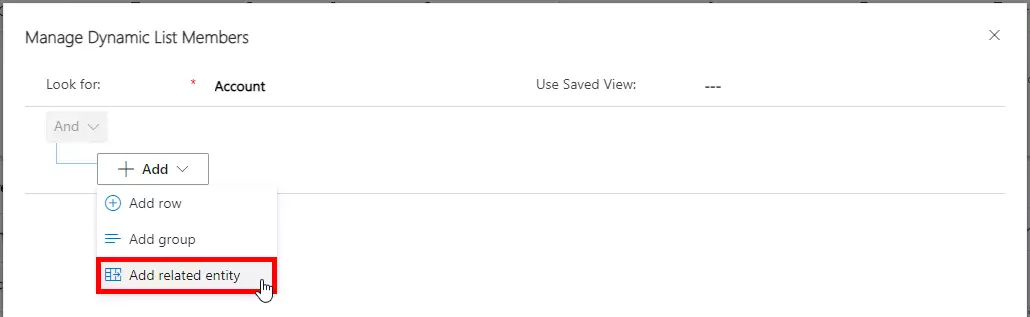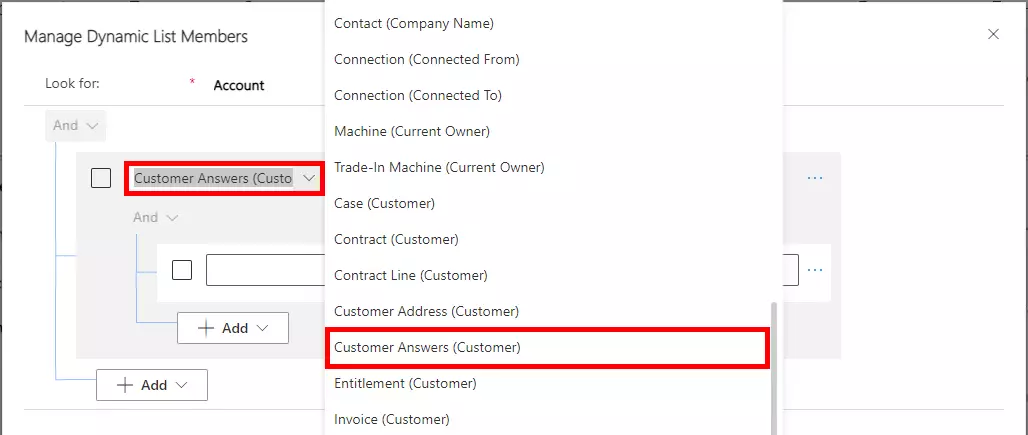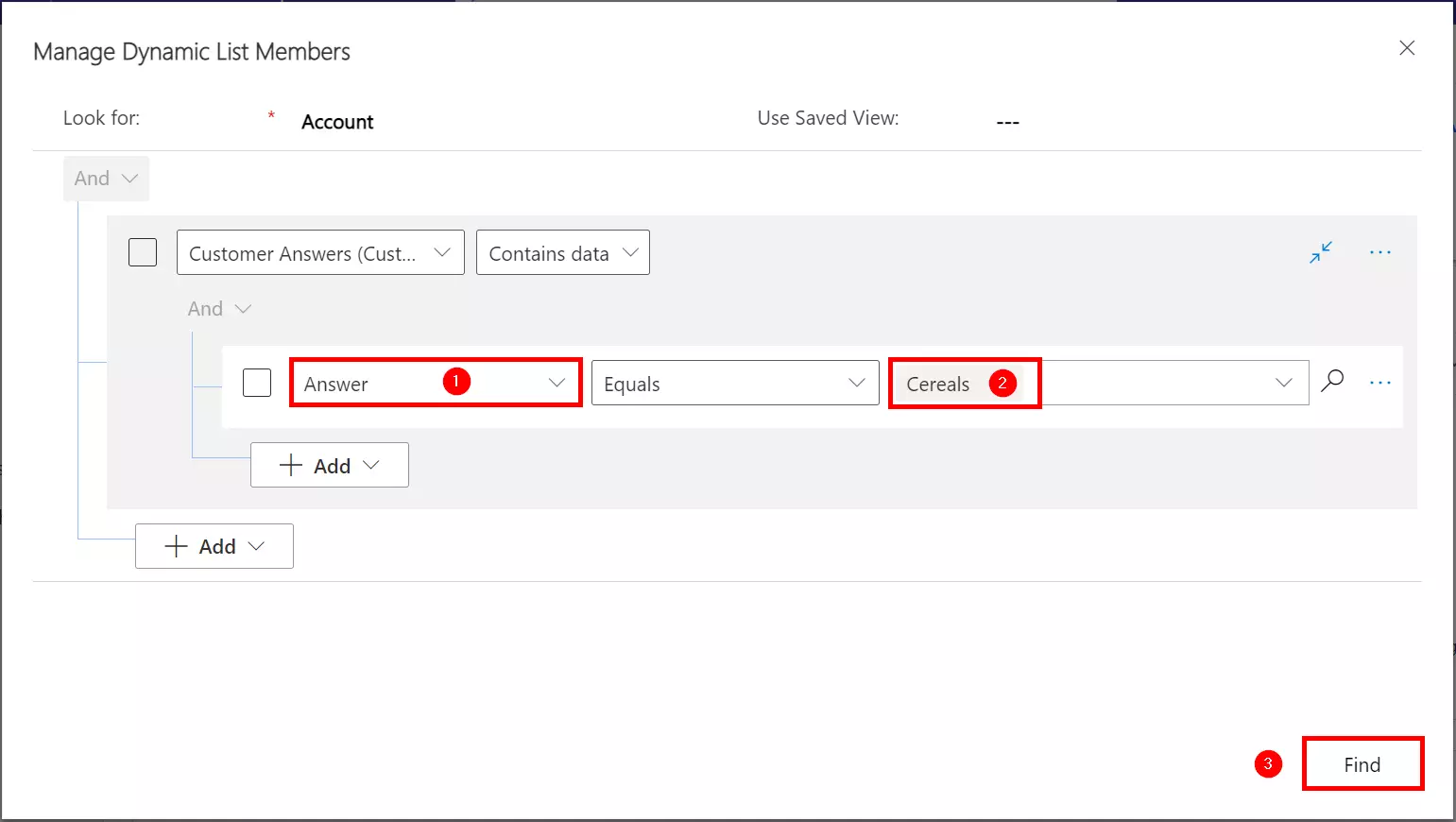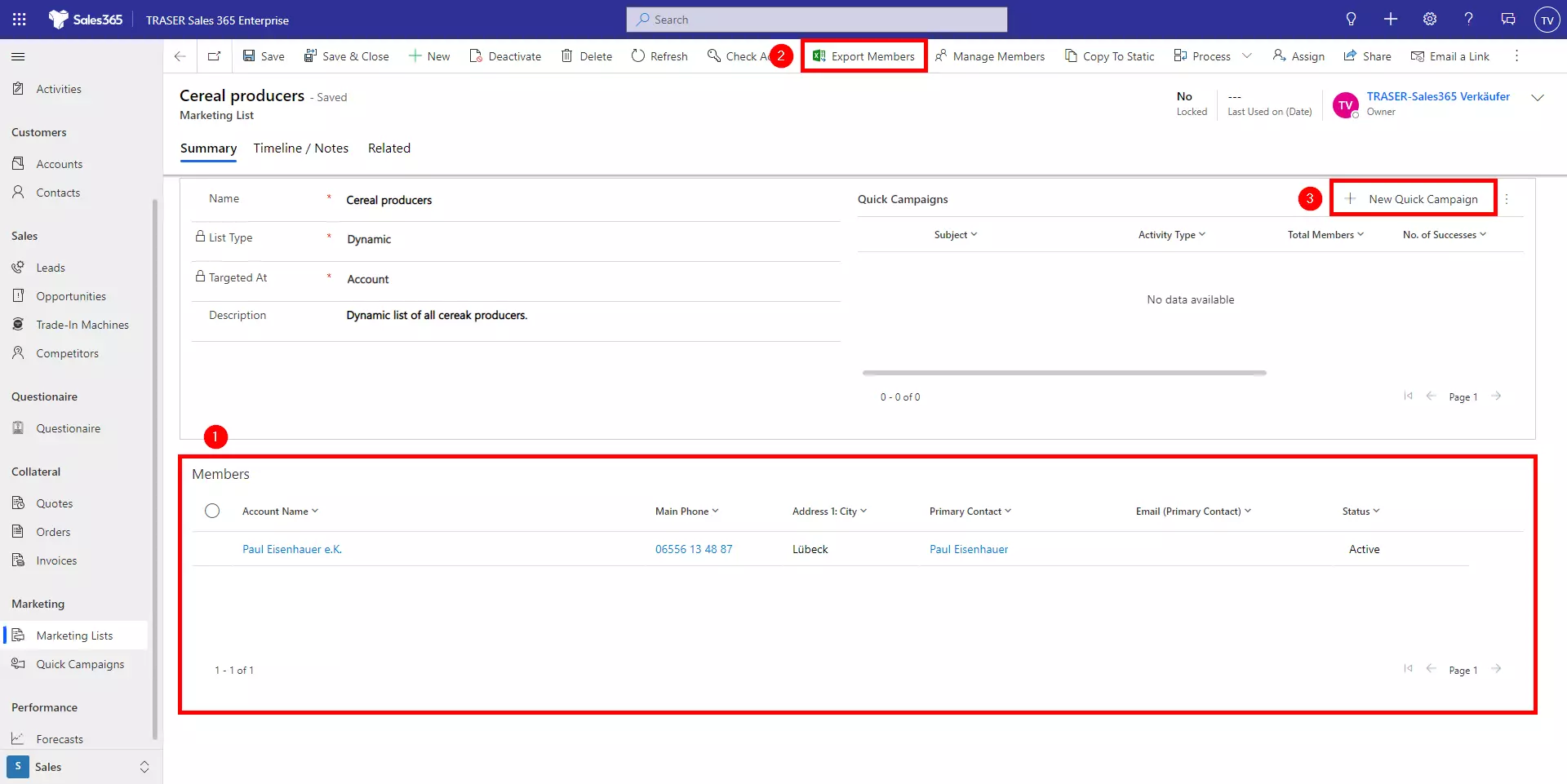Marketing lists
Your marketing list is the foundation of running a successful marketing campaign. It can contain any type of customer records, such as leads, companies, or contacts.
You can create two types of marketing lists:
- Static: Use a static list if you prefer to add and update members manually.
- Dynamic: Use a dynamic marketing list to dynamically output a list of members on demand based on the search criteria you set up. For example, if you want to run a campaign to members from a specific location, you can use a dynamic list. A dynamic marketing list retrieves the updated list of members each time you open it, or when you create a quick campaign from it or set up a campaign activity for an associated campaign.
Navigate to Marketing Lists in the sitemap. The various marketing lists that have already been created are listed here. Click New to create a new marketing list.
Fill in the Name, List Type, Targeted At, and Description fields and click Save. After these settings, you will see the whole marketing list form. Now you can define criteria that (in this case) the companies must meet to appear in this marketing list. To do this, click Manage Members in the command bar.
To check fields in the table of companies, click Add and Add row. Then select the field to check, the operator and the criteria. Several criteria can be added.
To filter specifically for responses from the profiling app, do the following. Select Add and Add related entity. Now search and select the Customer Answers (Customer) entity.
Select the field Answer (1), the operator Equals, and the answer to the searched question (2). Then click on Find. You will get a list of those companies that match the selected filters. Select Back to query to adjust your filters or Use query to apply the filters to the marketing list.
Now the marketing list form displays the members (1). These can be exported as an Excel worksheet (2) to be used for a mailing letter or a quick campaign can be created to notify the list from TRASER Sales 365 by email (3).