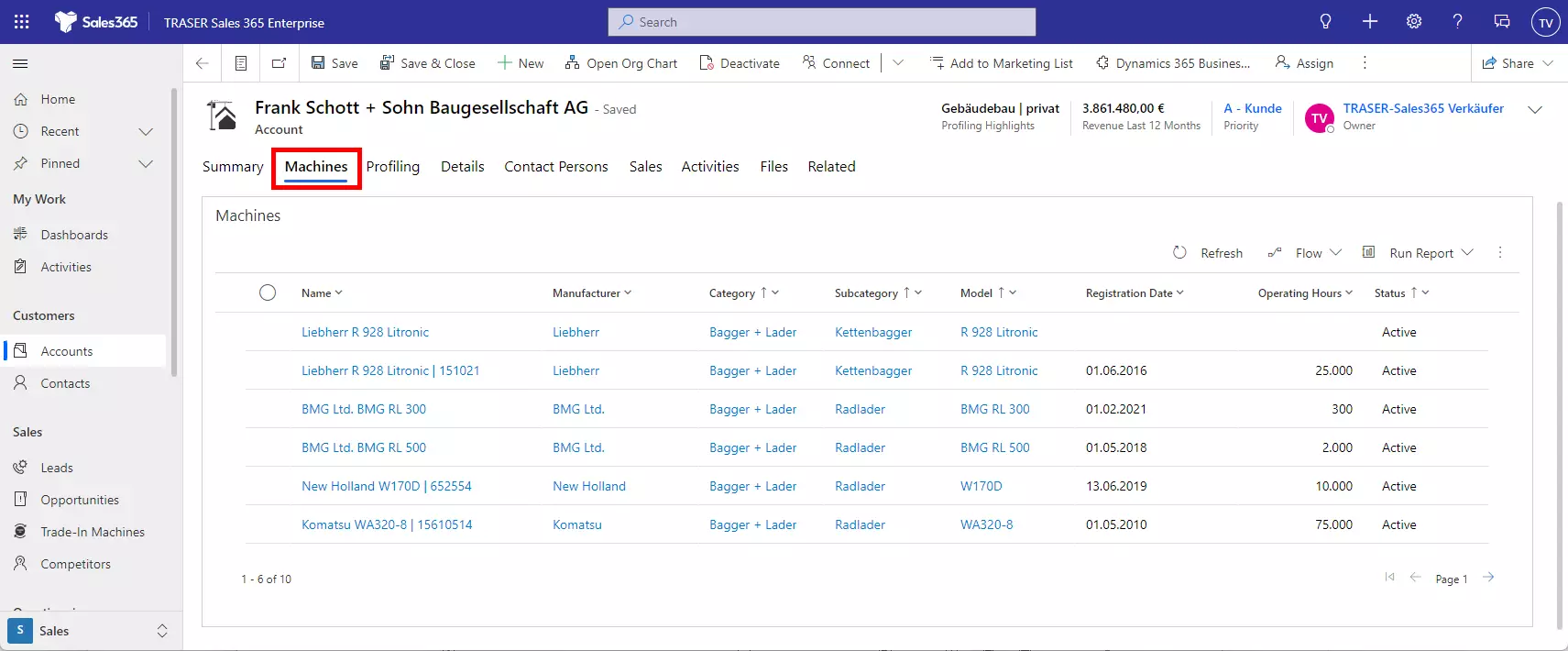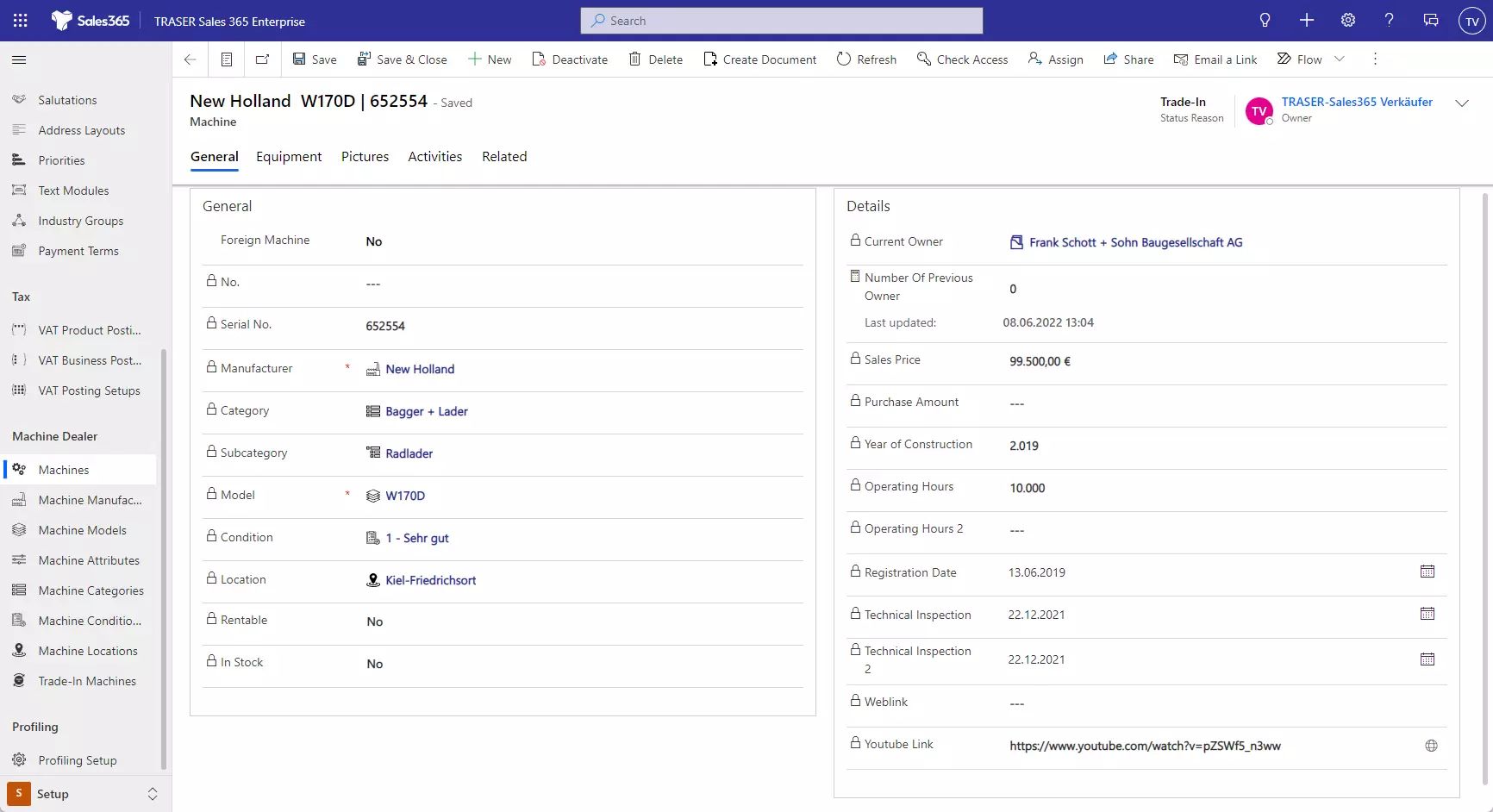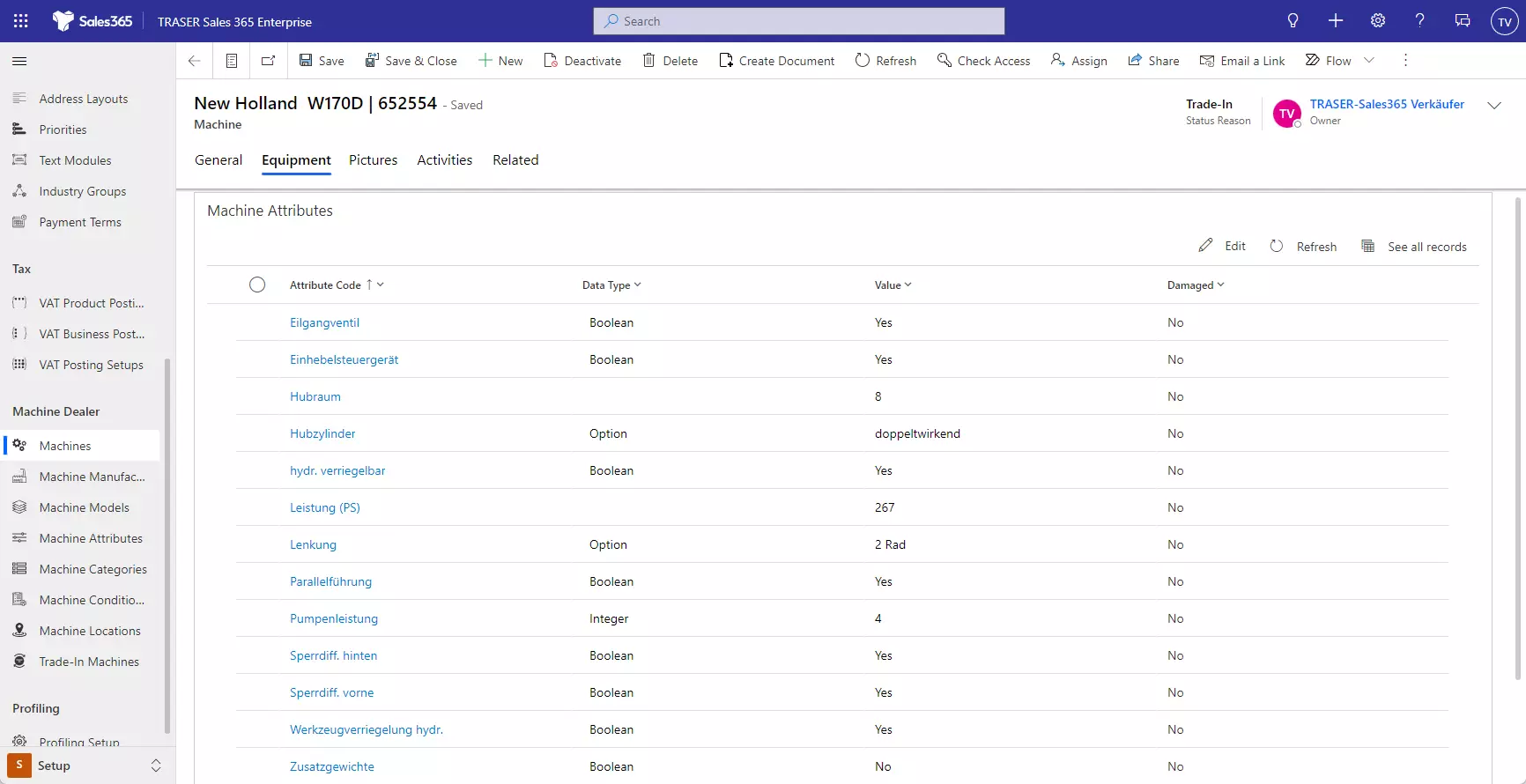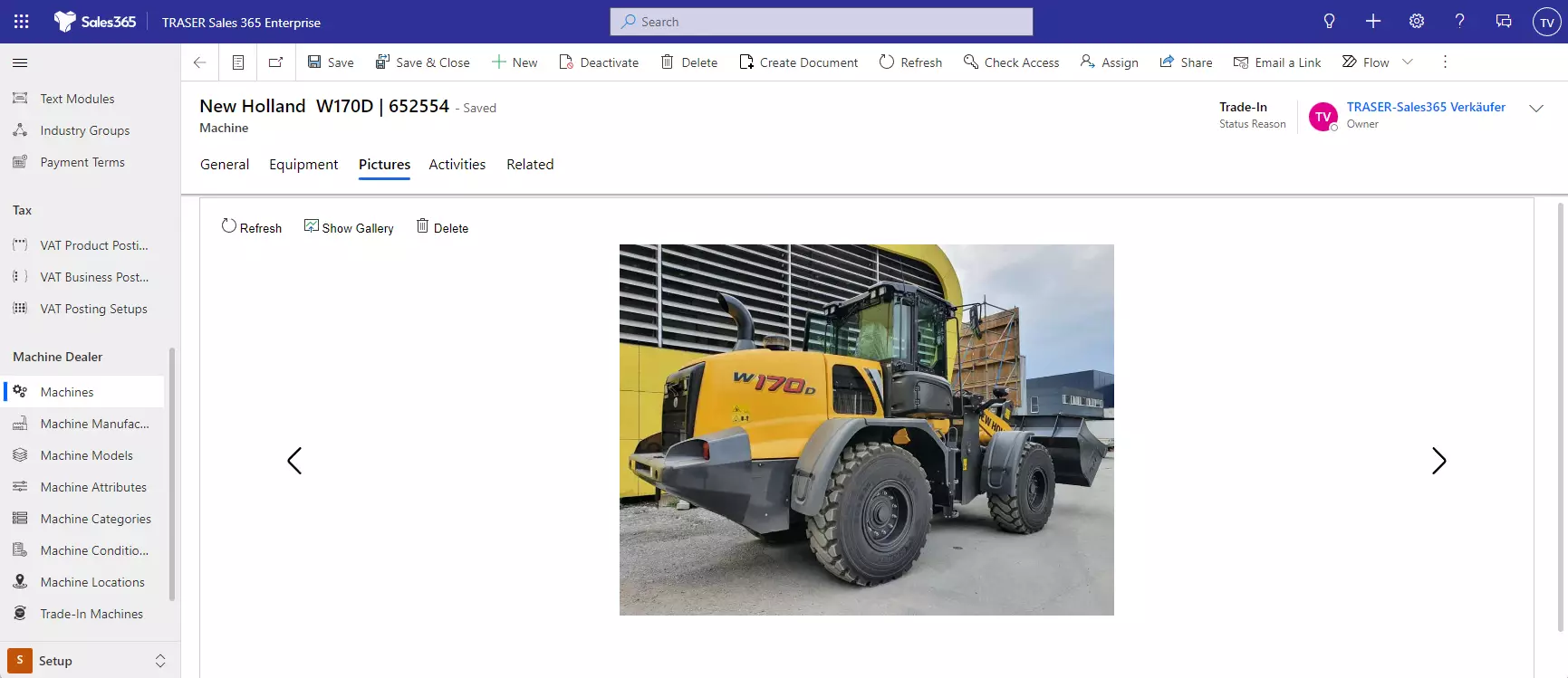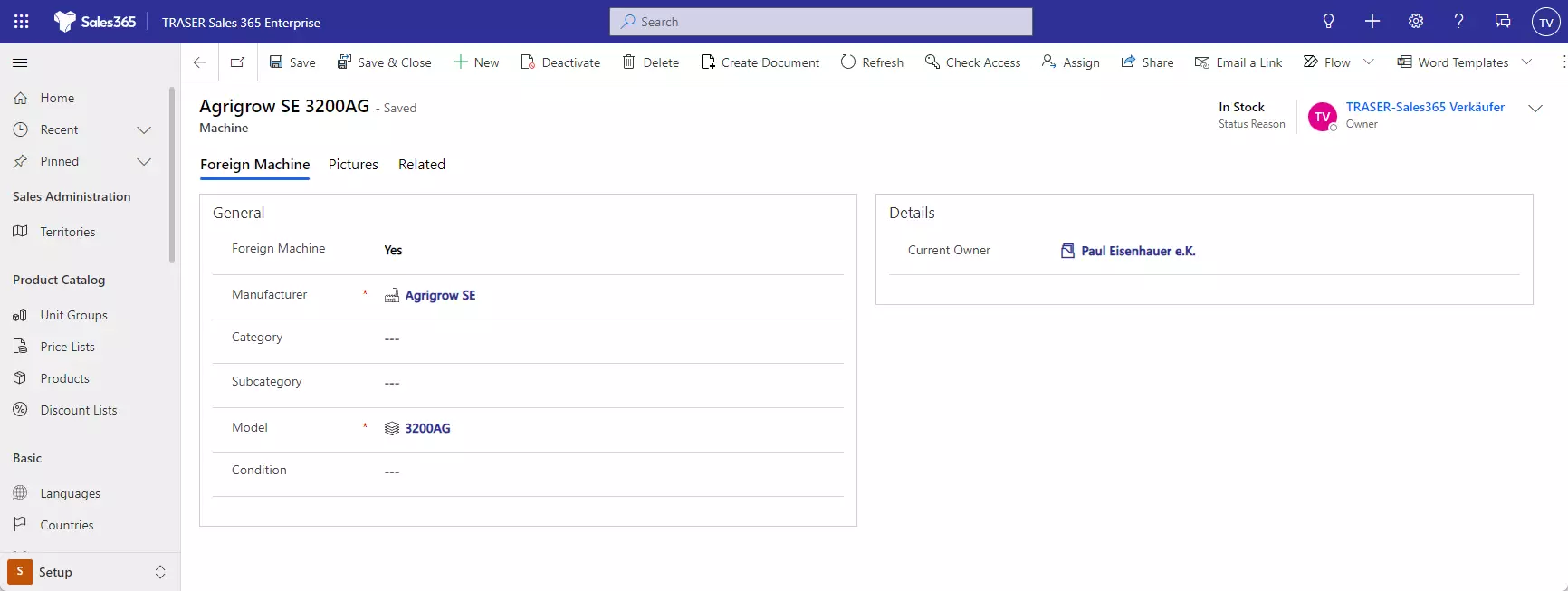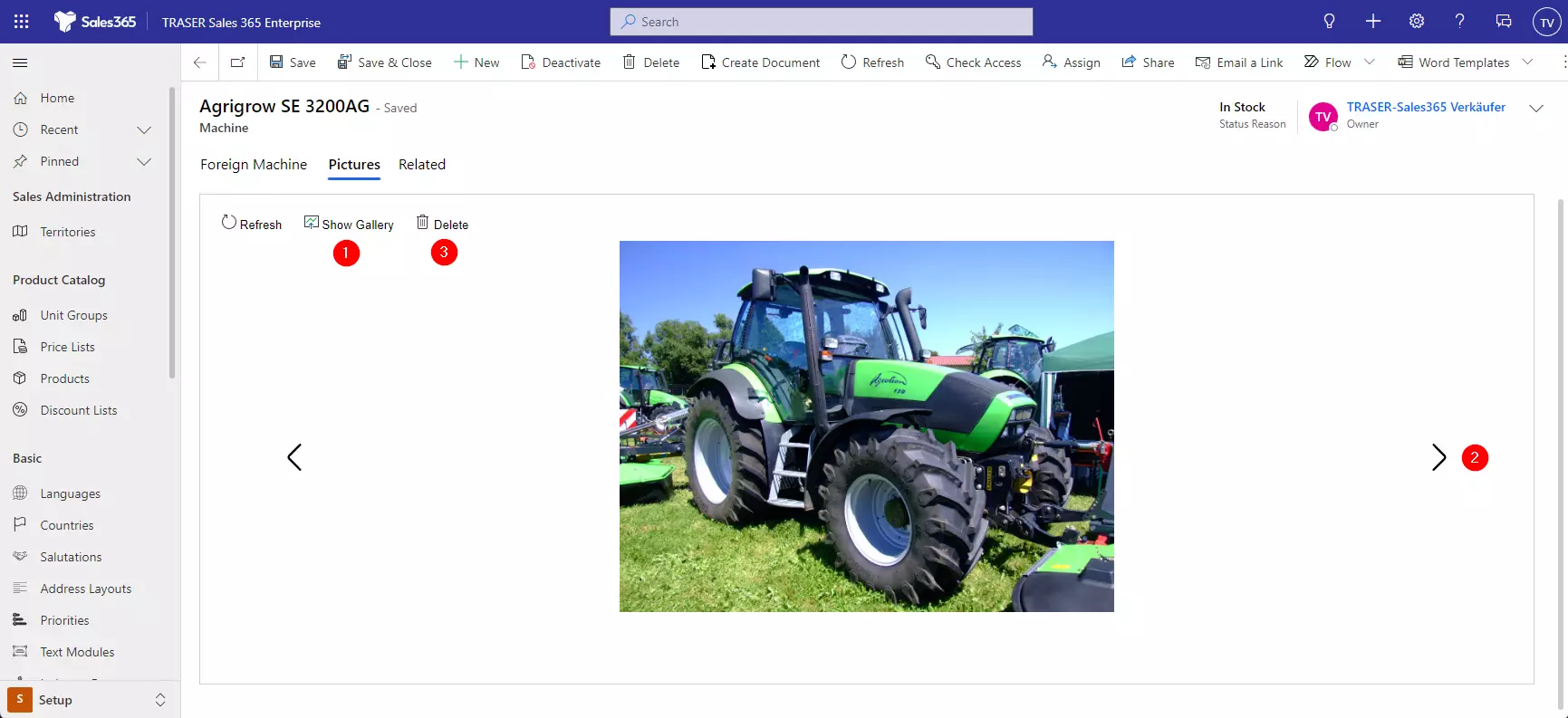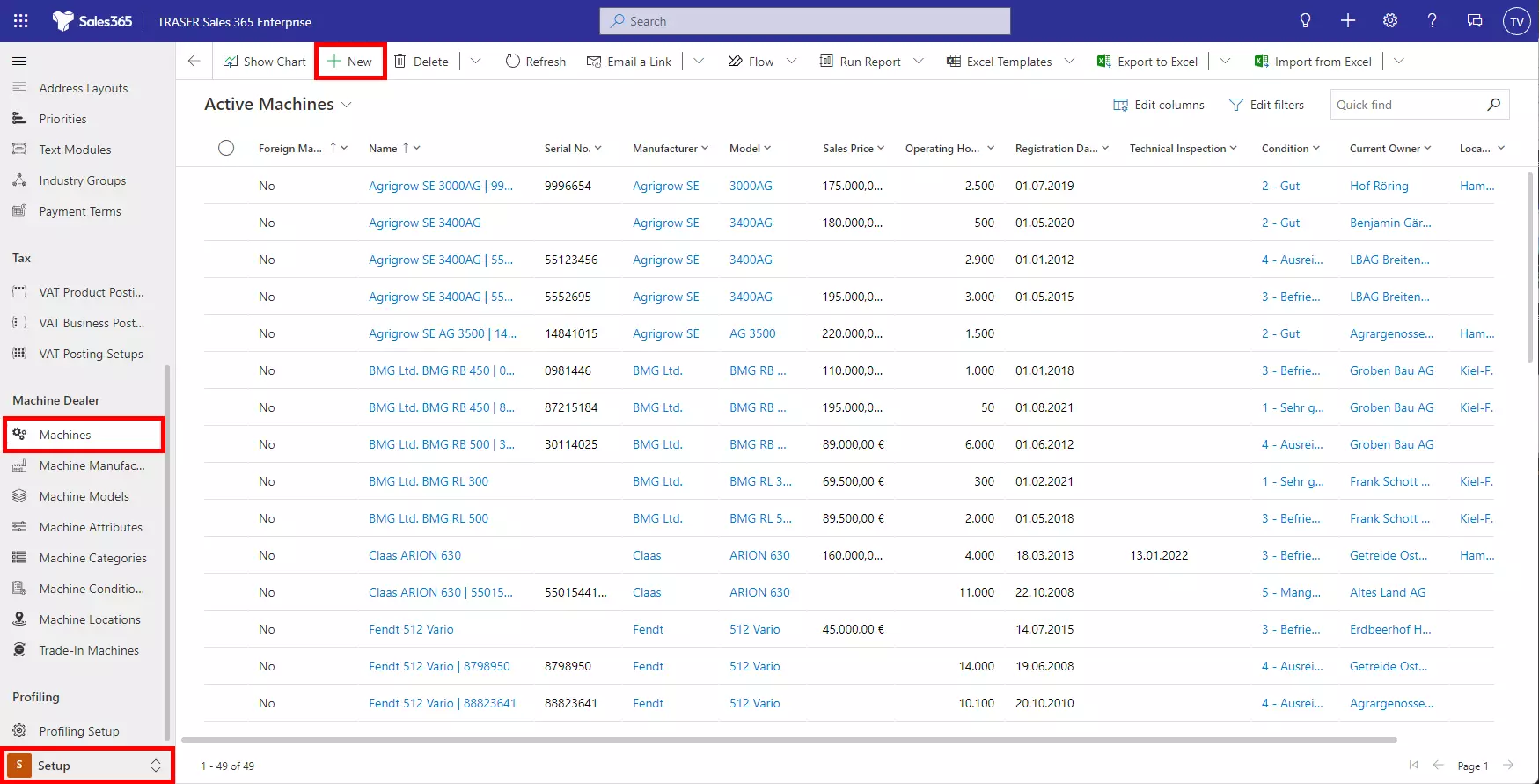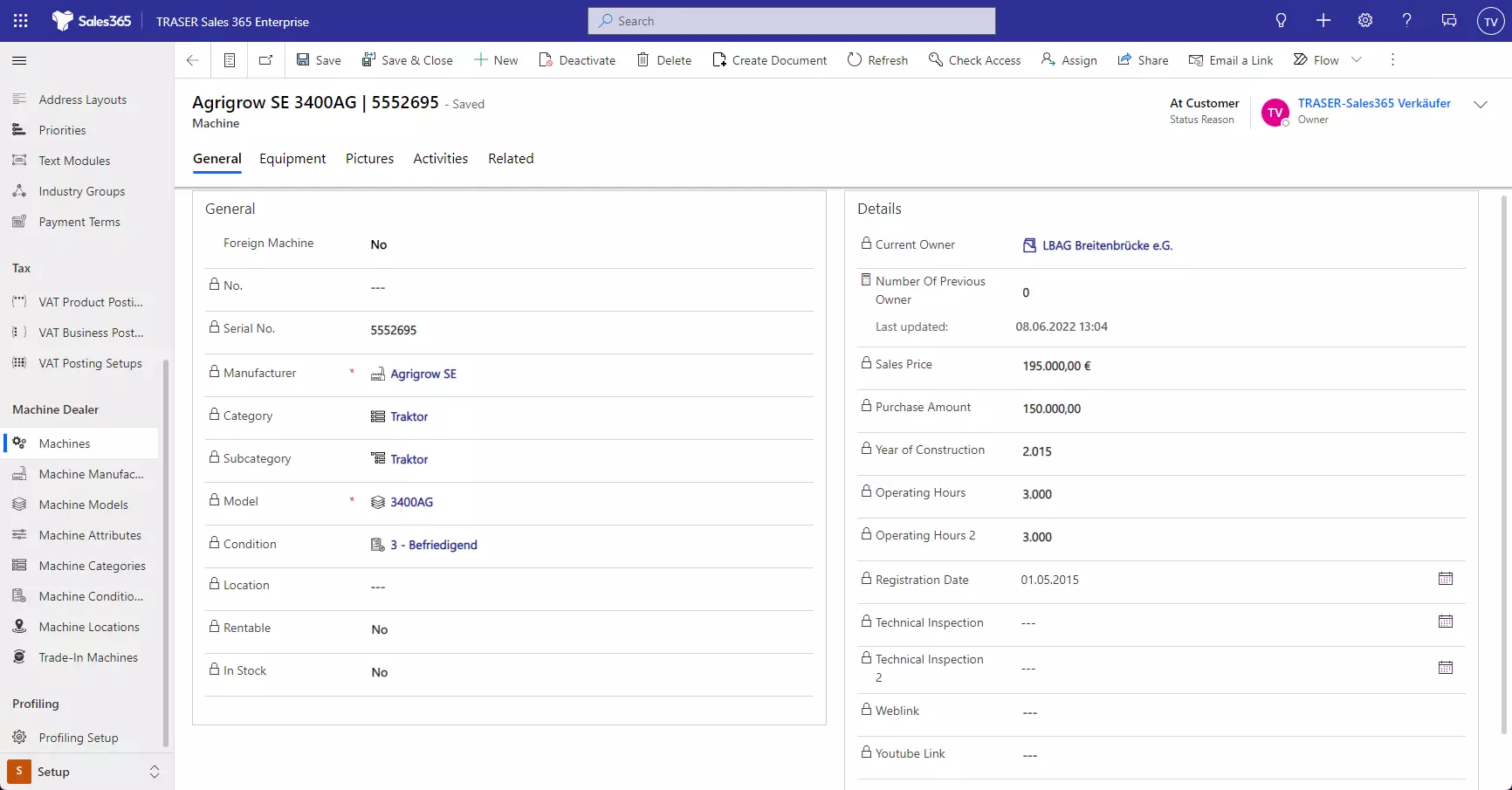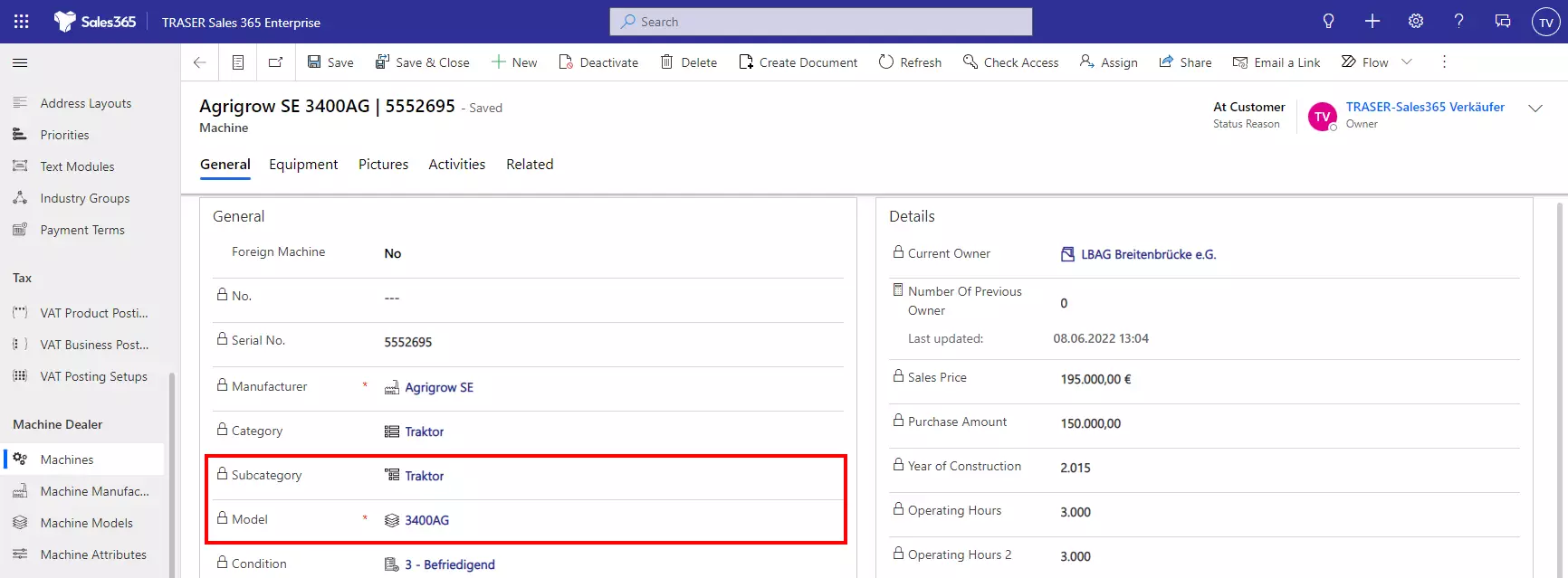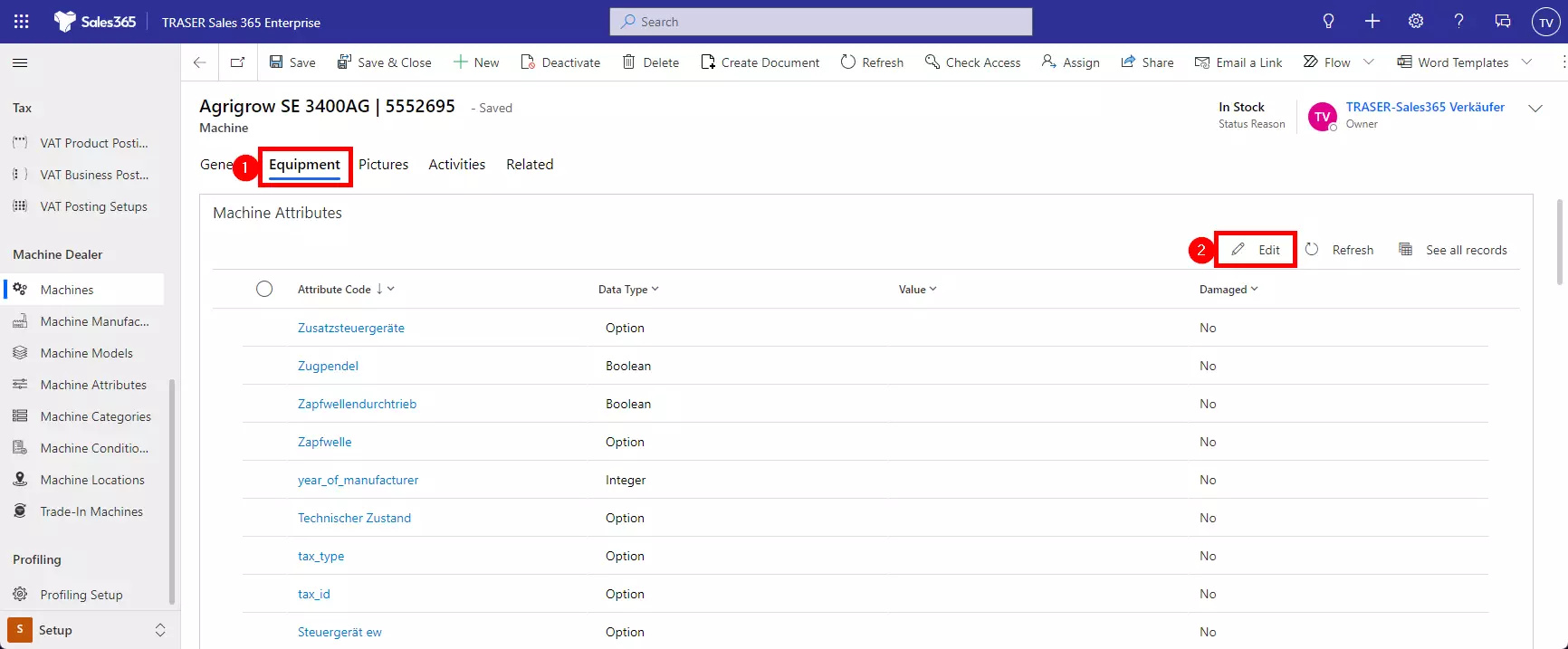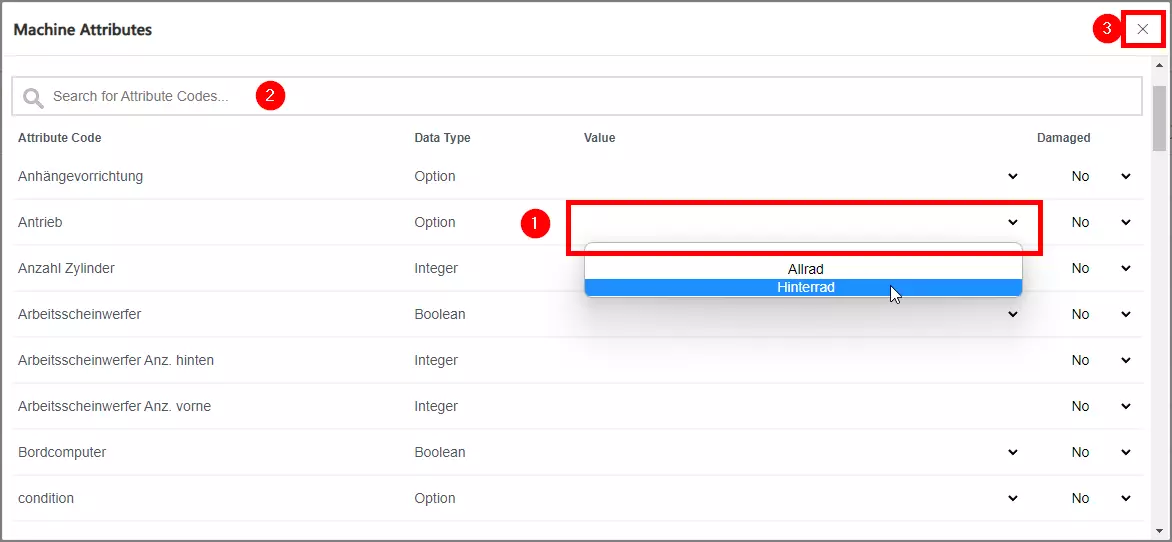Machine database
Table of contents
Machine database
The machine database is one of the most important sources of information for sellers in the machine trade. This database includes not only our own stock machines but also machines sold in use by our customers as well as foreign machines in their use. For example, if we know the first registrations of all our customer's machines, we can determine future needs and increase our sales.
If you already use the ERP system TRASER DMS or MaschinenParkOnline, the machine database is continuously synchronized between the systems.
Consequently, in TRASER Sales 365 you can look up which machines a customer owns. To do this, navigate to Accounts and select a company. Open the Machines tab to view all machines owned by the customer.
Select a machine to view more details in the machine form.
Create a foreign machine
In addition to synchronization with the existing ERP systems, machines can also be created manually. This is particularly useful for entering foreign machines.
On the one hand, machines can be created with the quick create form.
The quick create form opens, which first asks whether it is a foreign machine. If yes, only the mandatory fields Current Owner, Manufacturer, and Model have to be filled in. Click on Save & Close to save the foreign machine.
A notice appears at the bottom of the window that the record has been saved. Click View Record to access the full form and fill in more details.
Once all known machine details have been maintained, images can also be added. To do this, navigate to the Pictures tab. To add images, click in the center of the dashed field or drag and drop the desired images into this field.
If several images have been added, they can be switched in the carousel view using the left and right arrows (1). Click on Show gallery (2) to display all images of this machine in the overview and on Delete (3) to delete individual images.
Create machine
In addition to synchronization with the existing ERP systems, machines can also be created manually. To create a machine in your own inventory or a sold machine owned by the customer, you could proceed as in Create foreign machine with the quick create entry. Alternatively, navigate to the Setup area (1) and in the sitemap to Machines (2). Here you will see all active machines. Click New (3) to create a new machine.
Now you can maintain the machine with its properties and images.
Machine attributes
More detailed information about the machine and its equipment can be found on the Equipment tab. Depending on the machine category, attributes are listed here whose values can be maintained in the machine form. The prerequisite for this is that the subcategory has been filled on the machine.
First, select the category of the machine and then the subcategory.
It takes a few seconds for the machine attributes of this category to be listed in the Equipment tab (1). Click Edit (2) to maintain the values of the attributes.
A dialog box opens. Click on the white area in the line of the attribute to maintain its value (1). Individual attributes can be searched for using the search (2). Finally, click on the X (3). The machine configuration is saved automatically.