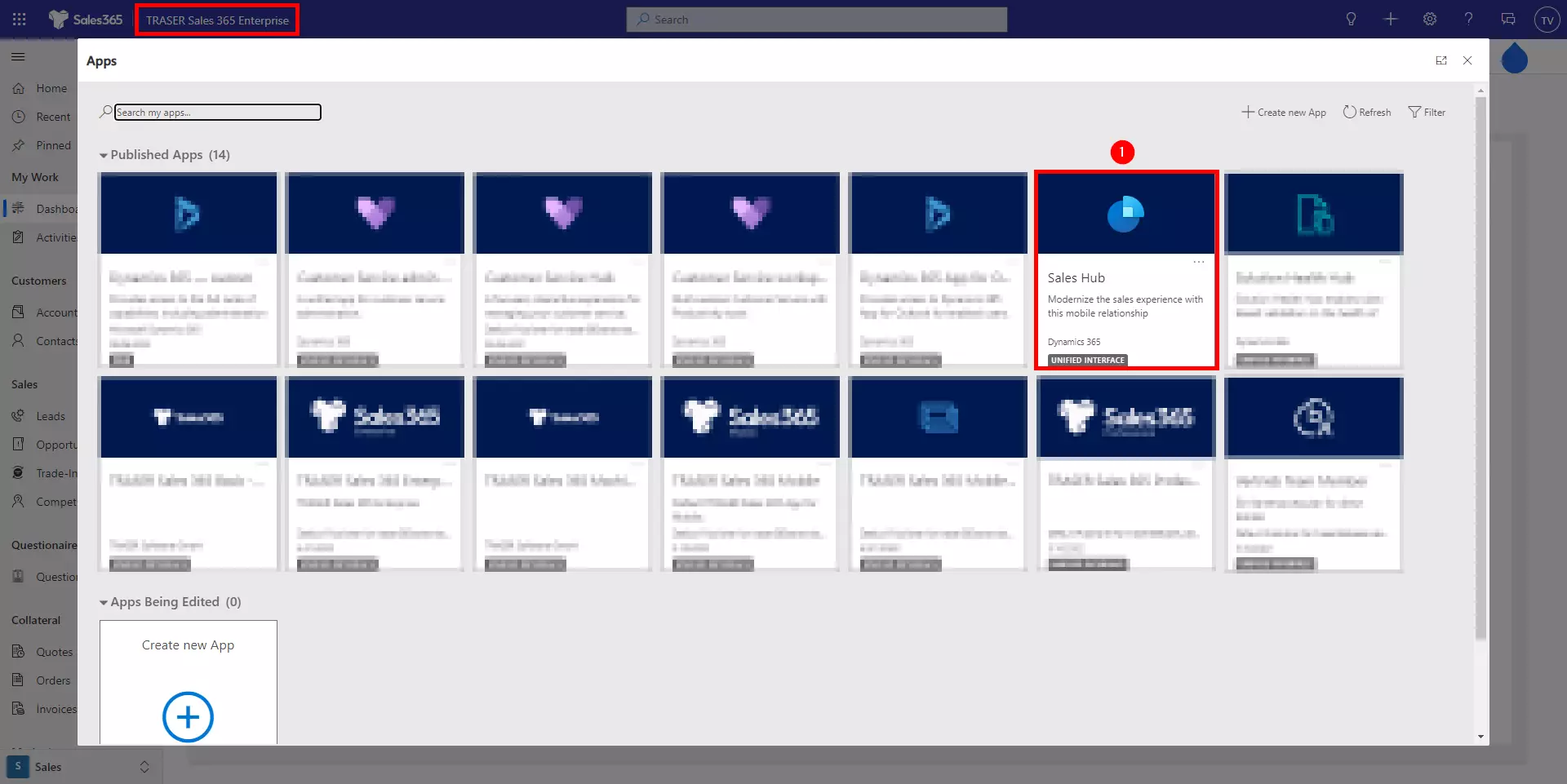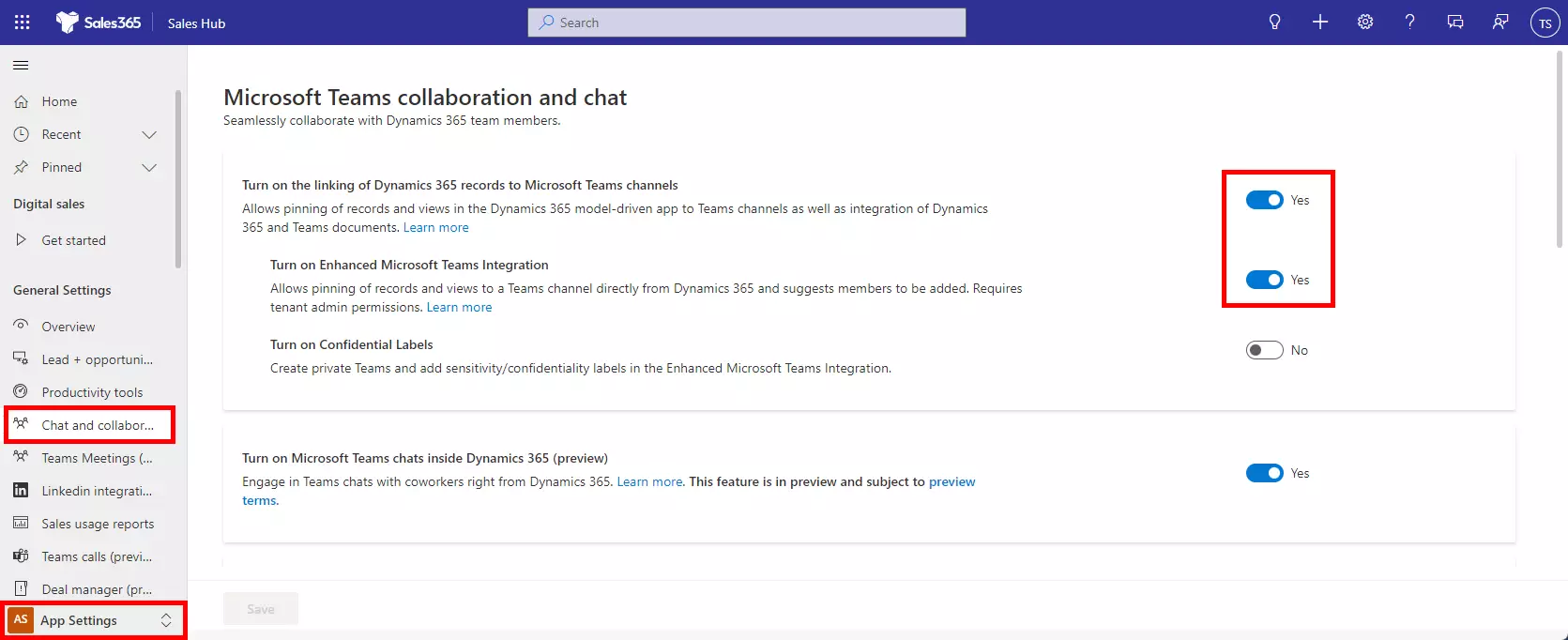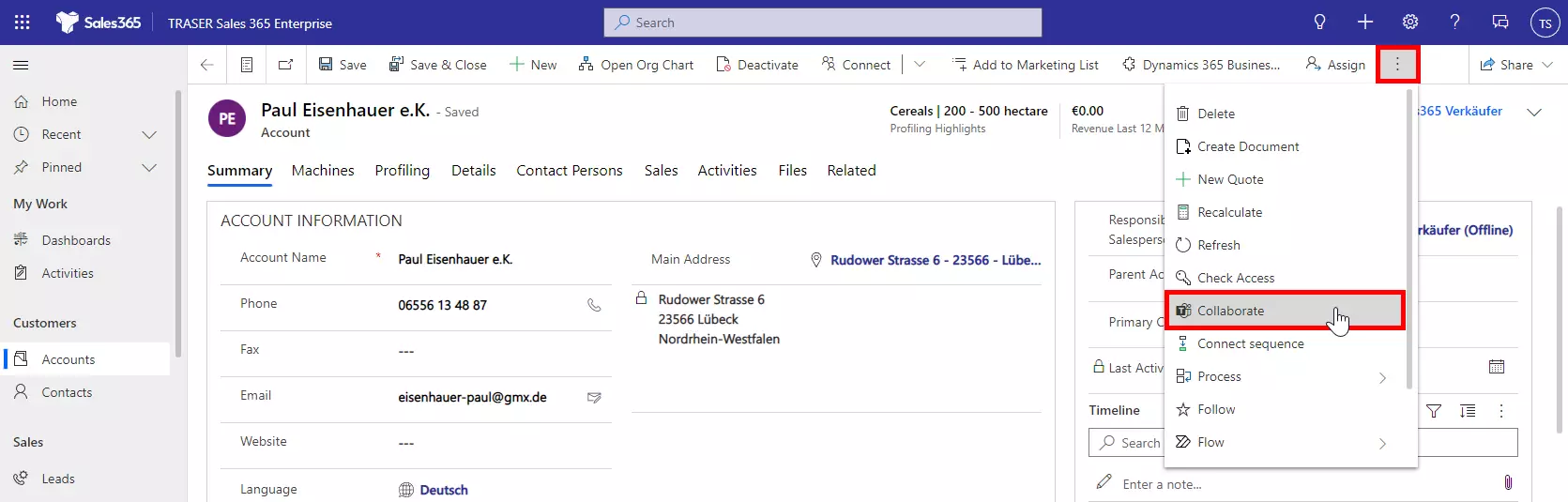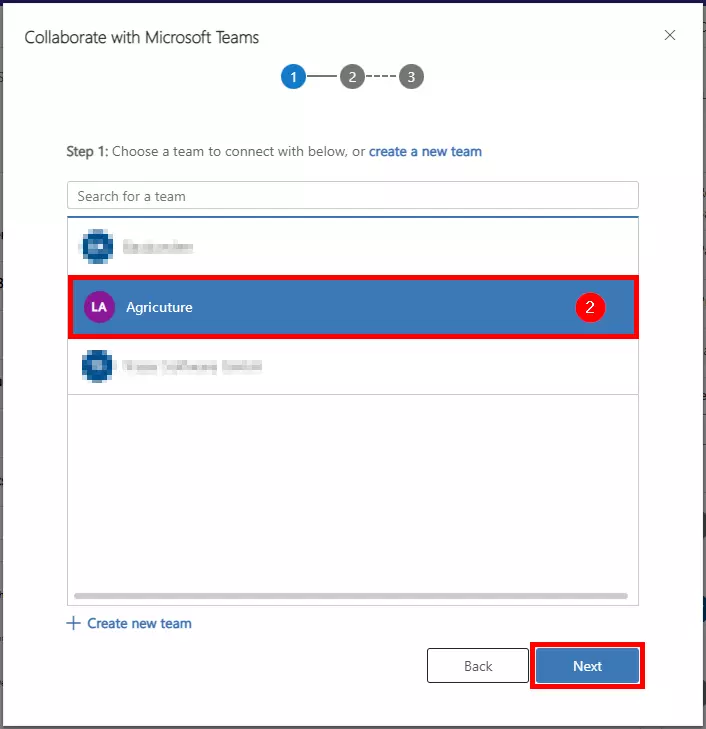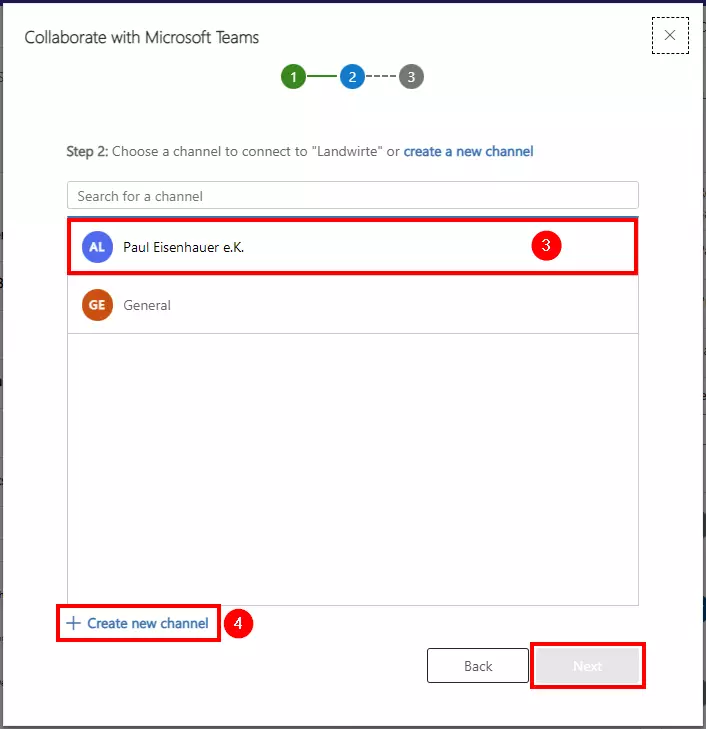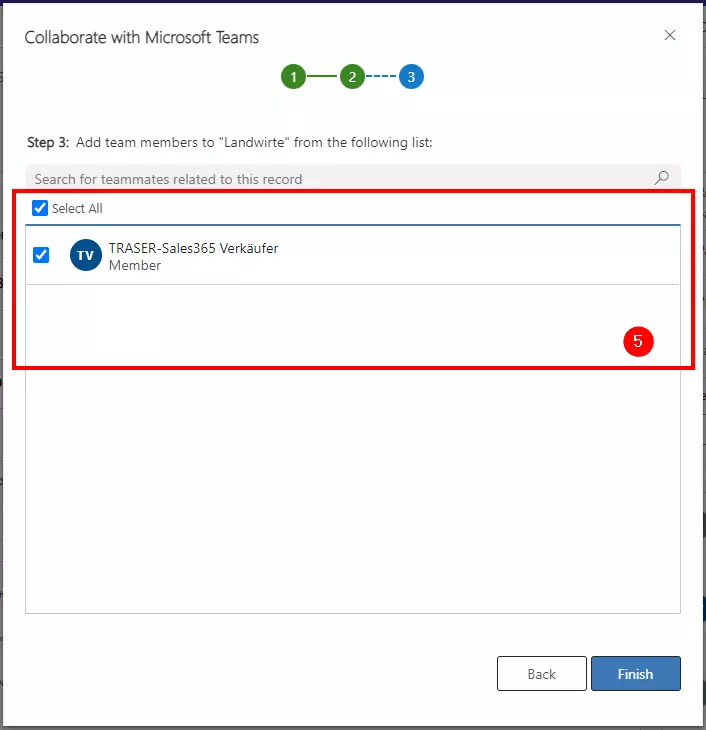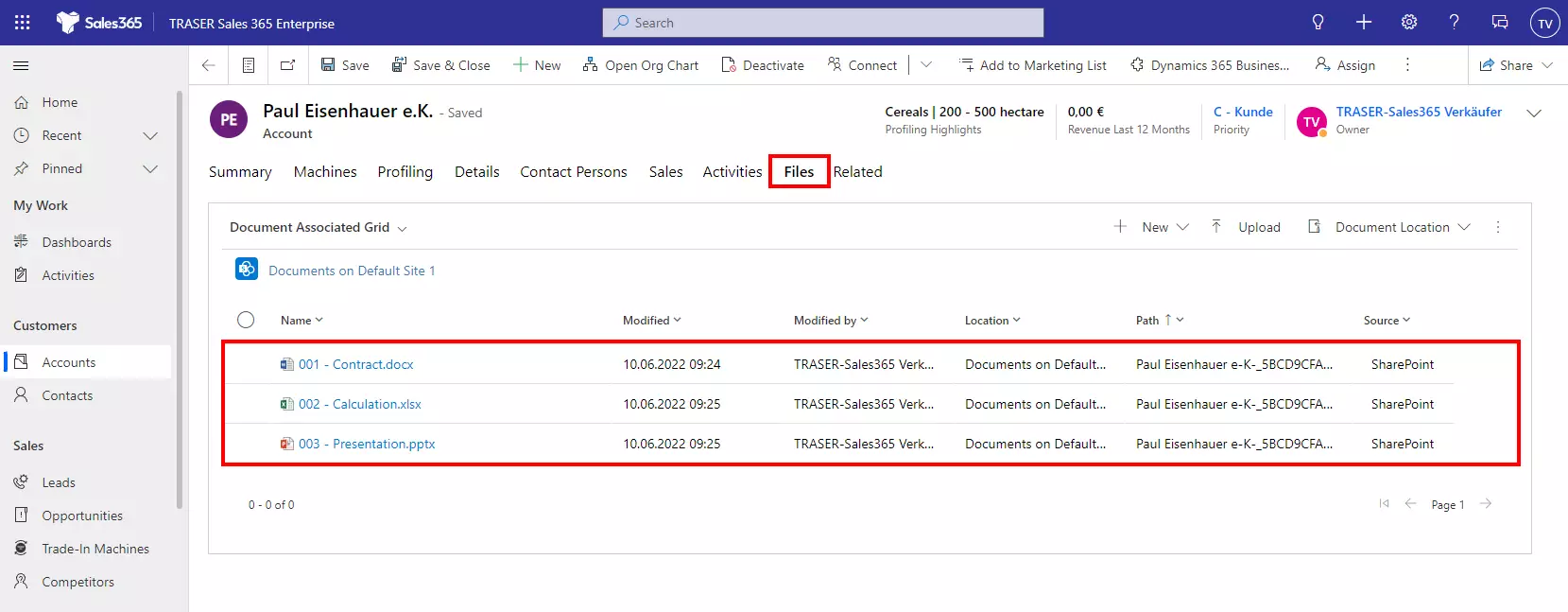Teams integration
Table of contents
Enable Teams integration
Open the Sales Hub App (1), Navigate to the App Settings section (2), and Chat and collaborate (3) on the sitemap. Turn on the linking of Dynamics 365 records with Microsoft Teams channels and the Enhanced Microsoft Teams Integration. Sign in with your Microsoft 365 login, if necessary.
Link company with Teams channel
You open the company form of a customer and select Collaborate (1) via the three dots in the command bar.
Then select the team in which the channel should be created (2). Decide whether you want to link the company to an existing channel (3) or create a new channel (4) and then click Next. Then select the members of the team with whom you want to collaborate regarding the customer (5).
Access SharePoint files with Teams
In the background, another SharePoint site has been created for storing documents. Now you may need to move existing documents from the old SharePoint to the new one. To do this, navigate to the old SharePoint site for the respective company (account), select all files (1), click Move to (2), and select the team and company channel (3).
Now you can access each customer's files through both TRASER Sales 365, SharePoint, and Teams.