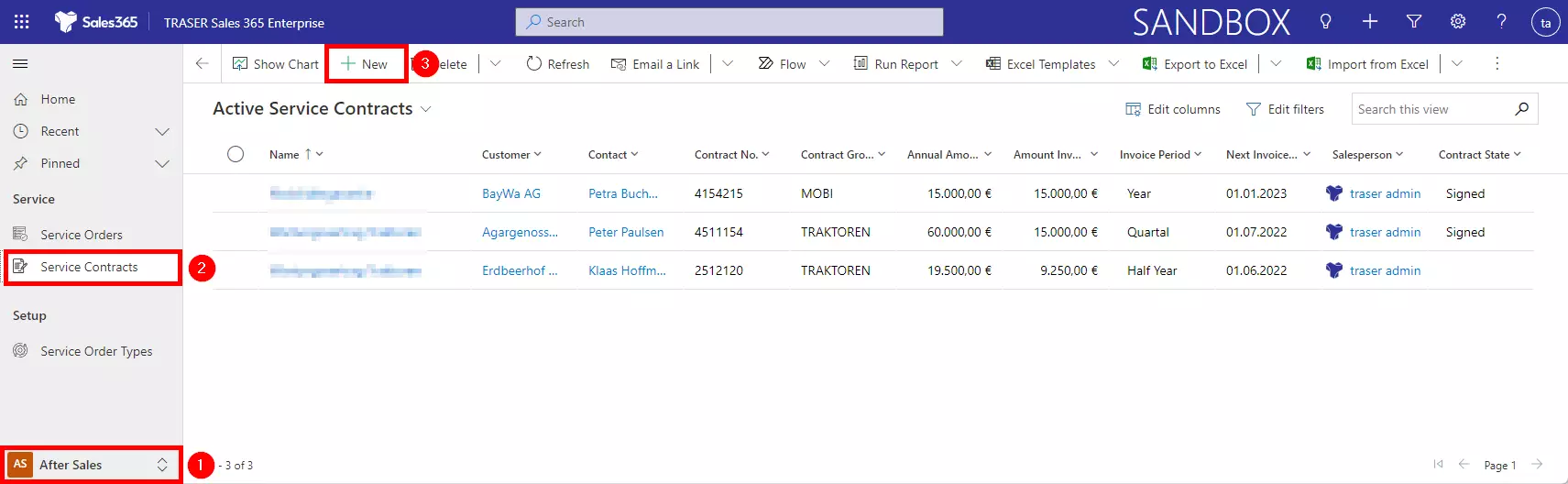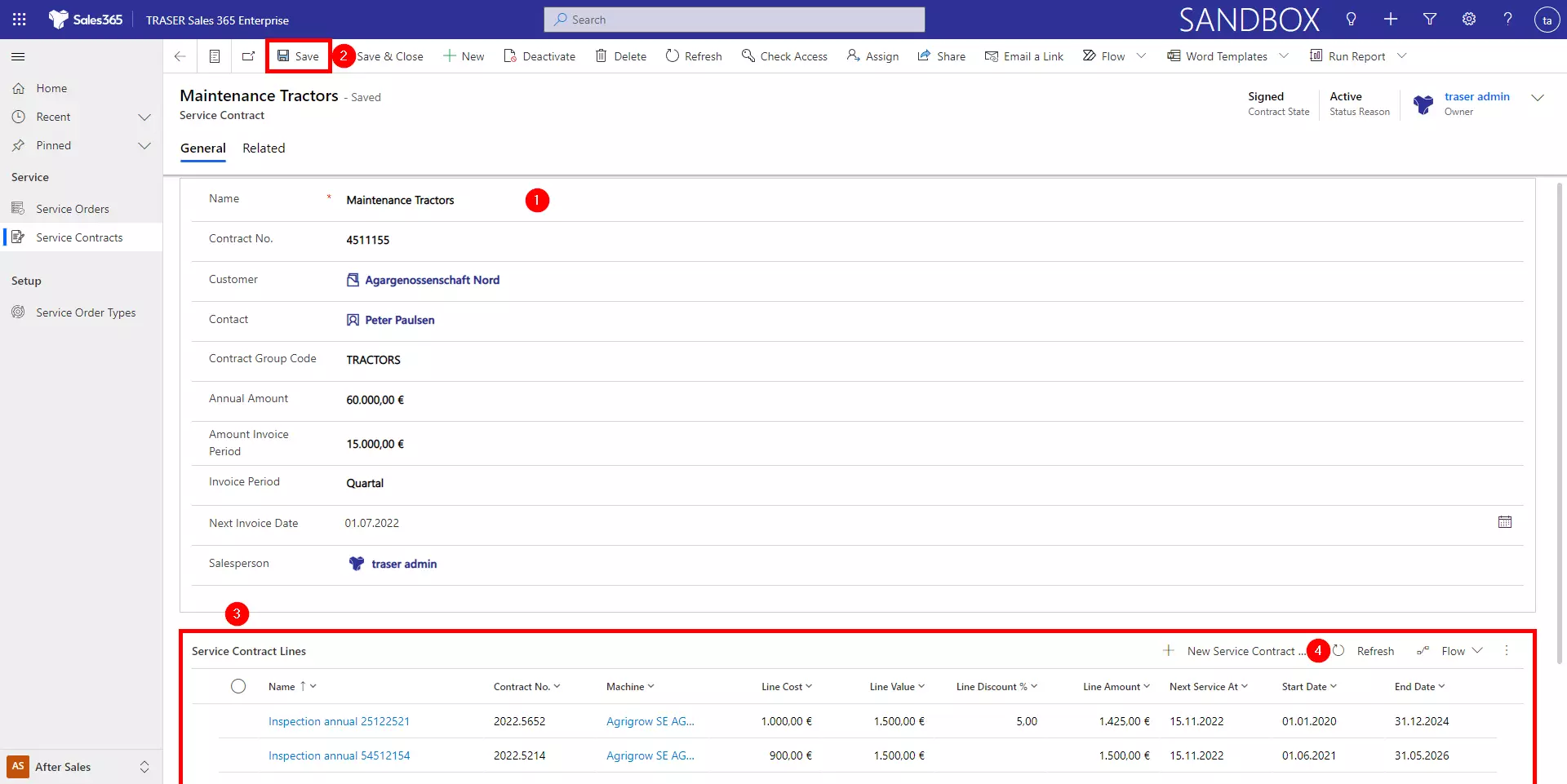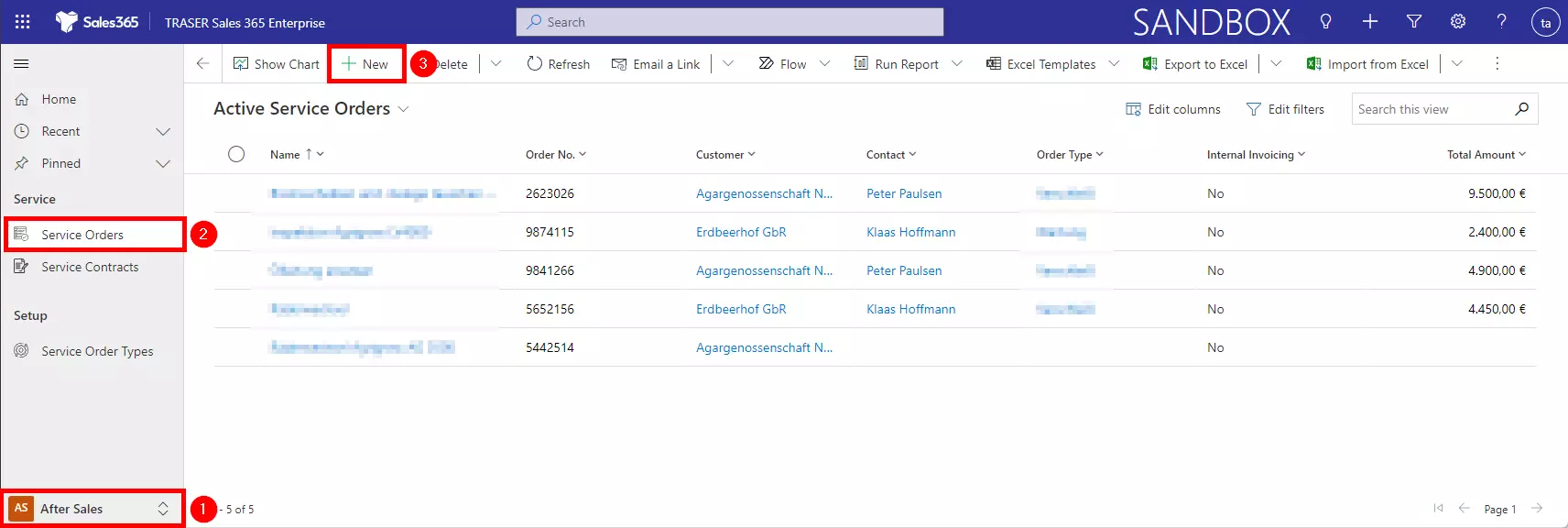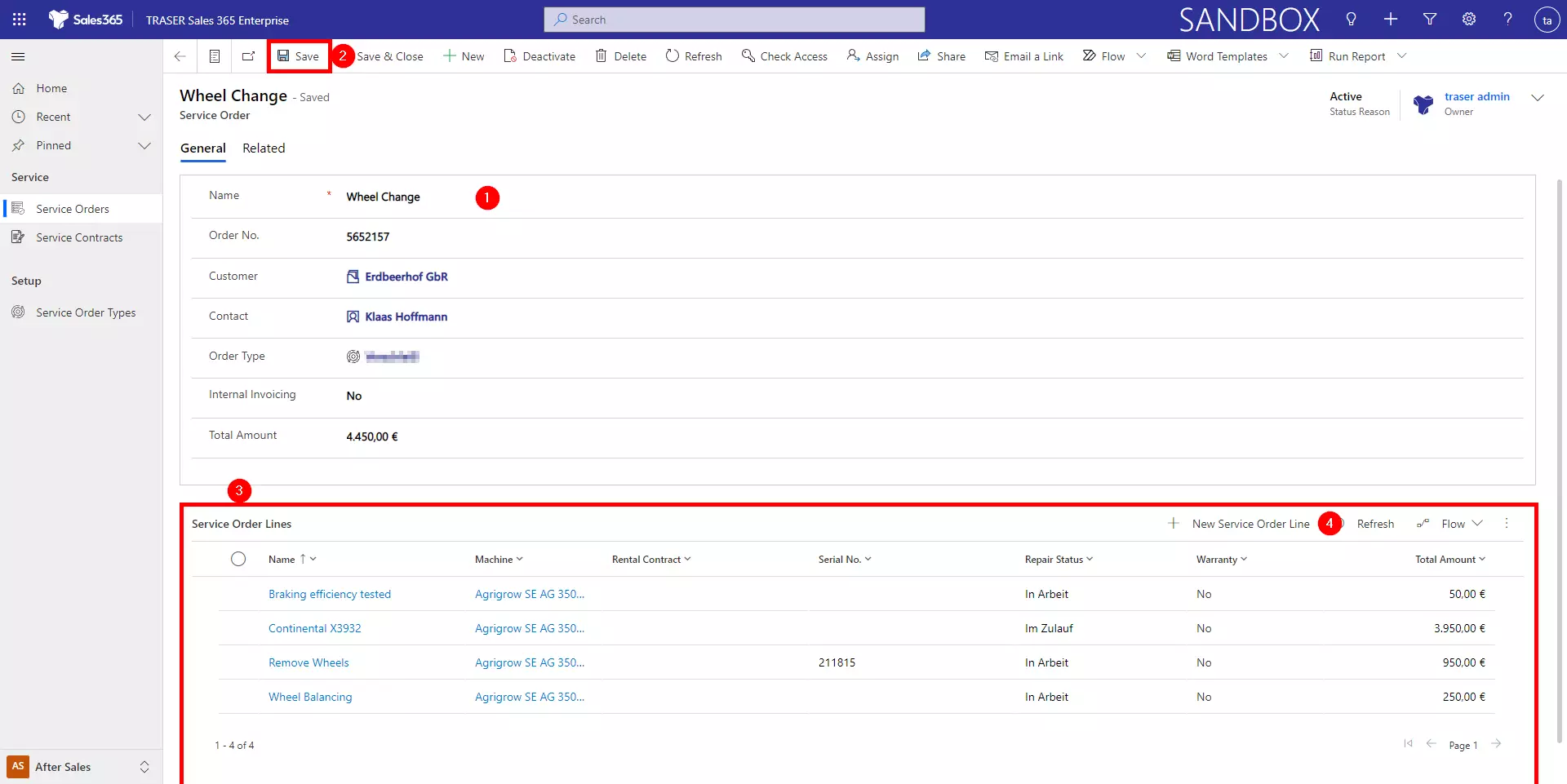After Sales
In the After Sales area, service contracts and service orders can be viewed and managed. If an ERP system, such as TRASER DMS, is connected to Sales 365, salespeople in this area can gain insight into workshop activities relating to their customers without having to change systems.
Table of contents
Service contracts
Service contracts can be managed in TRASER Sales 365. Navigate to the After Sales area (1) and via the sitemap to Service Contracts (2) to display all active service contracts. Click New (3) to add a new service contract.
In the form fill in the fields such as Customer, Contact, Contract No., etc. (1). Then click on Save (2). Now a subgrid will be displayed at the bottom of the form where the lines of the service contract can be added (3). To do this, click New Service Contract Lines (4).
Now you can enter the data of the service contract line, such as Machine, Contract No., Line Amount, etc. Then click Save & Close to save the line and create a new one if necessary.
Serviceaufträge
Service orders can be created and managed in TRASER Sales 365. Navigate to the After Sales area (1) and via the sitemap to Service Orders (2) to display all active service orders. Click New (3) to add a new service order.
In the form that opens, fill in the fields such as Customer, Contact, Order Type, Total Amount, etc. (1). Then click on Save (2). Now a subgrid is displayed at the bottom of the form, where the lines of the service order can be added (3). To do this, click New Service Order Lines (4).
In the form that opens, you can enter the data of the service order line, such as Machine, Contract No., Serial Number, Total Amount, etc. Then click Save & Close to save the line and create a new one if necessary.