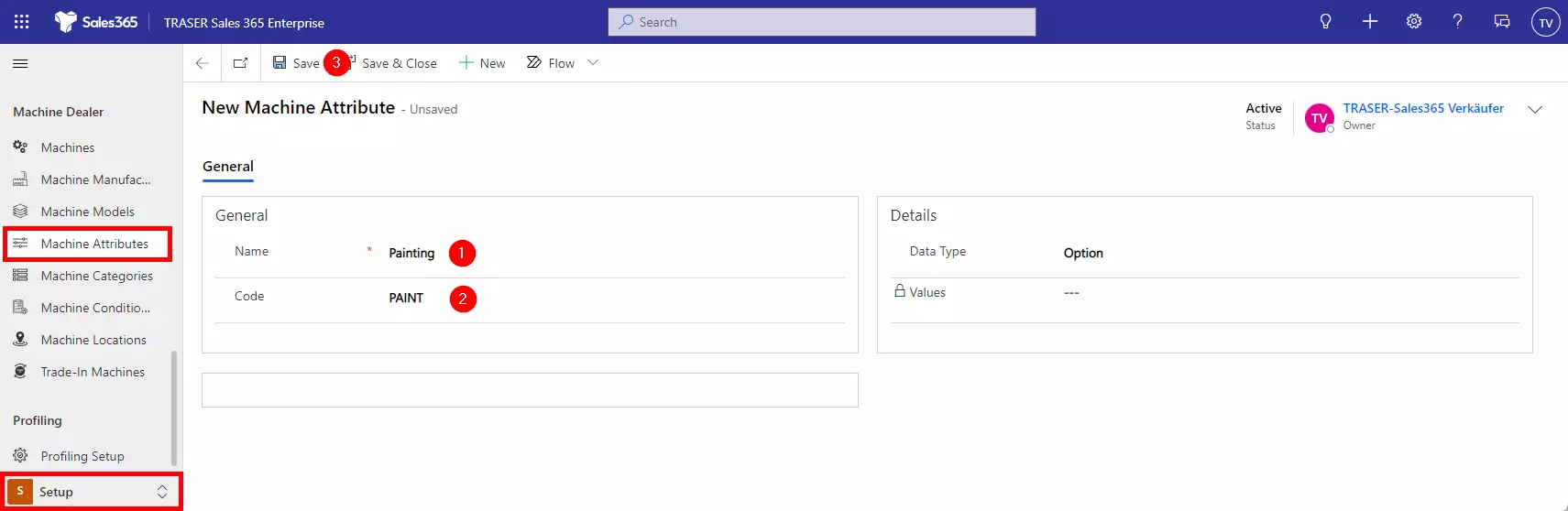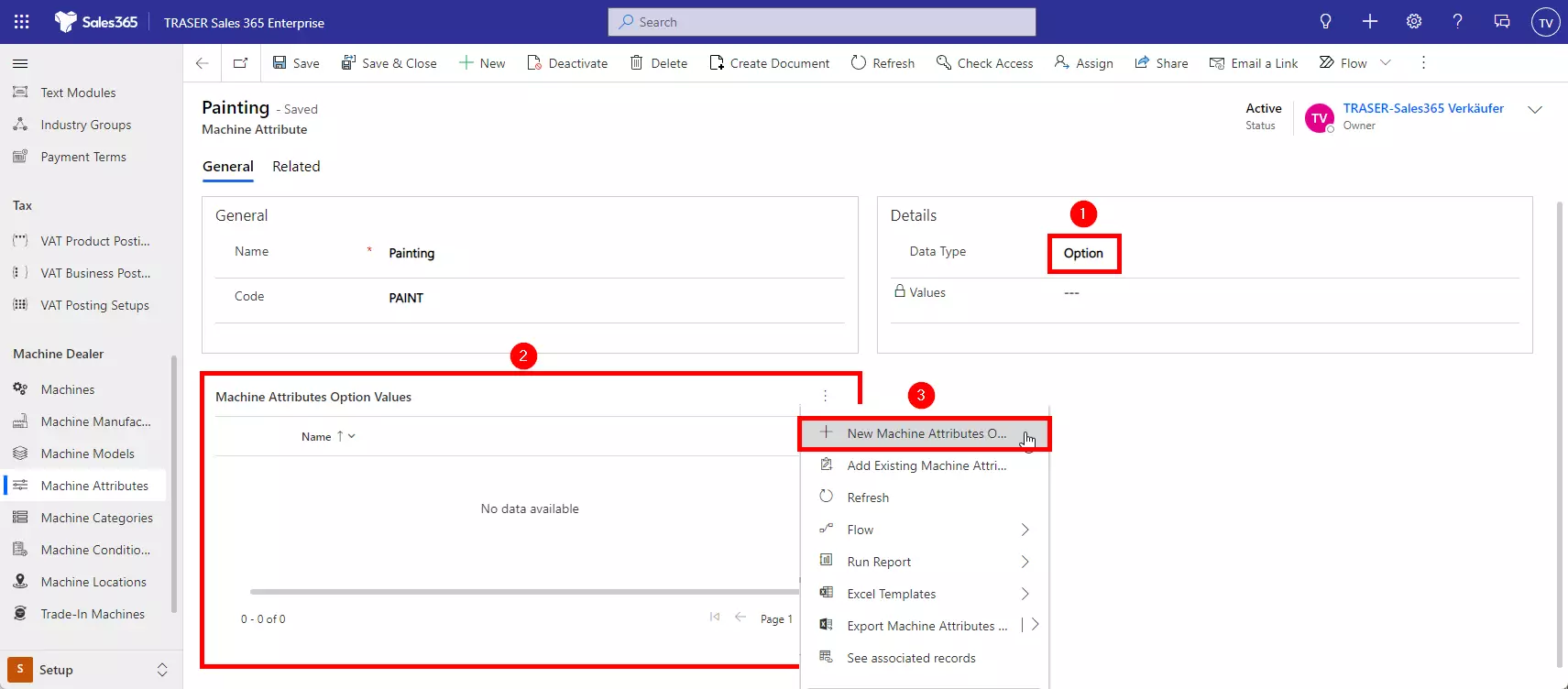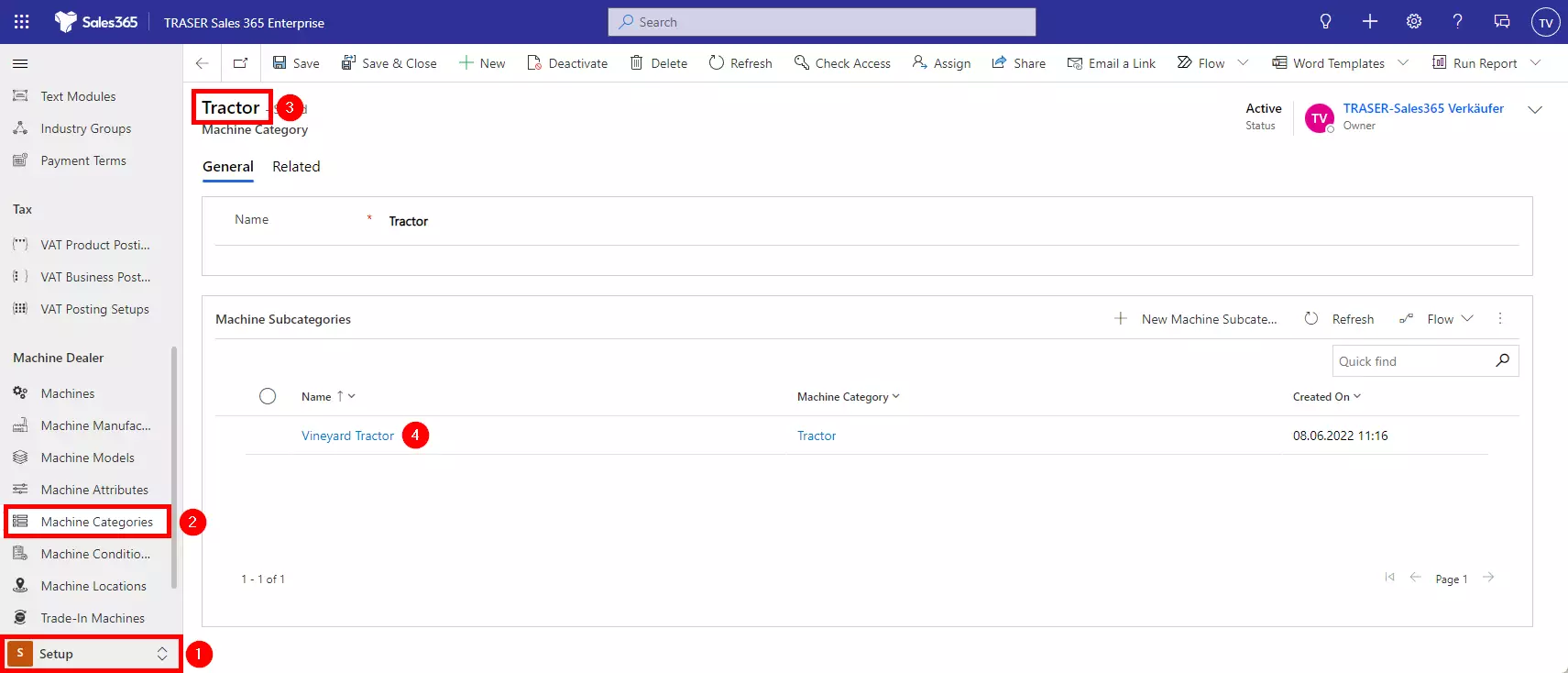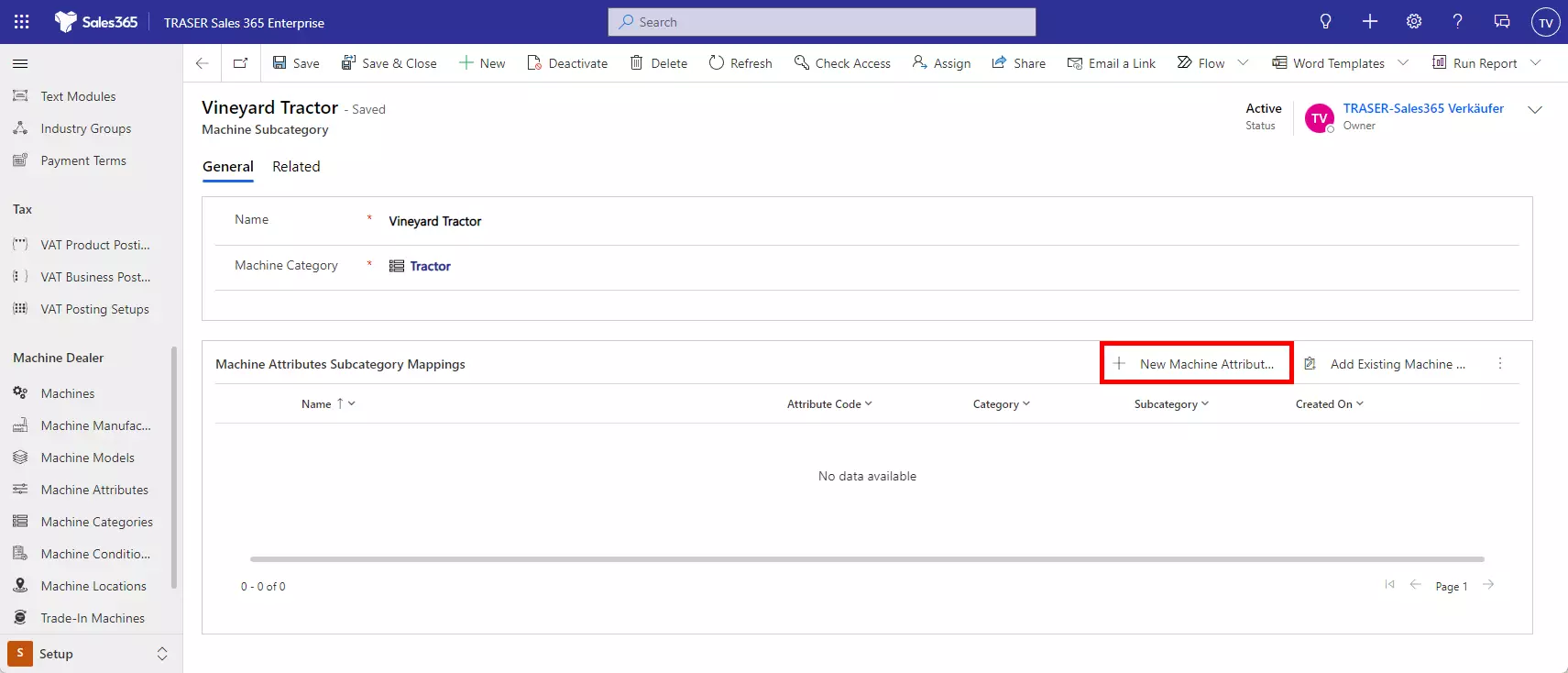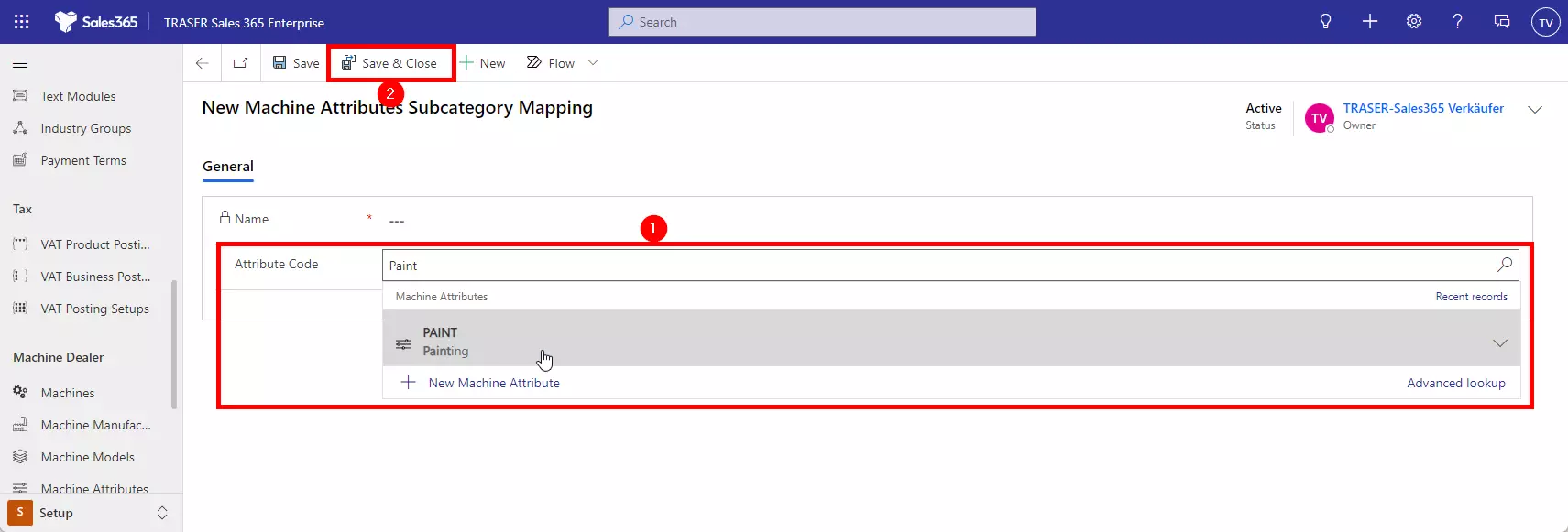Machine attributes
The following default values are usually synchronized with your ERP system (for example, the industry solutions TRASER DMS or MaschinenParkOnline) so that all employees can work on one data basis. Should you use TRASER Sales 365 as a stand-alone solution, you must define the default values in the setup area.
The properties of machines are described by so-called "machine attributes". For this purpose, machine attributes (for example, "number of cylinders" or "engine capacity") must be defined and then assigned to the machine subcategories that are to be described by the attribute. In this way, the attributes are displayed in the machines of the machine subcategory where it can be given a value (for example, "6 cylinders" or "3.5 liters").
So, first, you need to define a new machine attribute. To create a new machine attribute, navigate to the Setup area, select Machine Attributes, and click the New button. Assign a Name (1) for the new attribute, if necessary, a Code (2) that matches the one in your ERP system. Click Save (3).
Now select with which Data Type the attribute should be described (1). If you select "Option" as the data type, you have the option of adding the various option values in the subgrid that then appears (2). To do this, click on the three dots and Add machine attribute option value (3).
In the form, give a name to the new option value and click Save & Close. Repeat this process until you have created all the options.
Back in the new machine attribute form, click Save & Close to complete the process.
Now you have to assign the new machine attribute to those machine subcategories that are to be described with it. To do this, navigate to the Setup area (1), click Machine Categories (2) in the sitemap, and open the machine category that is parent to the regarding subcategory (3). In the machine category form, open this subcategory in the subgrid (4).
In the Machine Subcategory form that opens, click the New Machine Attributes Subcategory Mapping button in the subgrid.
Now, in the Attribute Code lookup, select the machine attribute you created earlier (1). Click Save & close (2) to complete the assignment.