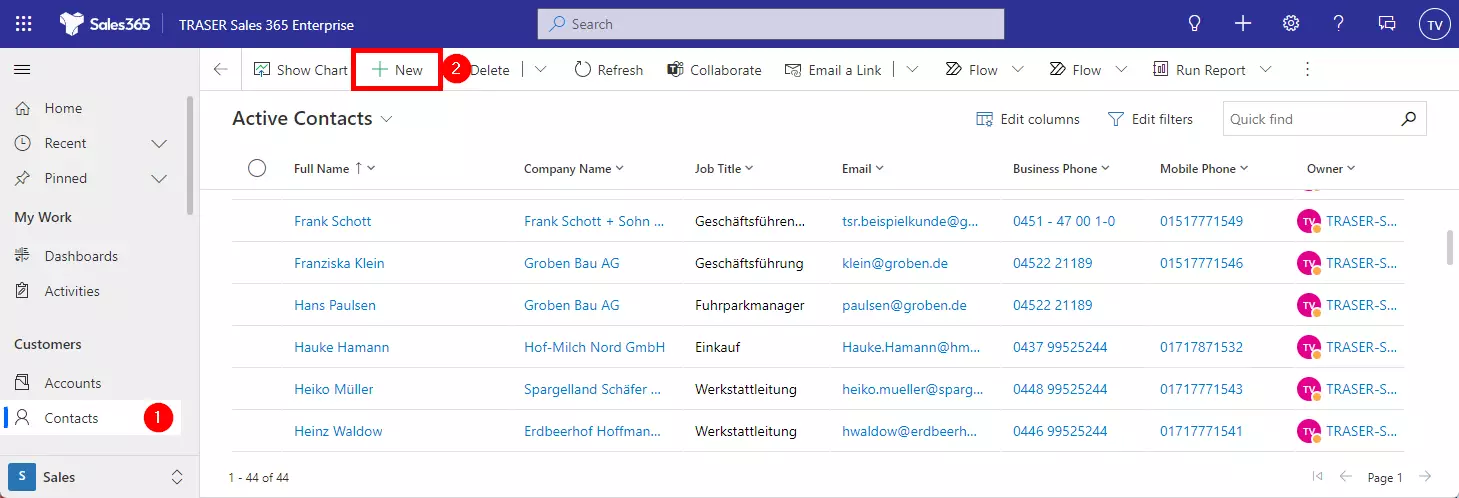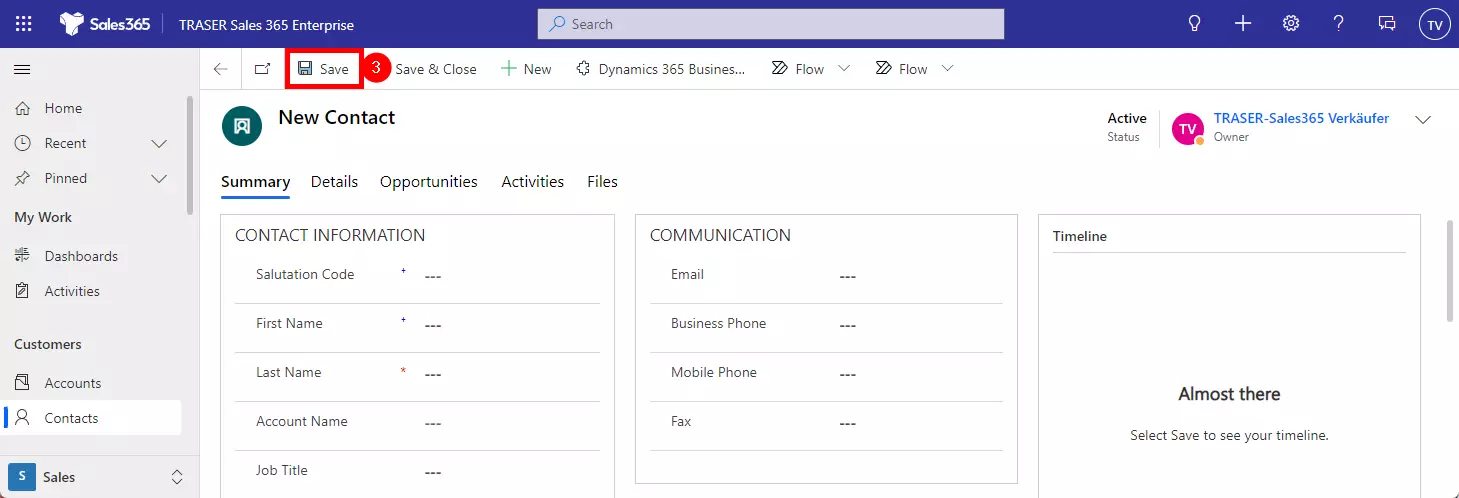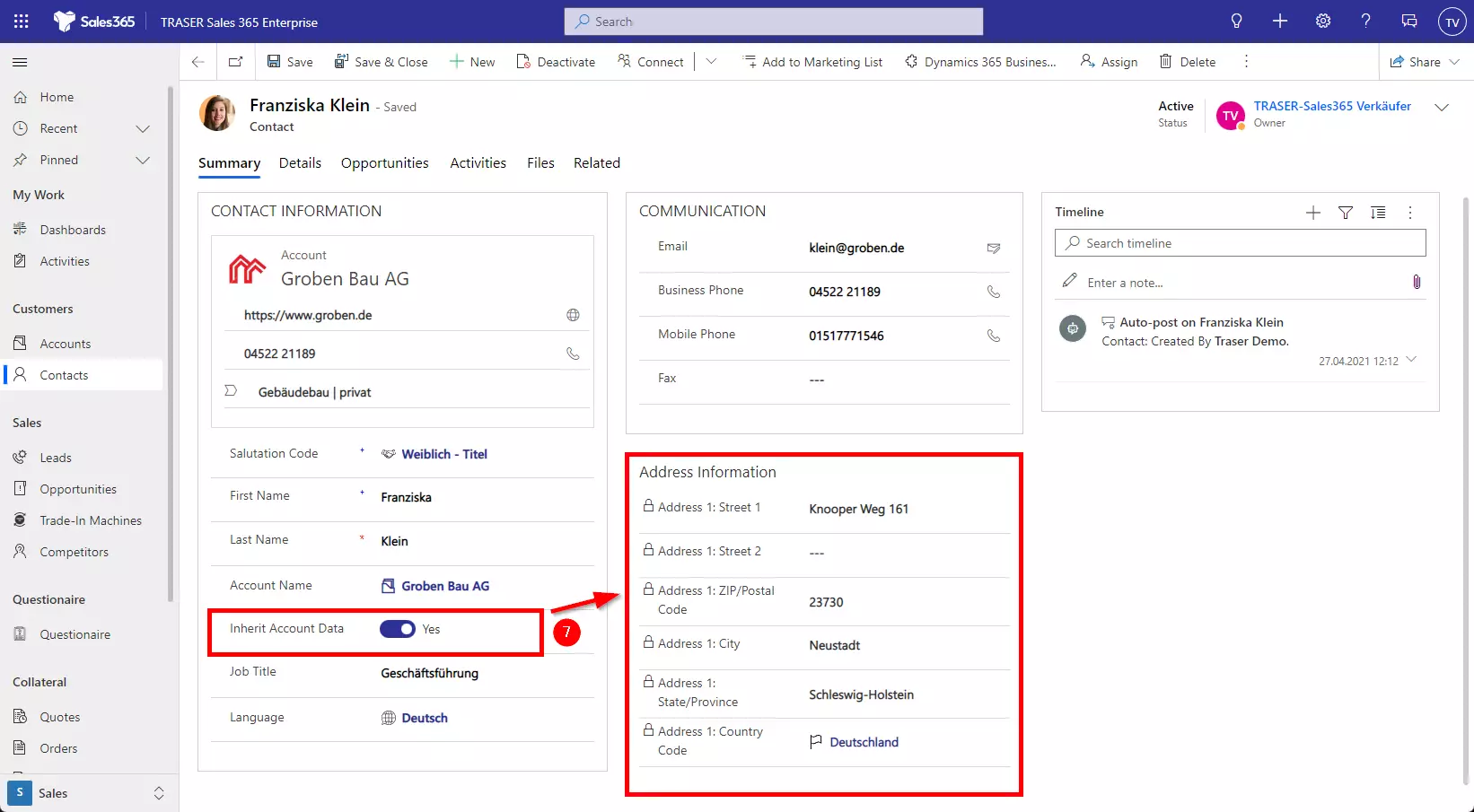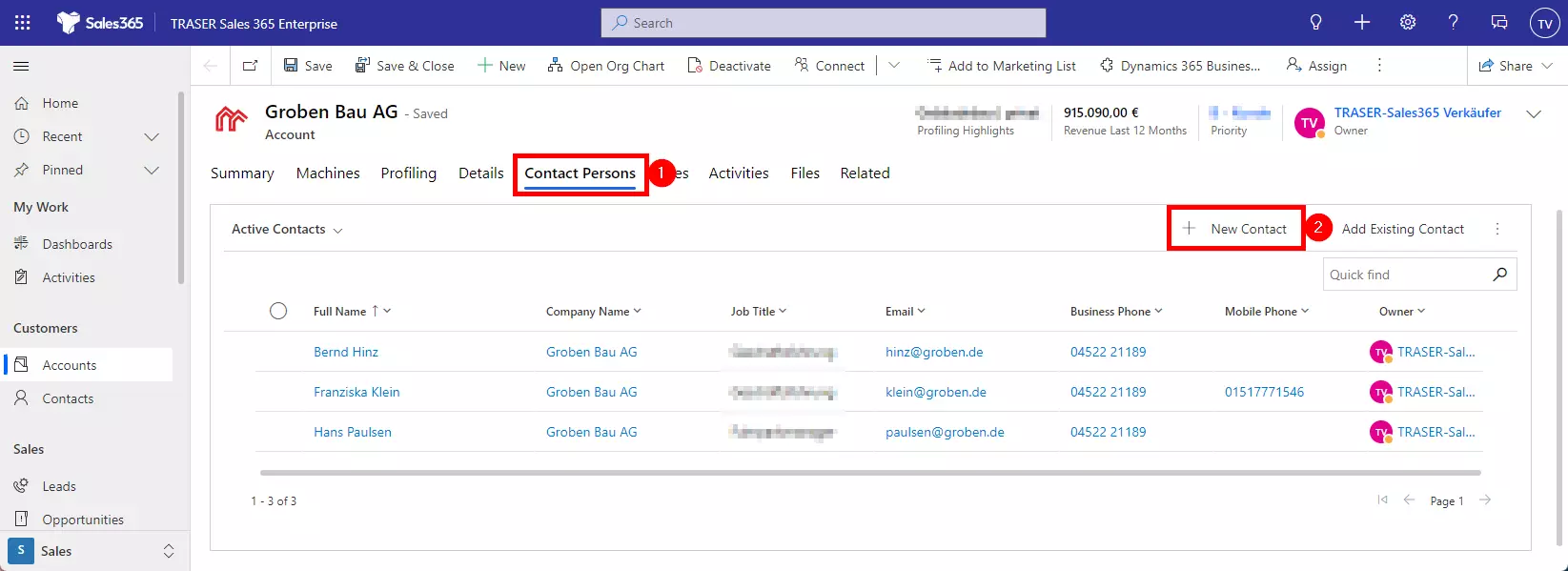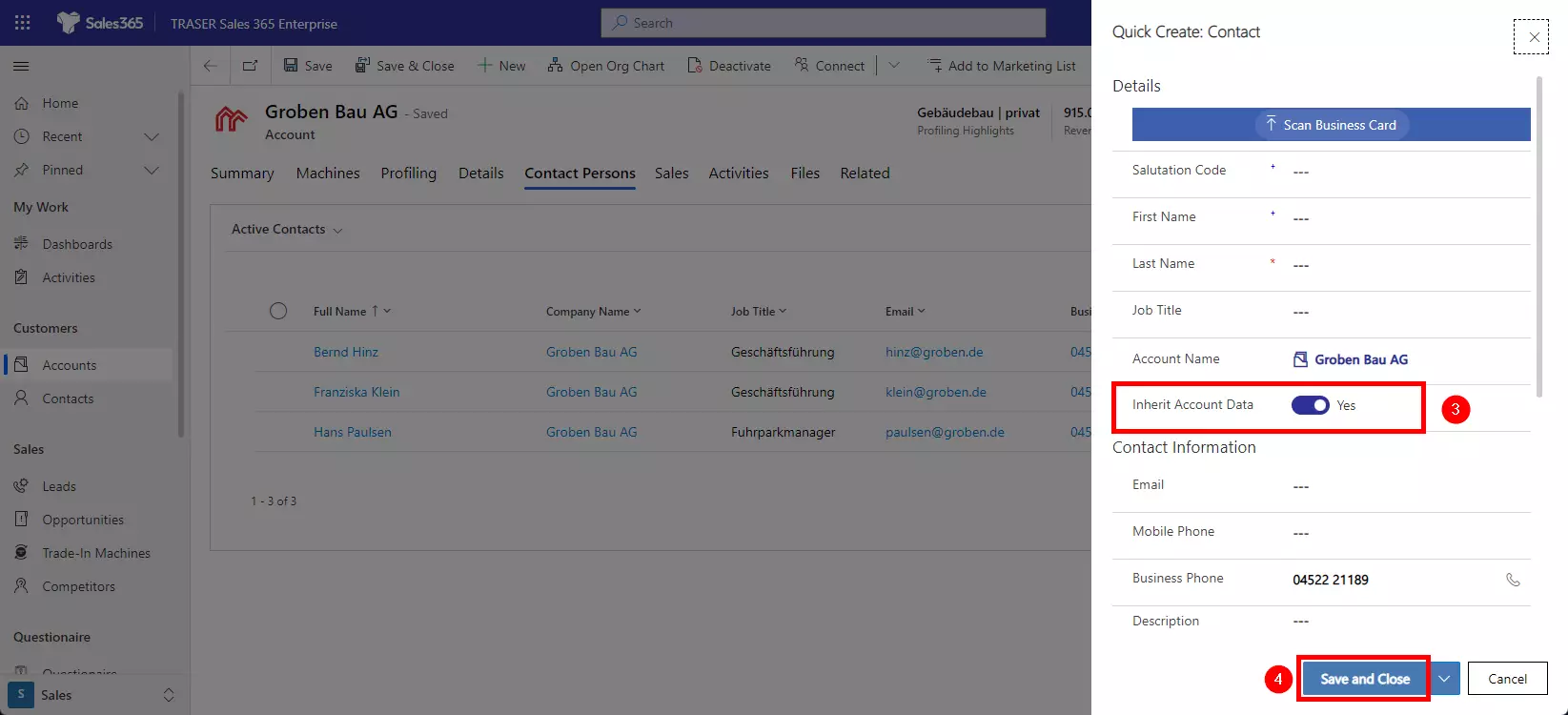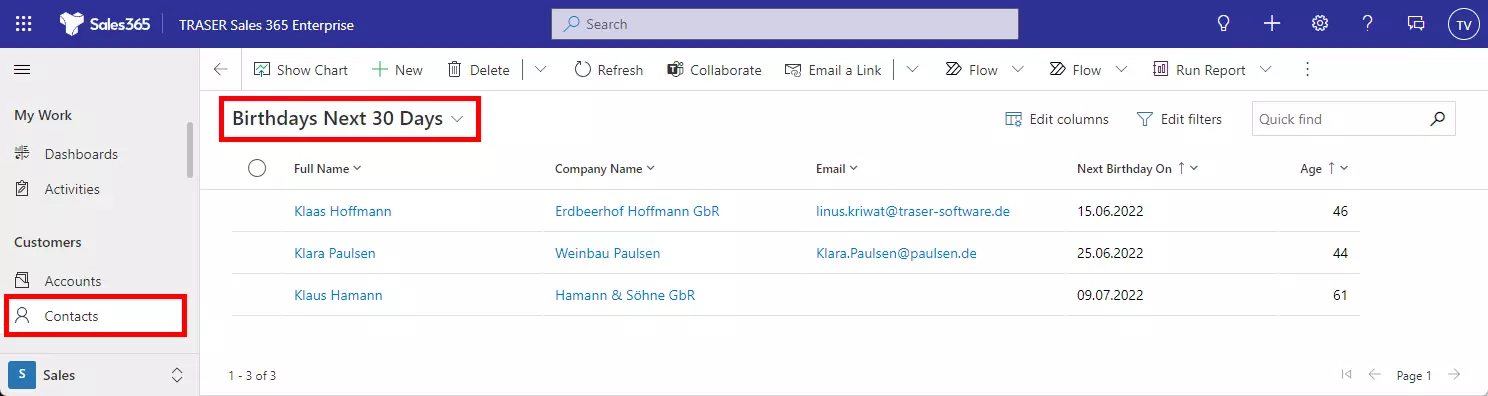Contacts
You can create contacts in several different ways. The two most common ways, via a new contact form, or in the associated company, are described in the following.
Table of contents
New contact form
-
To create a new contact, navigate to Contacts in the sitemap. Alternatively, you can click the + in the navigation bar at the top right and then click Contact.
-
Click on New. A new contact form will open.
-
Enter the data. In the field Account Name, select the company where your new contact works to create the mapping from the contact to the company.
-
Select Save.
-
After saving, you have the option to select "Yes" in the contact form at Inherit Account Data. In this case, the address information, the main phone number, and payment terms will be transferred from the company selected in point 5 to the contact.
Create contact within an existing account
-
Open the associated account and navigate to the Contact Persons tab (1). Then click New Contact (2).
-
Fill in the empty fields. The new contact has already been assigned to the company. Use the Inherit Account Data toggle button (3) to decide whether address information, the main phone number, and payment terms should be taken over from the company. Then click Save & close (4).
Birthdays in the next 30 days
TRASER Sales 365 supports you in remembering the birthdays of your customers. To do this, maintain the birthdays of your contacts in the contact form under Details. In the overview of your contacts, switch the view to Birthdays Next 30 Days to view the birthdays that are coming up in the next few days.