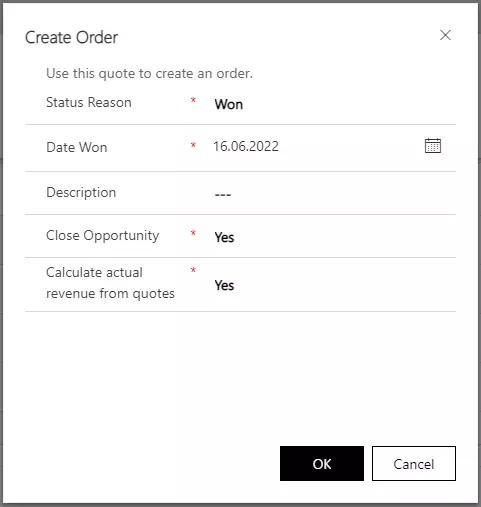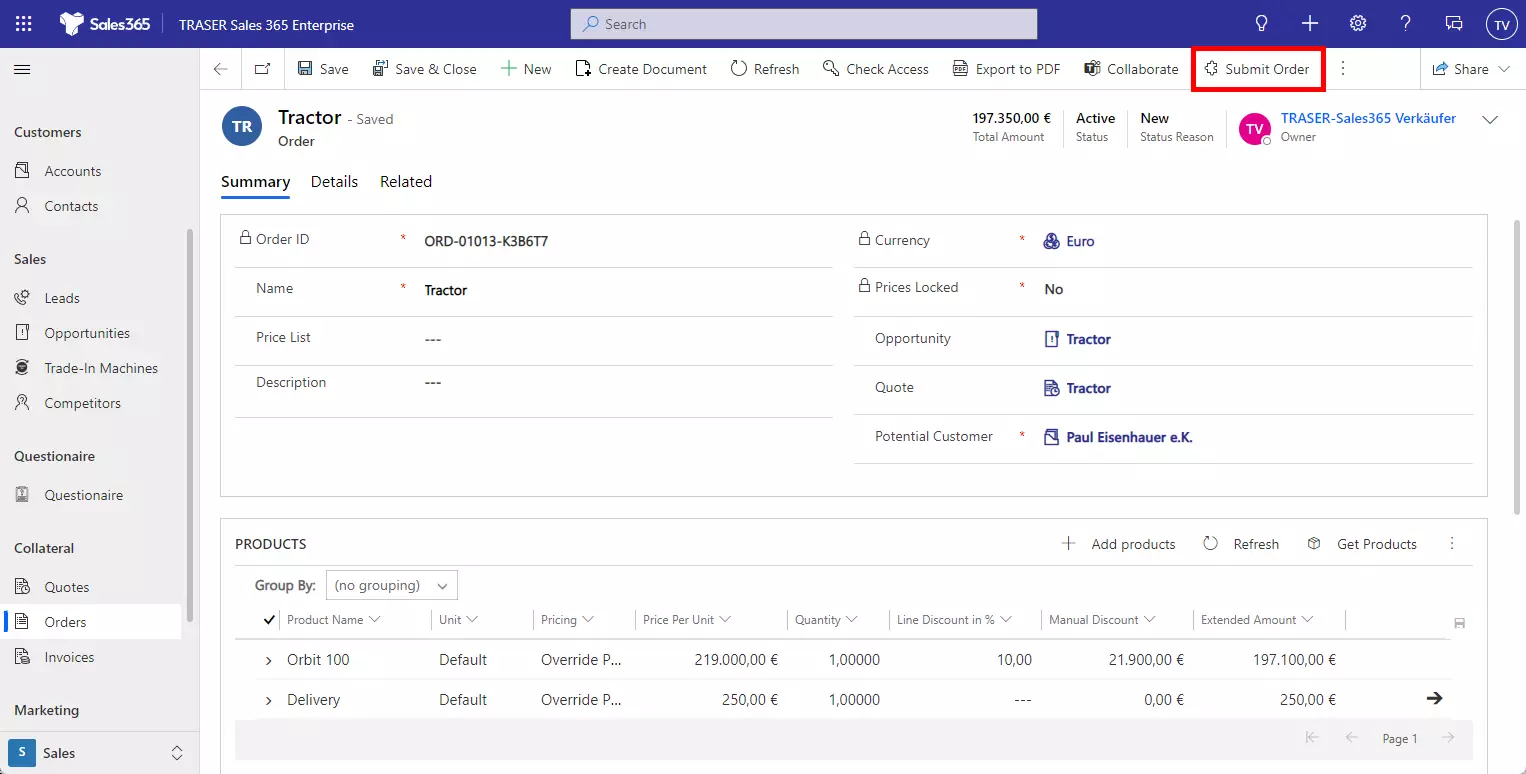Orders
Create and edit an order
Orders should ideally be created from a quote. This way you ensure that all important data from the company, the contact, the opportunity, and the quote are transferred to the order. In addition, related quotes and sales opportunities are marked as "won" in this way. Alternatively, select Orders in the sitemap under Collateral to get an overview of your orders and click New to create an order manually.
You are in the respective quote (see Creating and editing a quote). Click the Create Order button in the command bar. In the following dialog box, you can add details about this operation. For example, you decide here when the deal was completed and whether you should close the associated sales opportunity.
You will now be taken to the form for the new order. Here you can add an additional description text or additional products and make adjustments to the billing and shipping address (analogous to creating and editing a quote).
To close the order, there are two ways, depending on the configuration of your administrator. Either invoices are created in TRASER Sales 365 or your ERP system:
- Click Create Invoice to create an invoice in TRASER Sales 365 (see Create and edit an invoice).
- Click Submit Order to transfer the order to your ERP system. There, the invoice will be created and sent in the following. This process changes the status of the order in TRASER Sales 365 to "sent" and becomes read-only.