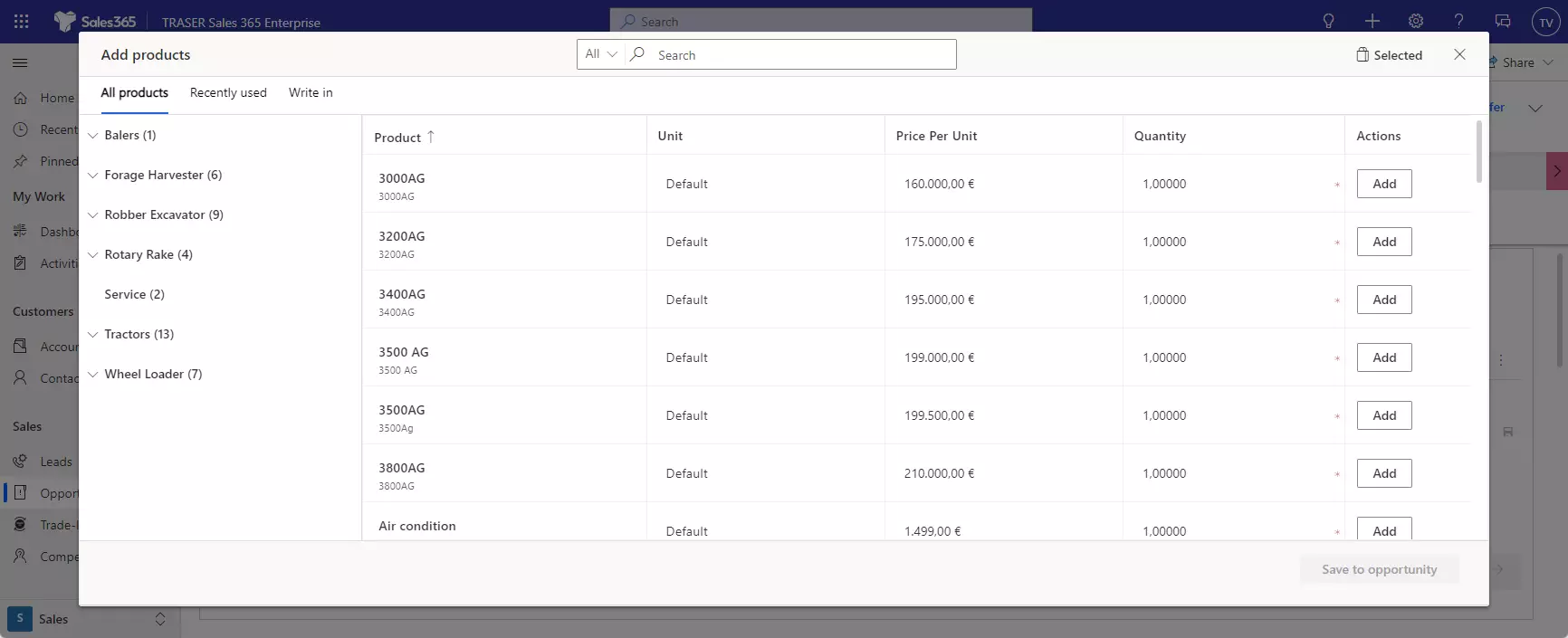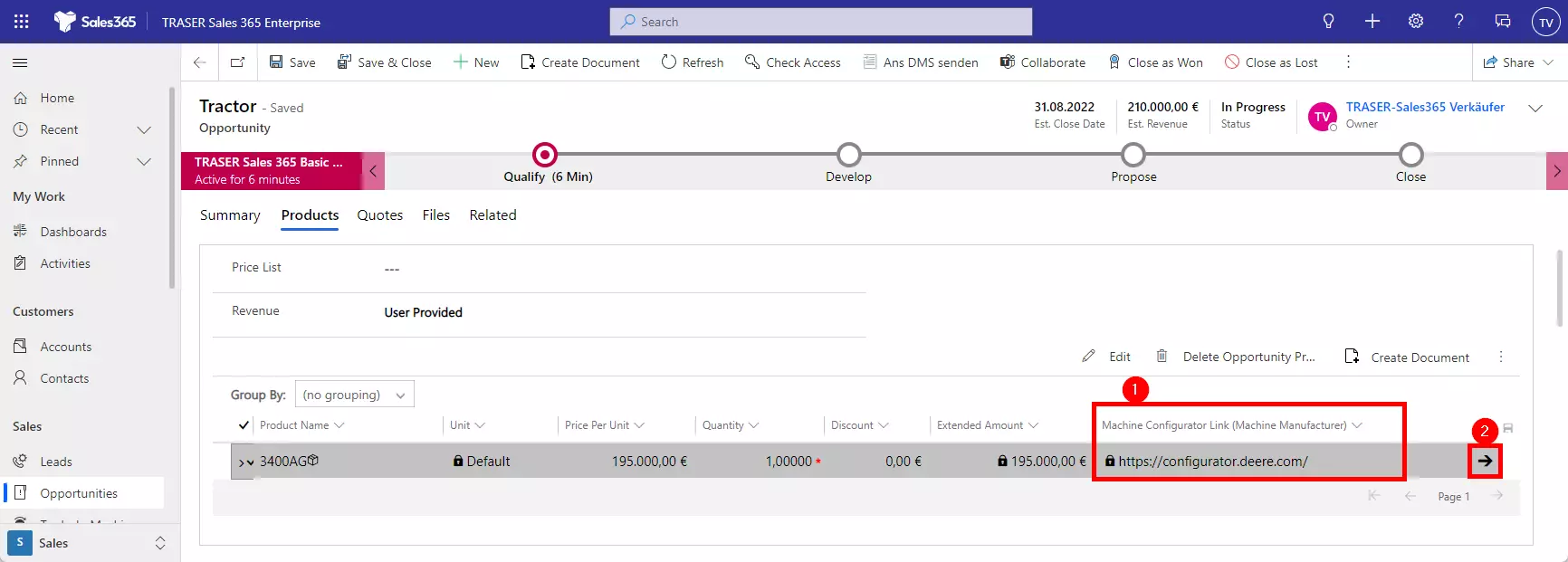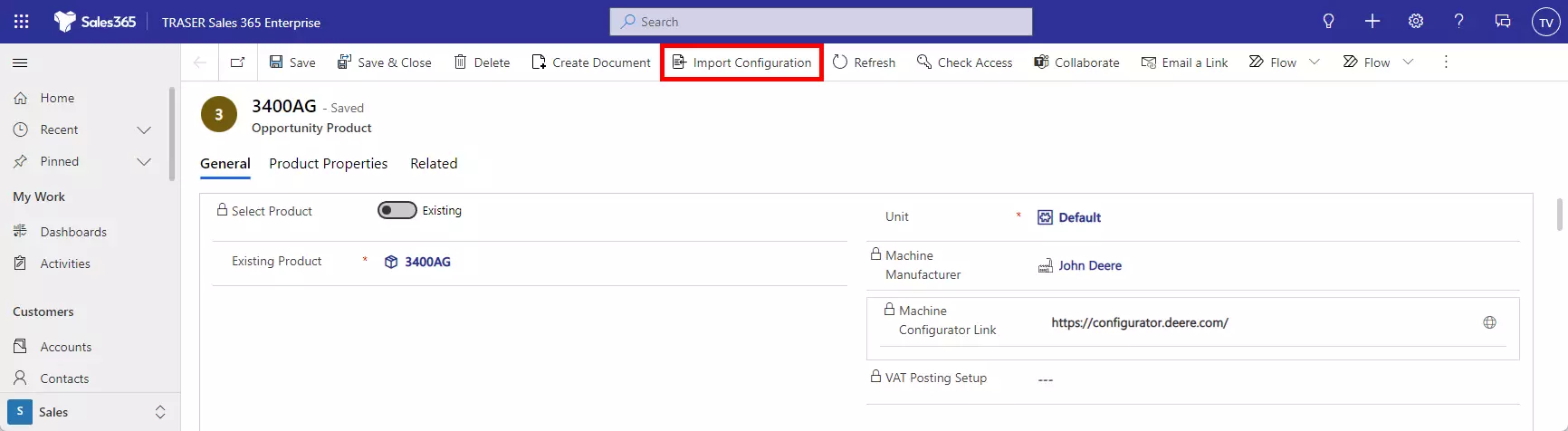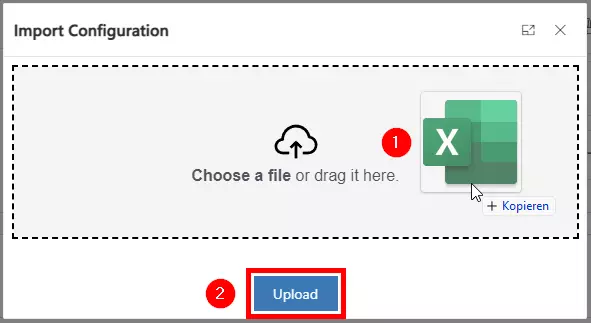Machine sales process
Table of contents
Add catalog machine to an opportunity
You can add a product that is in the product catalog or add a write-in product. All products added to an opportunity are automatically assigned to quotes generated by the opportunity afterward.
- In the form of an opportunity, Go to the Products tab.
- Select a Price List. The price list determines the cost of the product.
- If you want the estimated revenue of the opportunity to be calculated based on the total number of products, set Revenue to System Calculated. If you want to use a custom estimated revenue, set it to User Provided.
- In the Product Line Items grid, select Add Product.
- In the Quick Create: Opportunity Product form, do the following:
a. Select Product: Set the switch to choose whether you want to add an existing product or create a new one:
i. To use an existing product, select Lookup to search for and add a product.
ii. To add an adhoc product, select Write-In, and then enter the name of the product.
b. Pricing: Select the pricing option. By default, this is the per unit price that's listed in the product catalog. To override the catalog price, select Override Price: When you override the price, you can specify a price that you want to charge for each unit of the product.
c. Quantity: Enter the quantity of the product or service that will be included.
d. Manual Discount: If you want to offer a discount on the product price, enter it here.
e. Tax: If required, enter the appropriate tax amount. - To save this product, and add more products, select Save and New.
If you want to delete a machine from an opportunity, select the machine you want to remove in the subgrid and then select Delete Opportunity Product. The selected machines will be removed from the opportunity after you confirm the deletion.
Import configuration file
For certain manufacturers, it is possible to import files from their configurator. If the product added to the opportunity is one of these manufacturers, a configurator link will be displayed in the product line (1). Move your mouse over this line and click on the arrow (2) or double-click on the line to open the machine.
You can see that the Details subgrid is still empty so far. Click the Import Configuration button in the command bar.
A dialog window opens. Click in the center of the dialog box to select a file to upload or drag & drop the configuration file into the window (1). Then click on Upload (2).
The Details subgrid has now been filled with the configurations of the file (1). The prices of the position have also been updated.
Click Save & Close (2) to return to the sales opportunity.