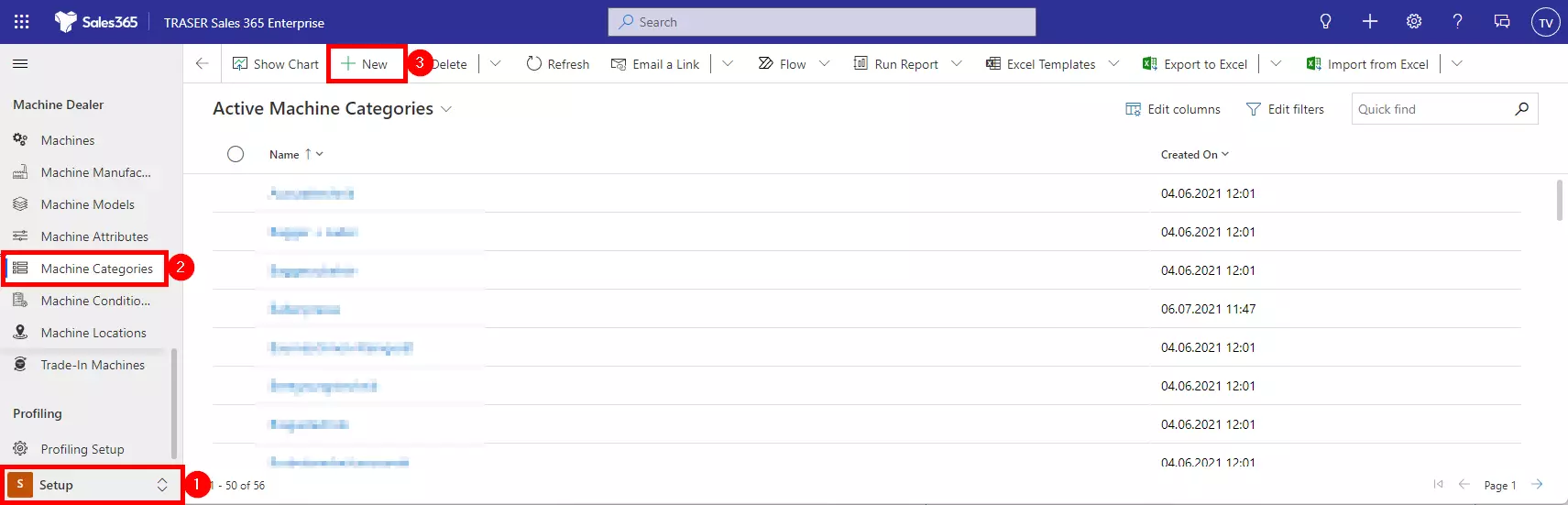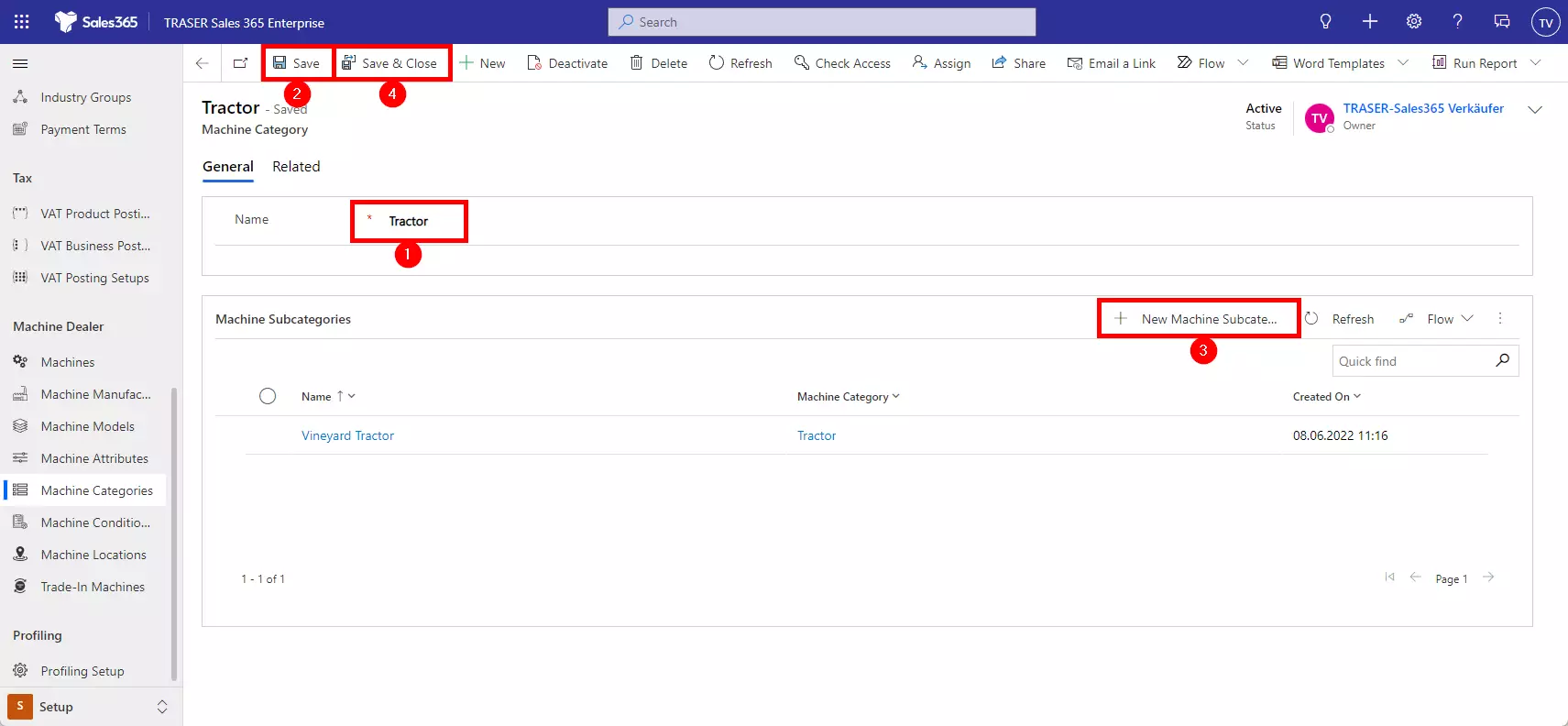Machine categories and subcategories
The following default values are usually synchronized with your ERP system (for example, the industry solutions TRASER DMS or MaschinenParkOnline) so that all employees can work on one data basis. Should you use TRASER Sales 365 as a stand-alone solution, you must define the default values in the setup area.
In the machine categories table, you define the categories that will later be assigned to catalog, stock, and foreign machines.
To create a new machine category, navigate to the Setup area (1), select Machine Categories (2), and click the New button (3).
First, select the name of the new machine category (1) and click Save (2). Then the entire form opens up and you can create the machine subcategories in the subgrid. To do this, click the New Machine Subcategory button (3). A fast entry form opens in which you can create the associated machine subcategories.
Tip
To save the subcategory, click the down arrow and then click Save & Create New to create the next subcategory in a time-efficient manner. When you're done, click Save and Close twice (4).