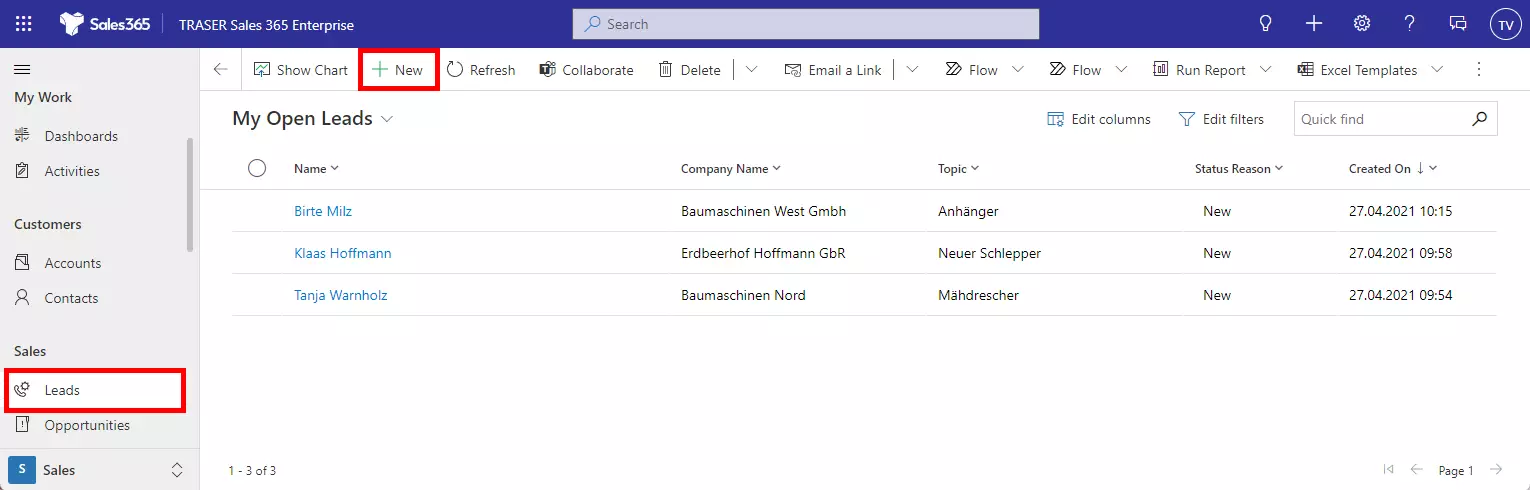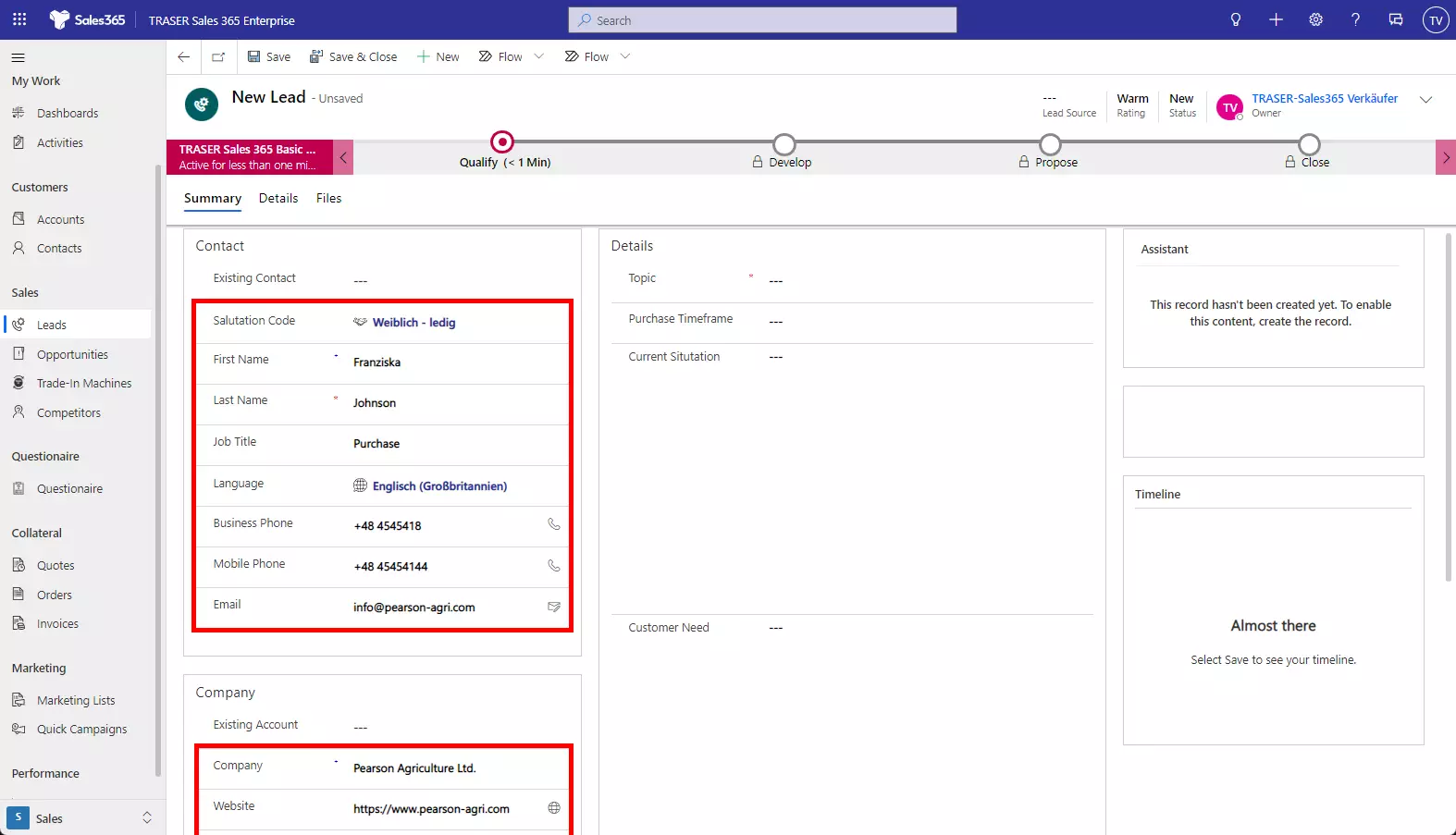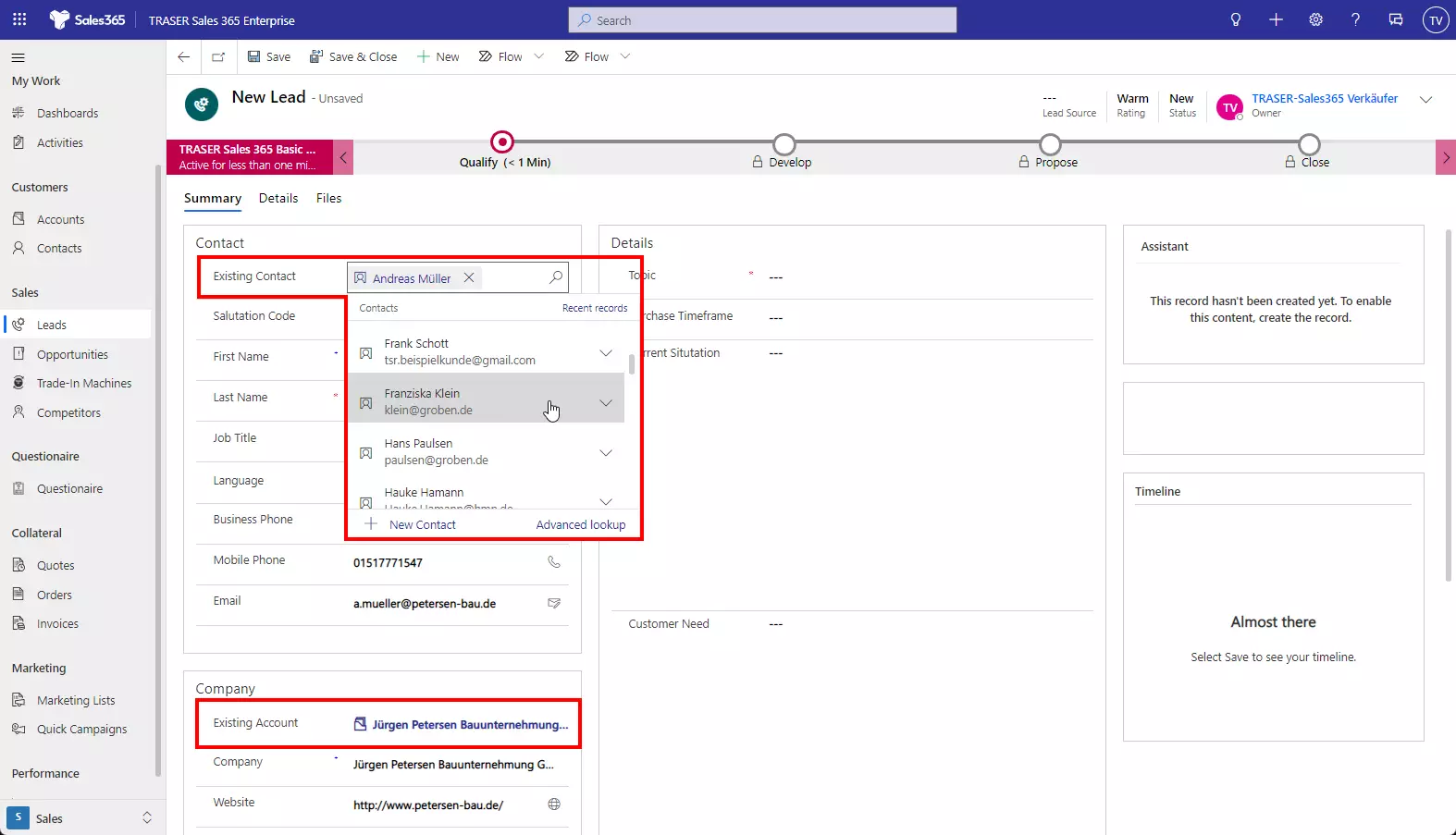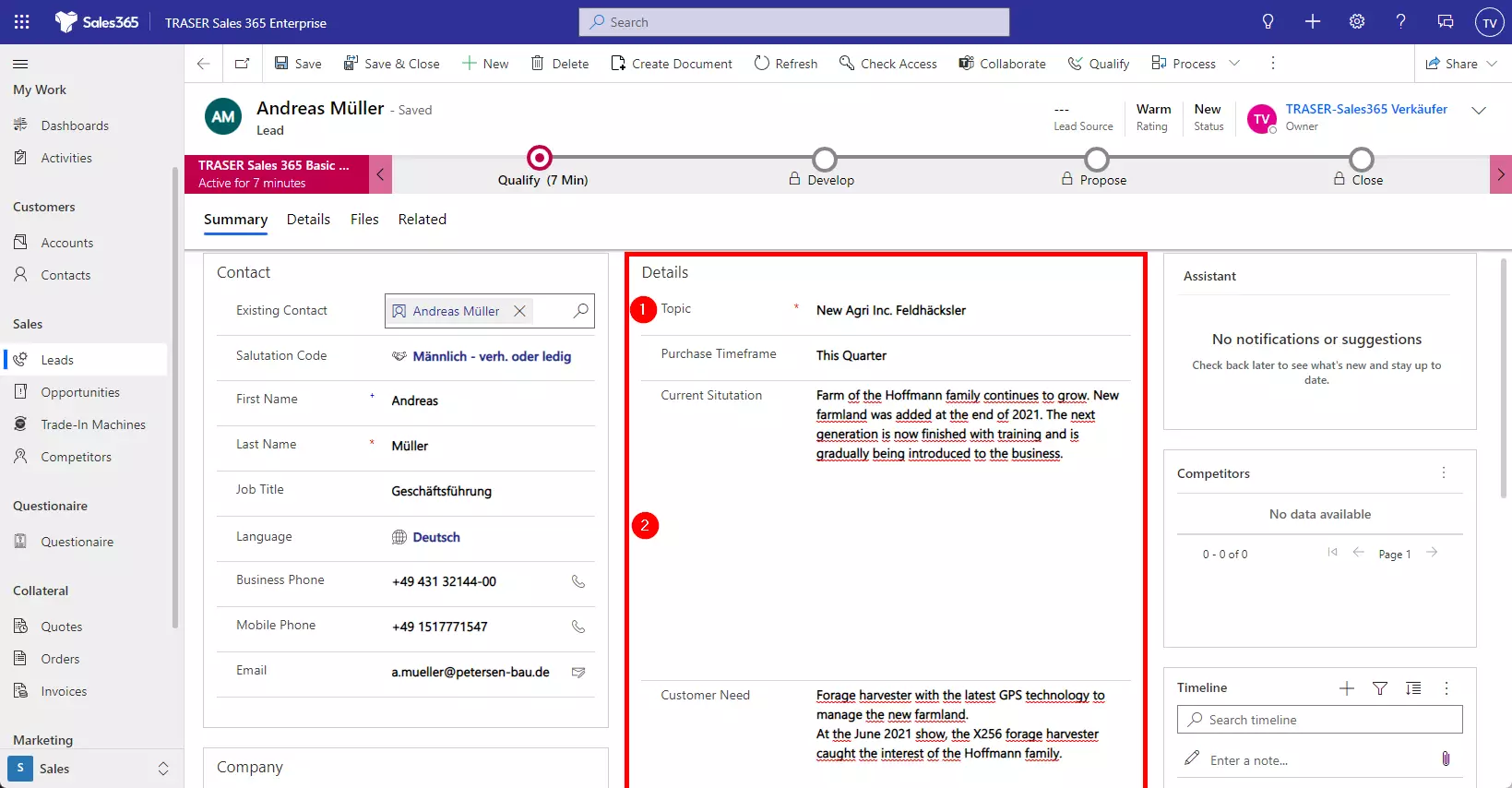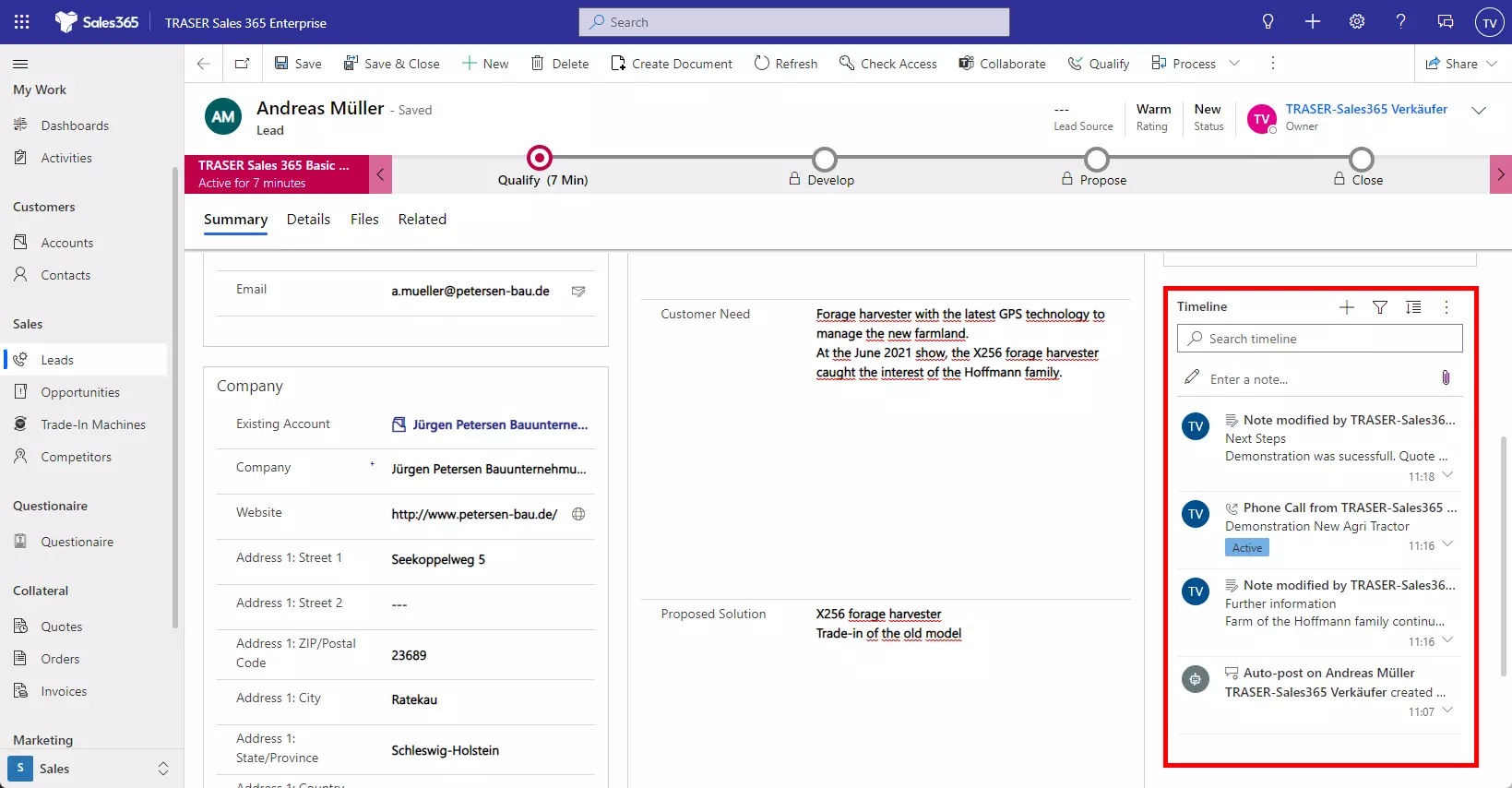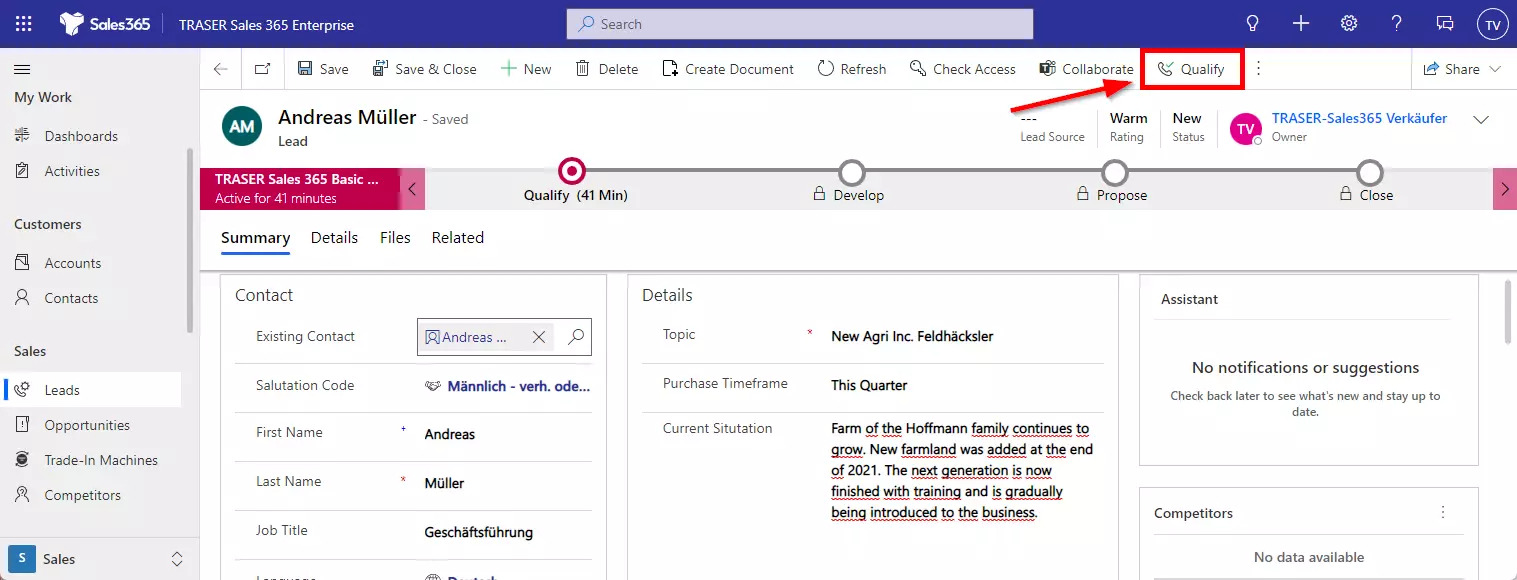Leads
In Dynamics 365 Sales, you use leads to keep track of business prospects that you haven't yet qualified through your sales process. A lead can be an existing client or someone you've never done business with before. You might get leads from different sources, such as advertising, networking, or email campaigns.
Table of contents
Create or edit a lead
This way you can create a lead:
-
Select the Leads option in the Site Overview.
-
Select New.
-
If you're creating the lead for new customers, enter name, contact details, and company name in the Lead form.
ODER -
When you create the lead for an existing company or contact, you select it using the Existing Contact and Existing Account lookup fields. The following fields are filled in automatically based on the existing record.
-
In the Details section (1) you define the subject of the lead (mandatory field). You also have the option to write down more details such as Purchase Timeframe, Current Situation, Customer Need, and Proposed Solution (2). This information will be taken over when the lead is later converted into a sales opportunity.
-
In the Timeline section, add any notes or activities (e.g., phone calls or tasks) that relate to this lead. More information: Working with activities.
Einen Lead qualifizieren in eine Verkaufschance konvertieren
Does your lead have what you are looking for? Once you have identified the timeframe, budget, buying process, and decision maker for the sale, it's time to qualify the lead.
Use the Qualify button for this. Depending on how much information you have already collected in the lead, for example, the assignment to an existing account or to a contact (see section Creating or editing a lead), you have to add more information in the following dialog box.