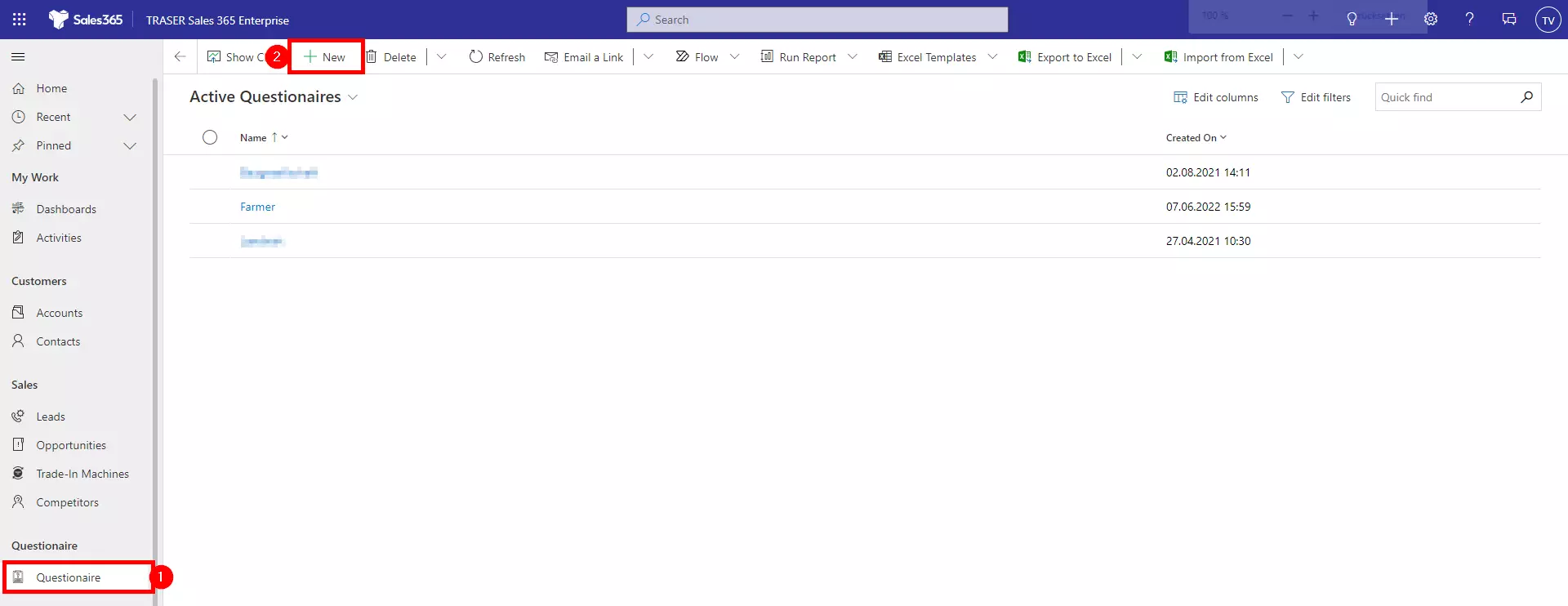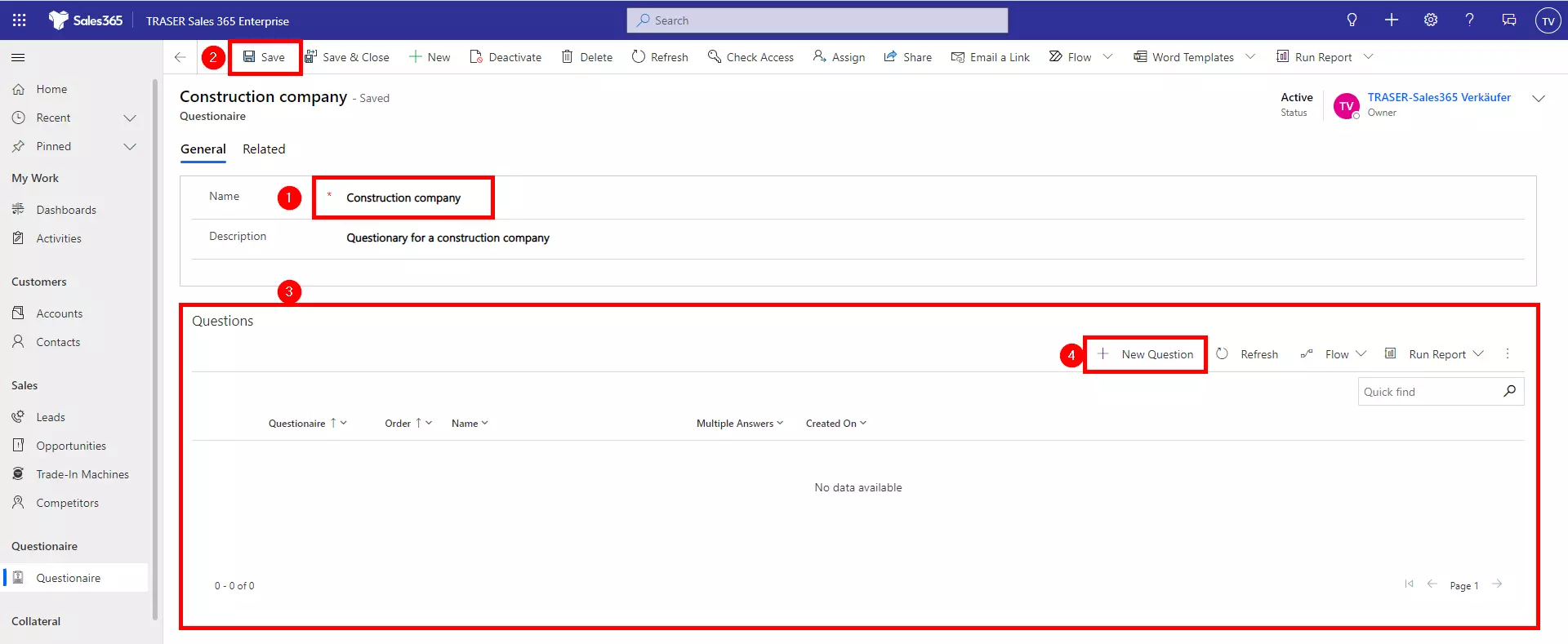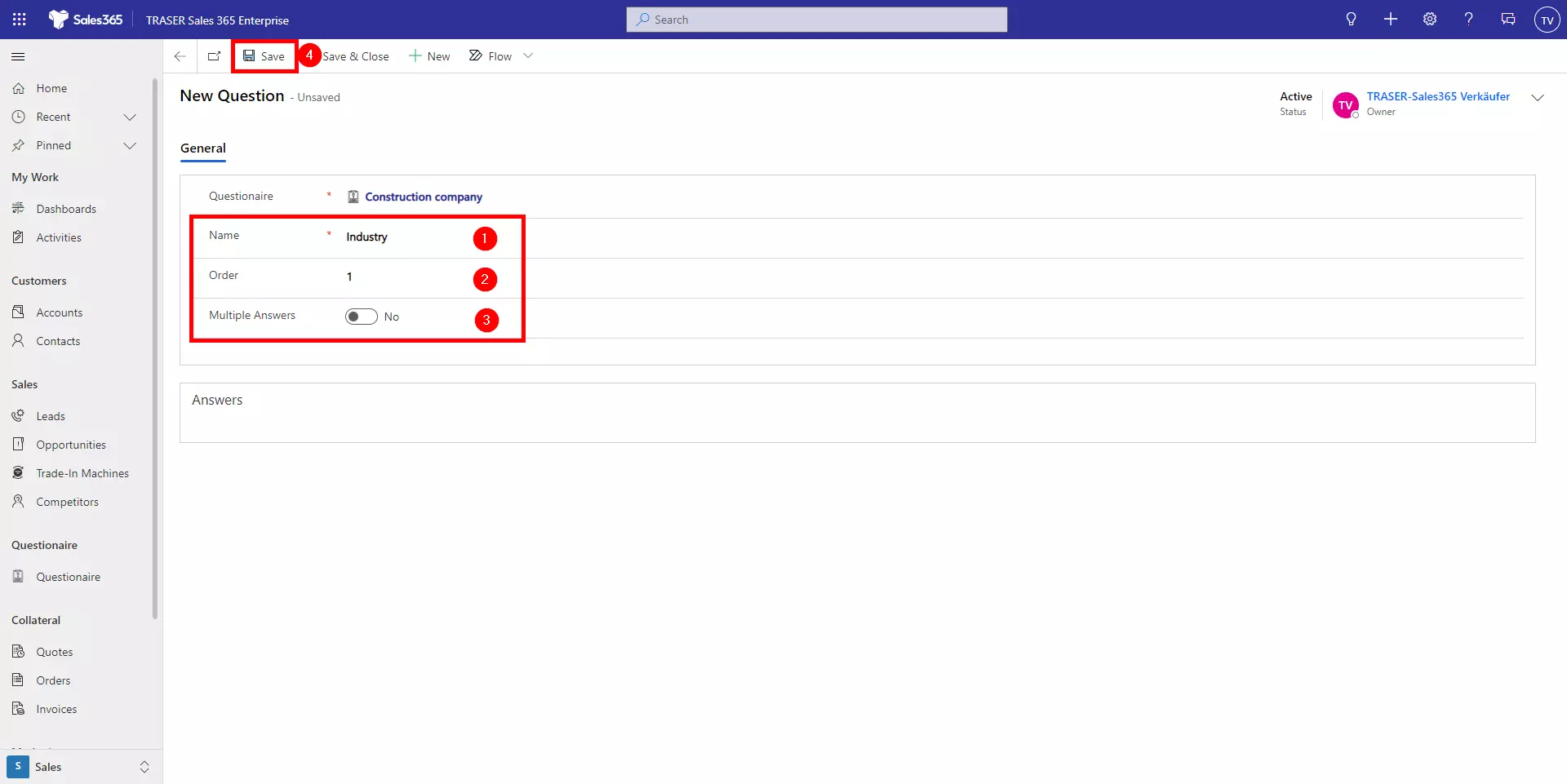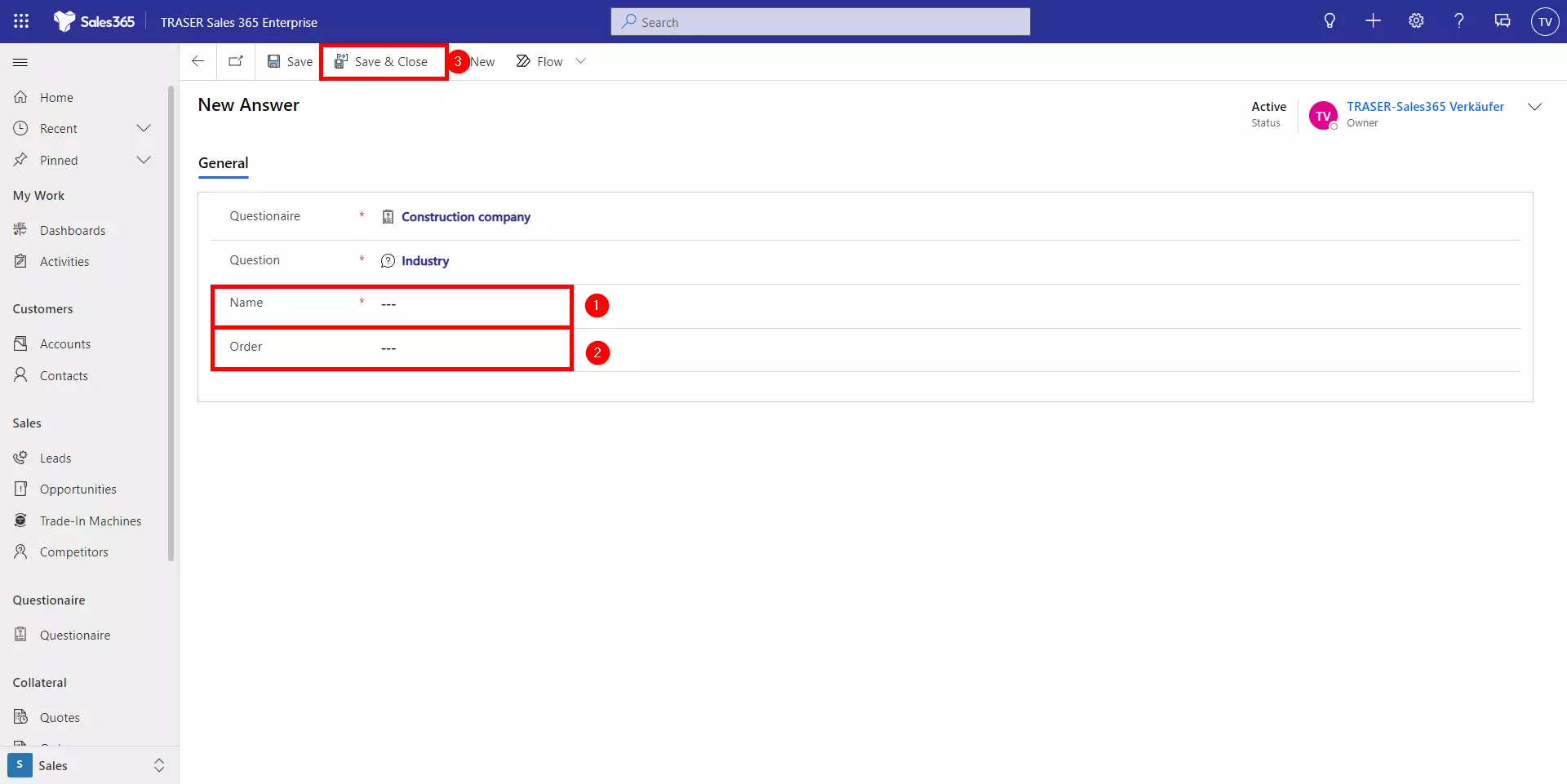Creating profiling questionnaires
Navigate to the menu item Questionnaire (1) in the sitemap. Here you can see the different active questionnaires. Click New (2) to create a new questionnaire.
Select the name of the new questionnaire (1) and a description (optional). Click on Save (2). A subgrid will then be displayed (3) where you can add the questions to your questionnaire. To do this, click on Create question (4).
After you click on + New question, the form of a new question will open. Enter the question in the Name field (1). Under Order (2), define the position in the Profiling App where the question should be placed. Use the Multiple Answers button (3) to define whether there should be one or more answer options. Then click on Save (4).
After saving, a sub-grid appears at the bottom of the form where the answers can be created. Click the Create answer button to set up a new answer.
The form of answers will open. Create another answer option by filling in the Name field (1), if necessary also define an order (2) of the answers here and subsequently click on Save & Close (3).
Repeat this process until you have created all the answers.
Navigate to Accounts in the sitemap, select a company and open the Profiling tab to view the result in the Profiling app.