The All In One Rental Solution
TRASER Rental 365 gives your company all the important features for renting your agricultural and construction machinery. This module uses your data from Microsoft Dynamics 365 Business Central and expands it with additional (service-)item attributes.
Of course this module is also compatible with other TRASER modules. Just connect with
TRASER RentBoard to easily manage rental matters.
Note
This product is still in development. For this reason, some functions might not be available yet. Screenshots can differ from the actual view in your system. The documentation of certain functions might not be completed yet.
Structure and Look Up
The software documentation is divided into the areas Rental and Sub-Rent which resemble a logical rental activity:
The Rental area covers the following topics:
- Setup covers all the essential topics for a working rental module. This chapter covers:
- Links to other Modules
- Basic Setup
- Rent Class Types
- Rent Classes/Rent Class Packages
- Rent Objects
- Resources
- Service Order Types in Rental
- Email Setup
- Contracts covers all topics related to rental quotes, rental contracts and basic data of billings. This chapter covers:
- Rental Quotes
- Rental Contracts
- Rental Prices and Rental Discounts
- Document Texts Rental
- Contract Messages
- Disposition describes all the following actions after contract matters. This chapter covers:
- Rental Procedures covers the actual rental activity. This chapter covers:
- Checklists for Rental Orders
- Working with Deliveries/Returns
- Repairs, Replacement, Consumption
- Damage Documentation
- Deposit
- Rent Break
- Invoicing is the last step in the rental activity and covers:
The Sub-Rent area covers the following topics:
- Setup covers all the essential topics for a working rental module. This chapter covers:
- Purchase Contracts covers all topics related to rental quotes, rental contracts and basic data of billings. This chapter covers:
- Sub-Rent Processing covers the actual sub-rent activity. This chapter covers:
- Invoicing is the last step in the sub-rent activity and covers the chapter:
You can also use the overview on the left side to look up and quickly open certain topics. If you are looking for a certain word or phrase, use the search field in the upper-right of the header:

Rental Role Center
You can find useful information and shortcuts in the role center which can give you a quick access to frequent used functions.
The role center of rental is divided into the following sections:
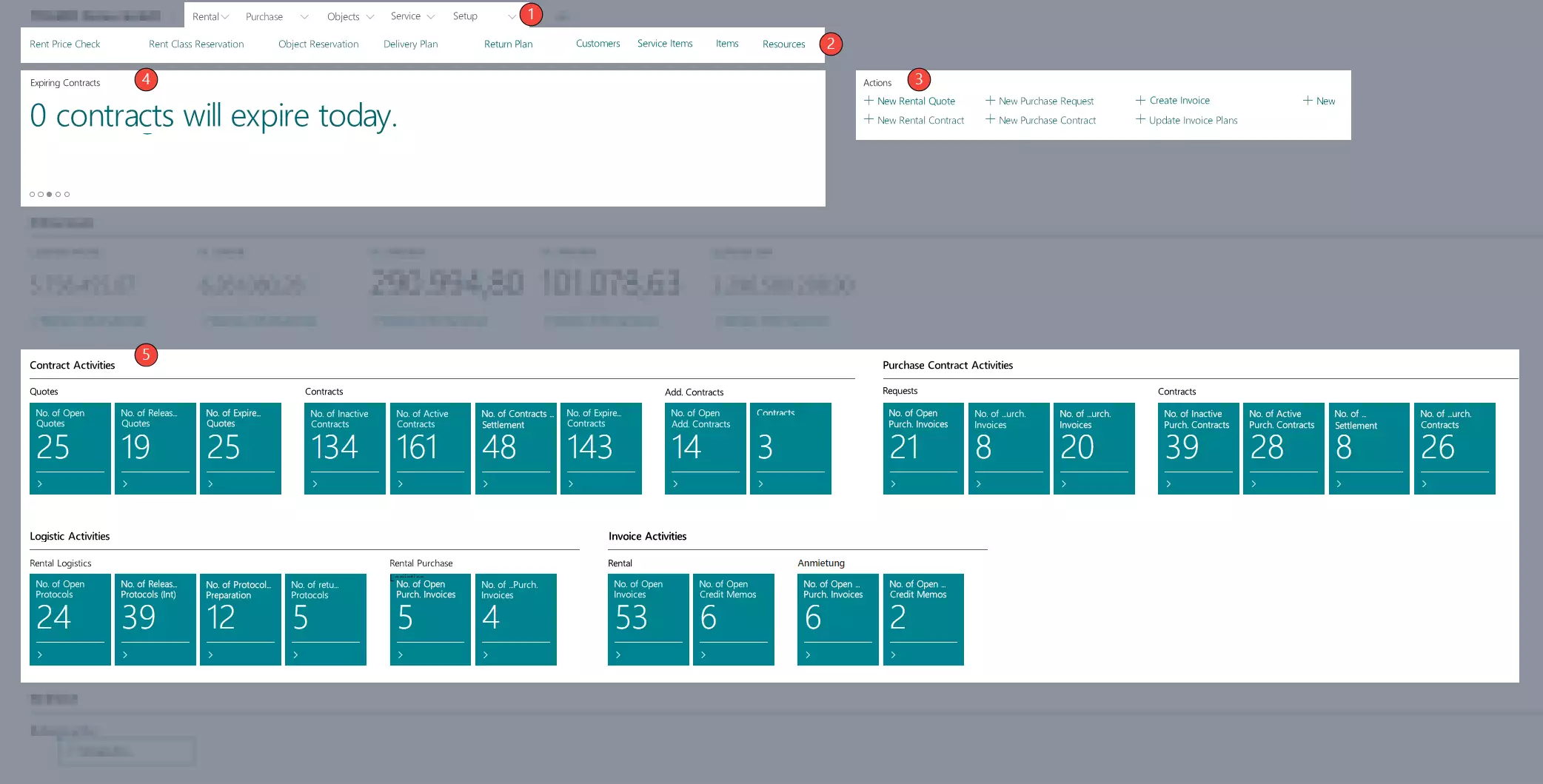
Note
Depending on the size of your monitor, the sections might be displayed differently.
Note
To view the sections of sub-rent, you have to first activate the sub-rent function on the TRASER Rent Setup page.
Note
You can change the number of records to be viewed in the No. of Last Records Viewed To Be Saved field on the
TRASER Rent Setup page.
You can also mark every record in rental as a favorite by clicking on the button with the three dots. If records have been marked as a favorite, they will be displayed in the list Rental Favorites.
| Numbering | Section Label | Section Description |
|---|---|---|
| 1 | Panes | In the Panes section are the menus Rental, Objects, Service and Setup available. By using these menu items, you can access pages such as Rent Contracts or Service Item without needing to use the Quick Search first. |
| 2 | Embedded | The Embedded section features fixed pages which open up directly in a new window without the need to use the Quick Search. |
| 3 | Actions | The Actions section features fixed actions which open up directly in a new window. For example, by using the New Rental Quote action, a new rental quote will directly be opened without the need to search Rental Quotes in the Quick Search. |
| 4 | Headline | You can view useful information like performance overviews in the Headline section. |
| 5 | Batch | Stack features different tiles which give you an easy overview of information like the number of open rental quotes. If you click on of the tiles, a page with an already applied filter opens. For example, if you select the No. of Inactive Contracts tile, the Rent Contracts page opens up and is already filtered in the Contract Status column by Open bzw. Inactive. The tiles are divided in to the topics Contract Activities and Sub-Rent Activities. The stacks to Logistic Activities and Invoice Activities are also divided in rent documents and sub-rent documents. The cues to the Insights topic include the lists Last Rental Records Viewed and Rental Favorites. The list Last Rental Records Viewed displays a list of your last viewed rental records. |
Define Headlines for Individual Users
You can set up which message should be displayed in the Headline pane for every individual user. To do so, please proceed as follows:
- Use the quick search (ALT+Q) to find the page Rental HeadLine Setup.
- The page Rental HeadLine Setup is displayed.
- Select the user in the Username column for which you like to specify the headline. For more information about creating users, click here.
- Select or deselect the desired headline by activating or deactivating the check box in that column. By default all headlines are activated.
- Close the Rental HeadLine Setup page.
In the next chapter you will learn everything important about the synergy with other rental products of TRASER Software.
Continue with the next chapter

