Machine Lists
You can create machine lists for your machines and sales in MaschinenParkOnline. These lists contain machines that are filtered according to certain criteria. They provide you and your customers with a quick overview of the respective machines. This chapter is divided into the following sections:
- Detailed Machine Lists
- Short Machine Lists
- Machine Lists with Purchasing Information
- Independent Machine Lists
Detailed Machine Lists
Detailed machine lists contain detailed information and machine images.
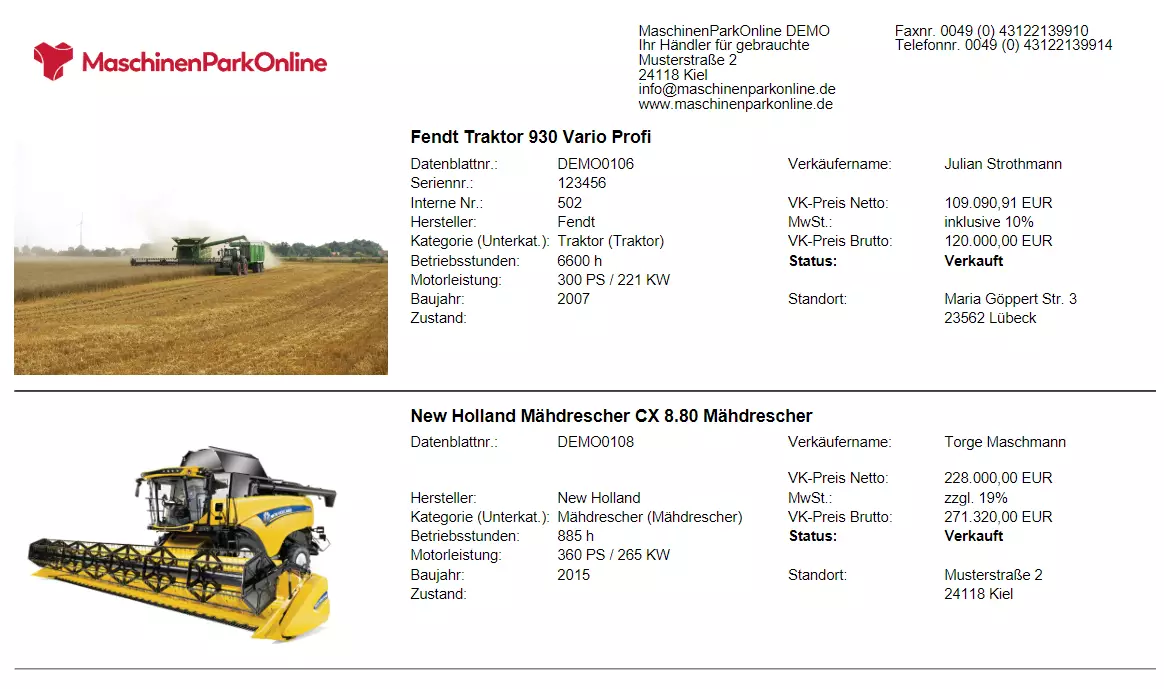
Please proceed as follows to create a detailed machine list:
- Click on Machines in the action bar.
- From the menu bar, select All Machines.
- Click on Print > Machinery Data List in the action bar.
- The Machine List Wizard is displayed.
- Complete the filter criteria for the machine list. You do not have to use all criteria. However, in order to narrow down the machines listed and keep the list clearer, we recommend using at least one of the following criteria: Category, Sub-category or Manufacturer.
- Activate the Print All Status toggle switch if you also want to include machines in the list that do not match the value for the Status field below.
- In the Status field, enter the status of the machines that you want to summarize in the list.
- In the Sorting field, specify how you would like to sort the machines in the list.
- Additionally, select the Language for the machine list.
You can then choose from the following options:
| Action | Description |
|---|---|
| Send To... | Click on this action to export the machine list as a PDF, Word or Excel document. |
| Click on this action to print the machine list as a PDF document. | |
| Preview & Close | Click on this action to display a preview of the machine list you woul like to print. |
| Cancel | Click on this action to cancel the process and return to the machine list. |
- Select one of the options.
You have successfully created a detailed machine list.
Short Machine Lists
Short machine lists summarize the most important machine information.
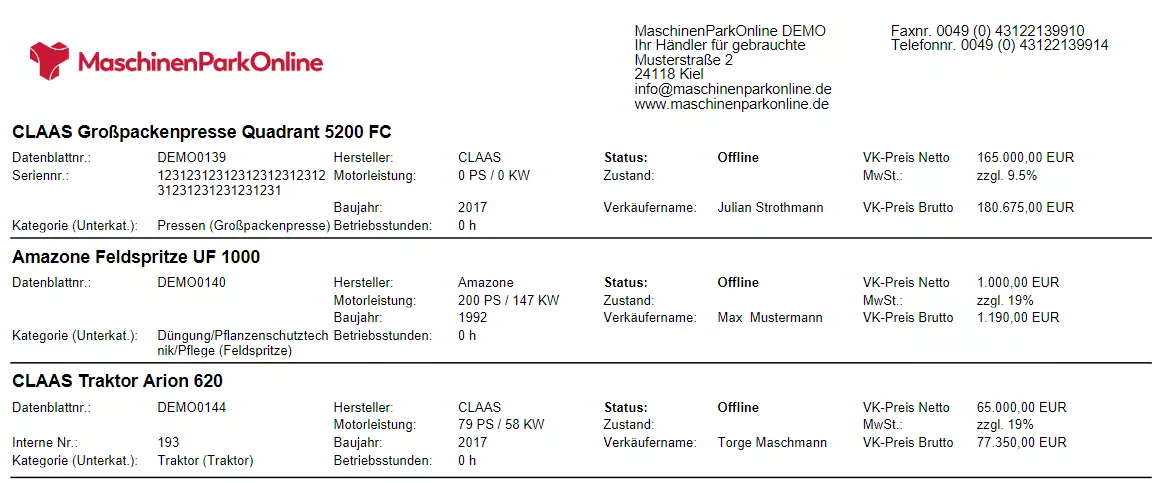
Please proceed as follows to create a short machine list:
- Click on Lists in the action bar.
- From the menu bar, select Machines.
- Click on Print > Machinery Data List (short) in the action bar.
- The Machine List Wizard is displayed.
- Complete the filter criteria for the machine list. You do not have to use all criteria. However, in order to narrow down the machines listed and keep the list clearer, we recommend using at least one of the following criteria: Category, Sub-category or Manufacturer.
- Activate the Print All Status toggle switch if you also want to include machines in the list that do not match the value for the Status field below.
- In the Status field, enter the status of the machines that you want to summarize in the list.
- In the Sorting field, specify how you would like to sort the machines in the list.
- Additionally, select the Language for the machine list.
You can then choose from the following options:
| Action | Description |
|---|---|
| Send To... | Click on this action to export the machine list as a PDF, Word or Excel document. |
| Click on this action to print the machine list as a PDF document. | |
| Preview & Close | Click on this action to display a preview of the machine list you woul like to print. |
| Cancel | Click on this action to cancel the process and return to the machine list. |
- Select one of the options.
You have successfully created a short machine list.
Machine Lists with Purchasing Information
Machine lists with purchasing information are especially useful for analyzing key company figures or profit margins for common machines. This type of machine list contains sensitive data and is therefore intended for internal purposes.
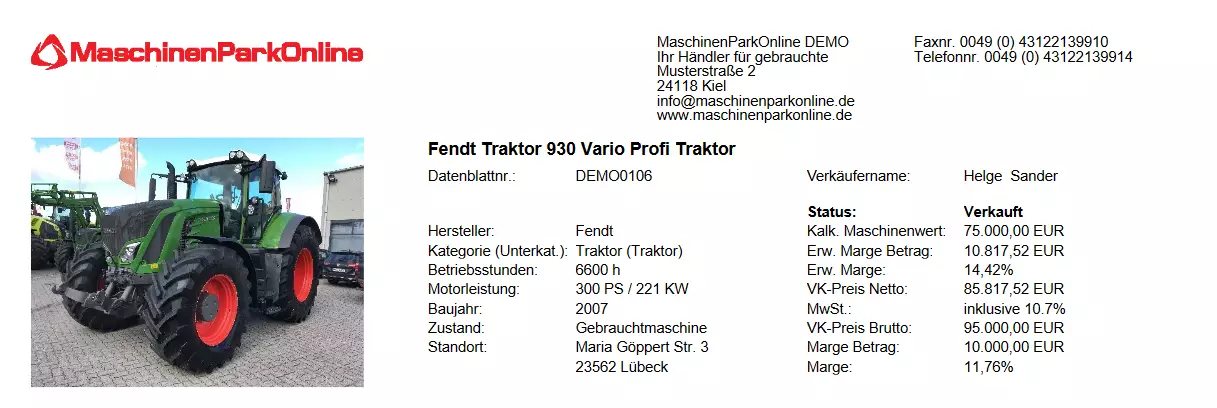
Please proceed as follows to create a machine list with purchasing information:
- Click on Lists in the action bar.
- From the menu bar, select Machines.
- Click on Print > Machinery Data List (incl. Sales Information) in the action bar.
- The Machine List Wizard is displayed.
- Complete the filter criteria for the machine list. You do not have to use all criteria. However, in order to narrow down the machines listed and keep the list clearer, we recommend using at least one of the following criteria: Category, Sub-category or Manufacturer.
- Activate the Print All Status toggle switch if you also want to include machines in the list that do not match the value for the Status field below.
- In the Status field, enter the status of the machines that you want to summarize in the list.
- Additionally, select the Language for the machine list.
You can then choose from the following options:
| Action | Description |
|---|---|
| Send To... | Click on this action to export the machine list as a PDF, Word or Excel document. |
| Click on this action to print the machine list as a PDF document. | |
| Preview & Close | Click on this action to display a preview of the machine list you woul like to print. |
| Cancel | Click on this action to cancel the process and return to the machine list. |
- Select one of the options.
You have successfully created a machine list with purchasing information.
Independent Machine Lists
You can create independent machine lists using the machines selected from the All Machines list. This type of list is especially useful for providing customers with information on machines that meet specific criteria. Please proceed as follows to create an independent machine list:
- Click on Machines in the action bar.
- From the menu bar, select All Machines.
- Select the machines you want to include in the machine list.
- Click on Print > Print selected machines in the action bar.
- The Machine List Wizard is displayed.
You can then choose from the following options:
| Action | Description |
|---|---|
| Send To... | Click on this action to export the machine list as a PDF, Word or Excel document. |
| Click on this action to print the machine list as a PDF document. | |
| Preview & Close | Click on this action to display a preview of the machine list you woul like to print. |
| Cancel | Click on this action to cancel the process and return to the machine list. |
- Select one of the options.
You have successfully created an independent machine list.

