Interface
This chapter describes the interface of MaschinenParkOnline that allows you to navigate through the different features. The start page of MaschinenParkOnline is customized to your role in the company so that certain actions may not be visible or may be displayed elsewhere depending on your authorization. This chapter is divided into the following sections:
Menu Bar
The menu bar is located in the top-right corner of the starting page.
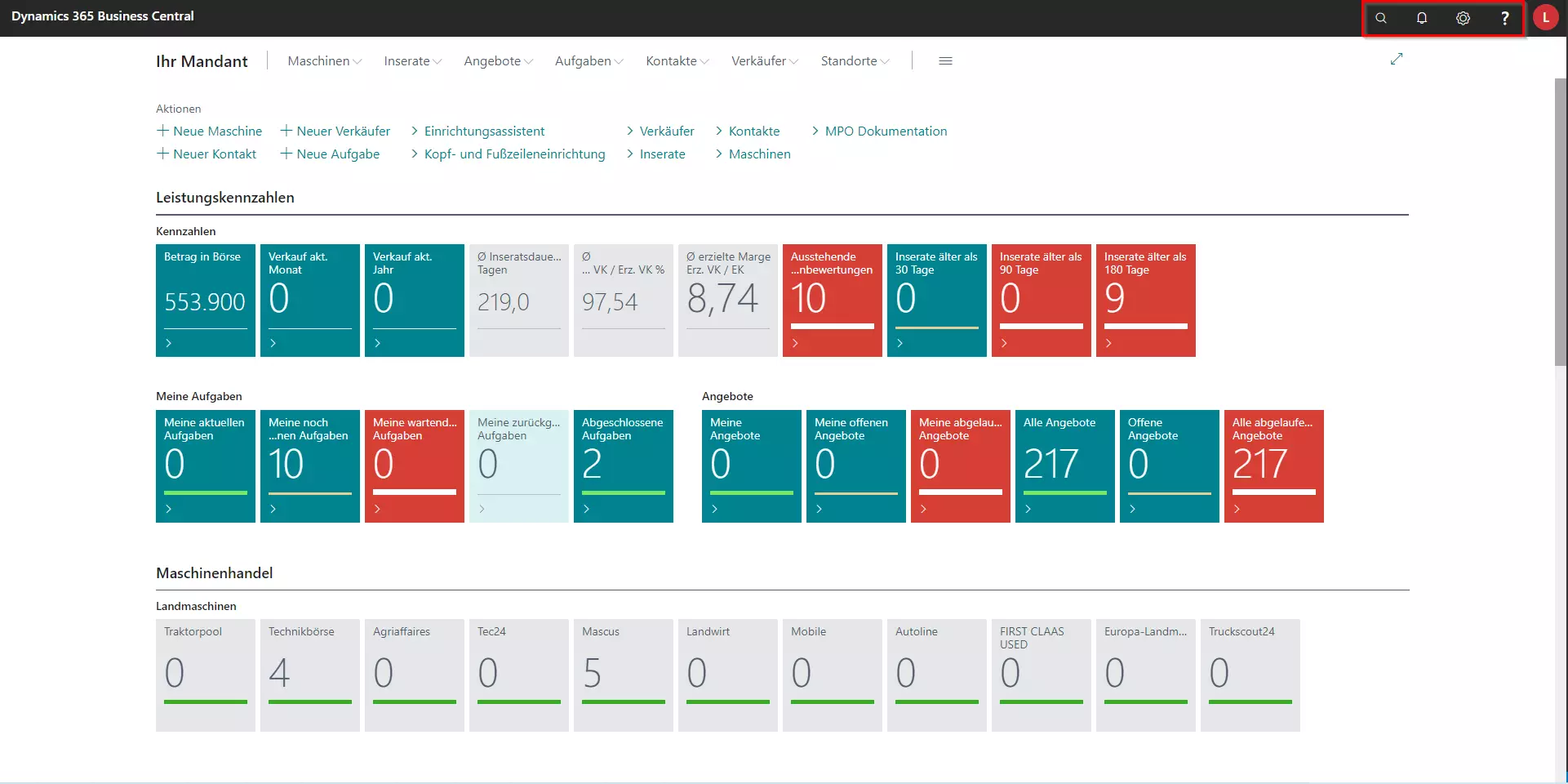
The menu bar offers the following options:
| Symbol | Label | Description |
|---|---|---|
| Quick Search | The quick search allows you to search for pages and access them. Click on the symbol or use the ALT+Q key combination. A search window will be displayed in which you can enter your search term. | |
| Settings | We advise against making any changes here without first consulting your contact at TRASER Software. | |
| Help | This is where you will find the standard Microsoft help page for the core system Dynamics 365 Business Central. The help page for MaschinenParkOnline can be accessed via the MPO Documentation option in the Action Bar. A list of available keyboard shortcuts for MaschinenParkOnline can be found under Handling Tips. | |
| User Symbol | The letter displayed corresponds to the first letter of the user account with which you are logged in. Click on this symbol to log out or to display the full name of the user account. | |
| Notifications | Please get in touch with your TRASER Software contact to have notifications activated for certain processes, e.g. when the status of machines changes to Sold. |
Navigation Bar
The navigation bar allows you to see an overview of available pages in MaschinenParkOnline. The navigation bar is located at the top of the of the starting page.
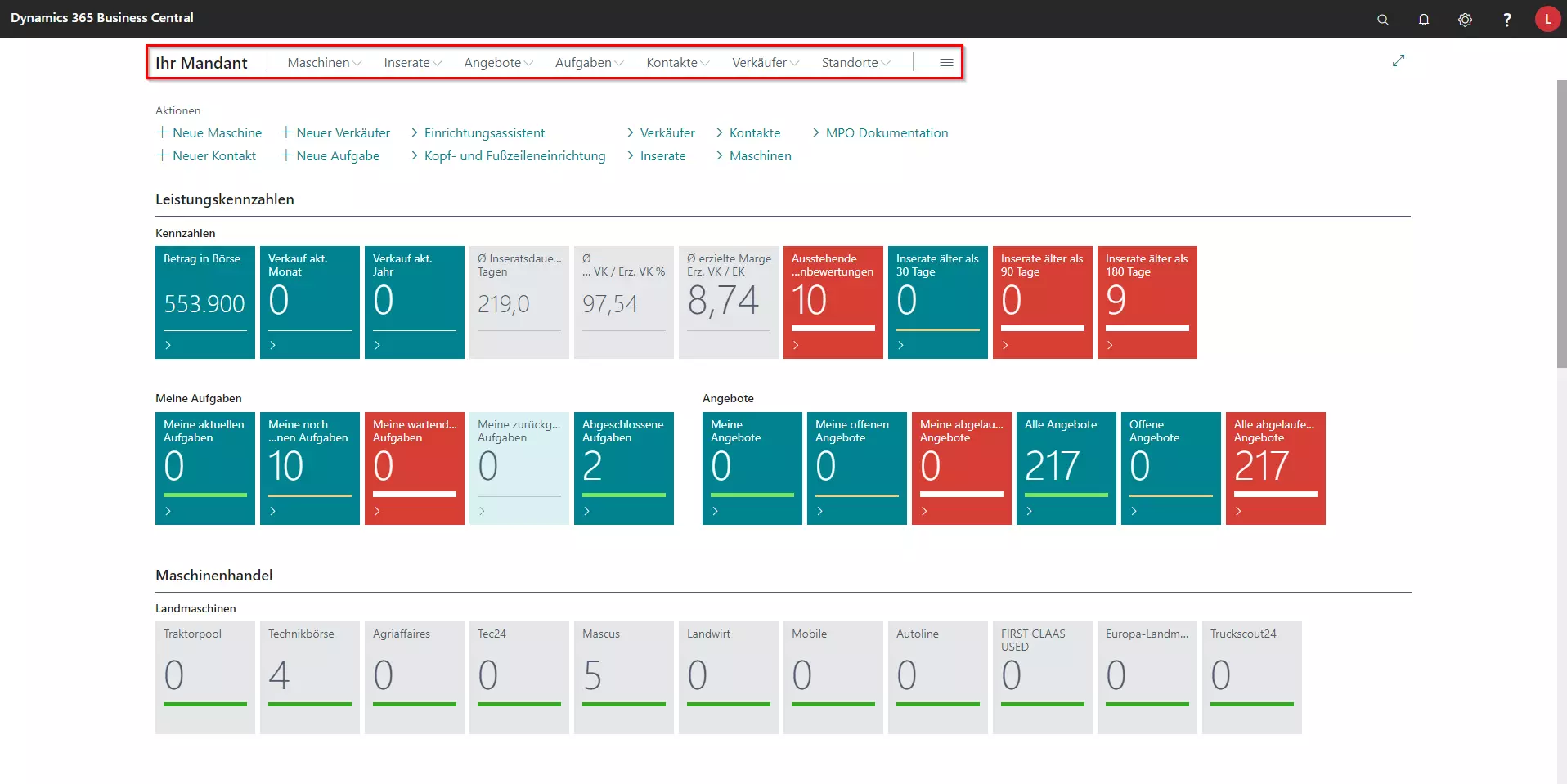
The navigation bar offers the following options:
| Option | Description | More Information |
|---|---|---|
| Your company | This field shows the name of your company. Click here to return to the starting page. | |
| Machines | Click on Machines to open an overview of all the machines available in the system. | Machines |
| Advertisement | Click on Advertisement to open an overview of all the advertisements available in the system. | Advertisement |
| Documents | Click on Documents to open an overview of all the documents available in the system. | Documents |
| Tasks | Click on Tasks to open an overview of all the tasks available in the system. | Tasks |
| Contacts | Click on Contacts to open an overview of all the contacts available in the system. | Contacts |
| Salespeople | Click on Salespeople to open an overview of all the salespeople available in the system. | Salespeople |
| Locations | Click on Locations to open an overview of all the locations available in the system. | Locations |
Action Bar
The action bar is positioned at the top of the starting page, just below the navigation bar. The action bar allows you to access the main functions of the software.
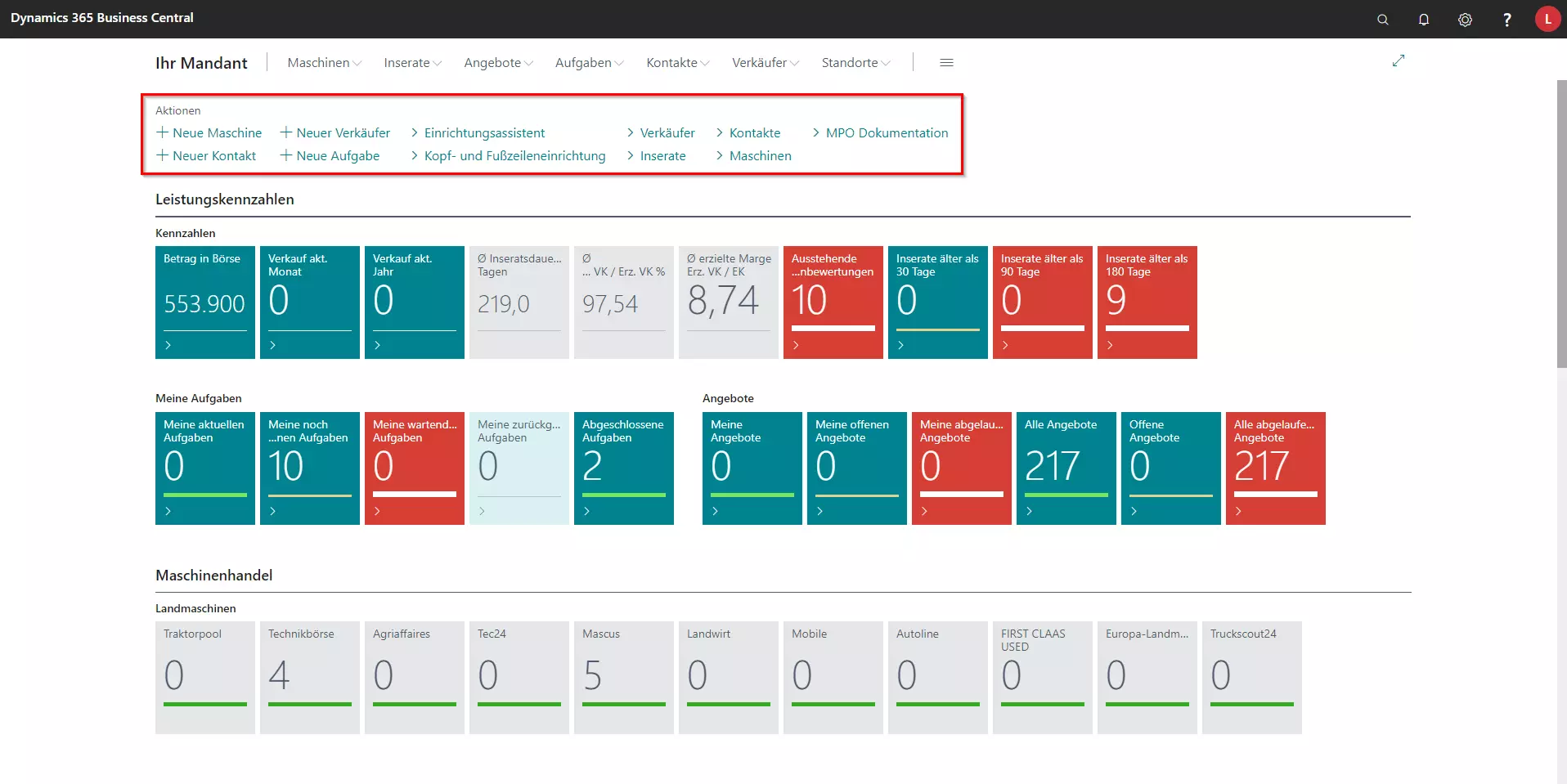
The action bar offers the following options:
| Action | Description | More Information |
|---|---|---|
| New Machine | Click on this option to create a new machine. A new Machine card will be displayed. | Creating Machines |
| New Contact | Click on this option to create a new contact. A new Contact card will be displayed. | Creating Contact |
| New Salesperson | Click on this option to create a new salesperson. A new Salesperson/Purchaser card will be displayed. | Creating Salesperson |
| New Task | Click on this option to create a new task. A new Task card will be displayed. | Creating Tasks |
| Setup Wizard | Click on this option to open the setup wizard. We advise against making any changes here without first consulting your contact at TRASER Software. | Setup Wizard |
| Header and Footer Picture Setup | Click on this option to open the MPO Report Setup. In the report setup, you can edit the header and footer. | Setting up Header and Footer |
| Salespeople | Click on this option to open the list of Salespeople/Purchasers. | Salespeople |
| Advertisement | Click on this option to open the list of Advertisements. | Advertisement |
| Contacts | Click on this option to open the list of Contacts. | Contacts |
| Machines | Click on this option to open the list of Machines. | Machines |
| MPO Documentation | Click on this option to open the instructions for the software. | Documentation |
| MPO News | Click on this option to open the MPO Release Notes for the software. | News and Updates |
Dashboard
The dashboard is located on the starting page, just below the action cues. The dashboard provides an overview of company and employee data. Click on the relevant cue to get more information. The dashboard includes the following reports:
| Number | Description | More Information |
|---|---|---|
| Key Performance Indicators | This area provides an overview of key figures related to your company's sales activity, along with your quotes and tasks. | Key Performance Indicators |
| Machine Trade | This area provides an overview of your marketplaces and machines. | Machine Trade |
| Machine Sales | This diagram provides more information on your machine sales. | Machine Sales |
Note
Green Cues show summaries of list and table data. If you click on a cue, the applicable list/table will be displayed. Gray Cues are for information purposes only and show average values. Red Cues show data of special interest.
Key Performance Indicators
The Key Performance Indicators allow you to measure business activities.
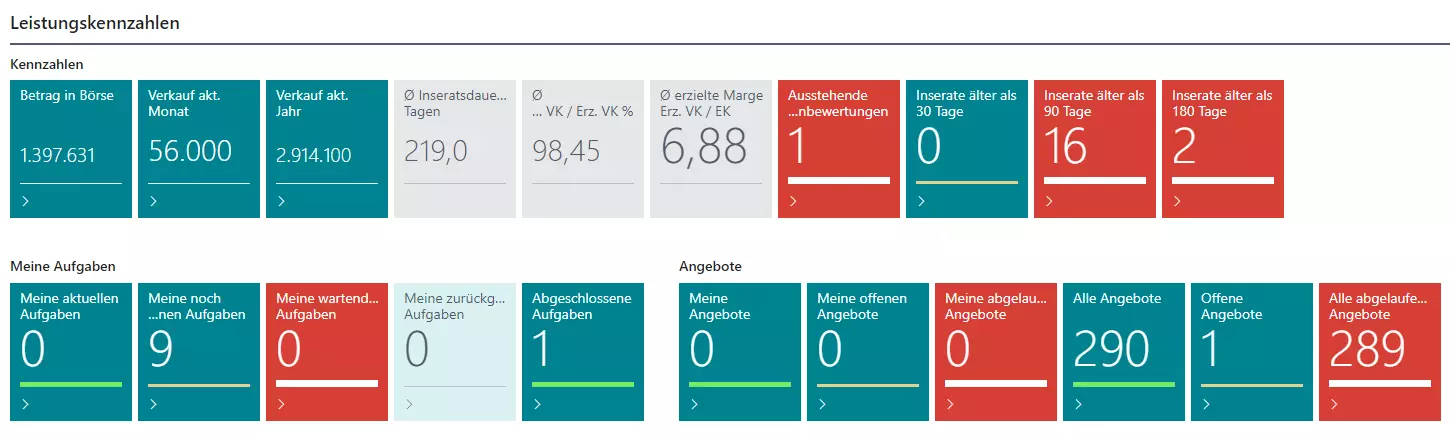
| Cue Caption | Description |
|---|---|
| Performance Indicators | |
| Amount Online | Shows the current value of all machines advertised online based on the sales prices (net). |
| Sales curr. Month | Shows the total of all realized sales prices (net) for the current month. |
| Sales curr. Year | Shows the total of all realized sales prices (net) for the current year. |
| Adv. Duration in days | Shows the average duration in days from the creation of the advertisement to the sale. |
| Sales Price % | Shows the average price realization in percent (%). The value is calculated from the desired and realized sales price. |
| Profit | Shows the margin achieved between the selling price and the purchase price in per cent (%). |
| Outstanding Machine Evaluations | Specifies the quantity of machines that haven’t been evaluated yet. |
| Ads older than 30 days | Shows the adverts that are older than 30 days. |
| Ads older than 90 days | Shows the adverts that are older than 90 days. |
| Ads older than 180 days | Shows the adverts that are older than 180 days. |
| My To-Dos | |
| My To-Dos In Progress | This field shows your current to-dos. |
| My To-Dos Not Started | This field shows the to-dos you haven’t started yet. |
| My To-Dos Waiting | This field displays the pending to-dos. |
| My To-Dos Postponed | This field shows your postponed to-dos. |
| Completed To-Dos | This field shows your completed to-dos. |
| Quotes | |
| My Quotes | This field shows the number of quotes that have been created with your user account. |
| My Open Quotes | This field shows the number of open quotes that have been assigned to your user account. |
| My Overdue Quotes | This field shows the number of overdue quotes that have been assigned to your user account. |
| All Quotes | This field shows the number of all quotes. |
| Open Quotes | This field shows the number of open quotes. |
| All expired Quotes | This field shows the number of expired quotes. |
| Return Quotes | |
| My Return Quotes | This field shows the number of return quotes that have been created with your user account. |
| My Open Return Quotes | This field shows the number of return quotes that have been assigned to your user account. |
| My Overdue Return Quotes | This field shows the number of overdue return quotes that have been assigned to your user account. |
| All Return Quotes | This field shows the number of all return quotes. |
| Open Return Quotes | This field shows the number of open return quotes. |
| All Overdue Return Quotes | This field shows the number of overdue return quotes. |
Note
Documents are part of the CRM Module, which can be used in addition to the base version of MaschinenParkOnline. For further information regarding available modules and configuration options, please reach out to your contact at TRASER Software.
Machine Trade
The Machine Trade area displays an overview of all marketplaces and active advertisements.
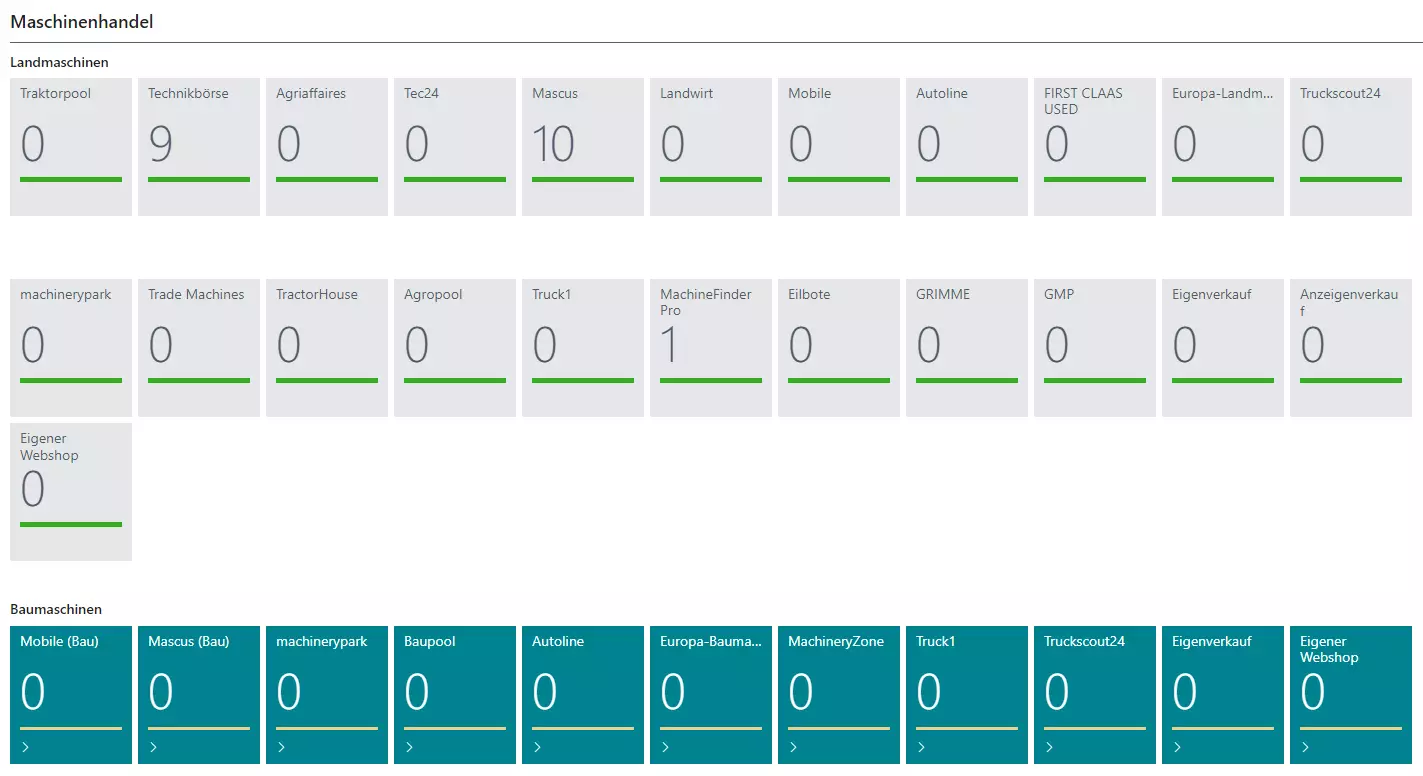
Note
The marketplaces displayed in this area depend on whether you are a construction machinery or agricultural machinery dealer. We are constantly working on expanding the number of connected marketplaces so it is possible that we have already connected marketplaces that are not yet listed here. If you are interested in finding out which marketplaces are connected, please contact TRASER. You can find the contact details at maschinenparkonline.de.
The following marketplaces are currently connected for the agricultural machinery trade:
- Agriaffaires
- Agropool
- Autoline
- Eilbote
- Europa-Landmaschinen
- First Claas Used
- GRIMME
- Landwirt
- Mascus
- MachineFinder Pro
- Machinerypark
- Mobile
- Tec24
- Technikbörse
- Tractorhouse
- TradeMachines
- Traktorpool
- Truck1
- Truckscout24
The following marketplaces are currently connected for the construction machinery trade:
Machine Sales
The Insights area offers a graphical display of your machine sales in MaschinenParkOnline. The data displayed here provide insights into the profitability of the connected marketplaces. You have several options for customizing these diagrams and having MaschinenParkOnline organize the data to meet your requirements.
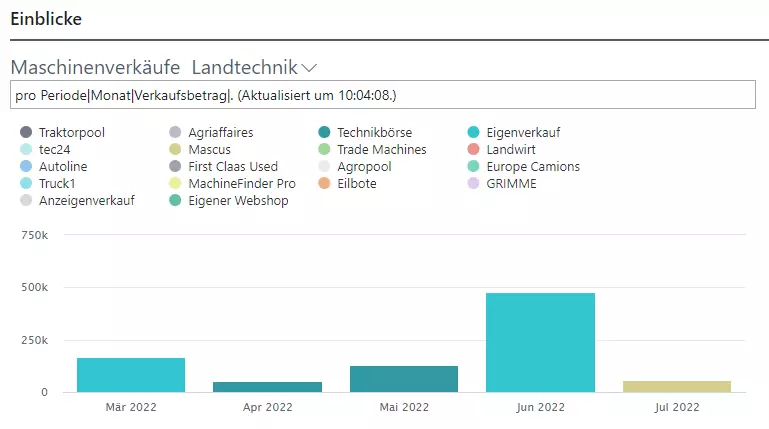
Click on the drop-down list icon next to the diagram heading Machine Sales Agriculture to display the various setting options:
| Option | Description |
|---|---|
| Period length | |
| Day | Changes the X-axis (time) in the diagram to days. |
| Week | Changes the X-axis (time) in the diagram to calendar weeks. |
| Month | Changes the X-axis (time) in the diagram to months. |
| Quarter | Changes the X-axis (time) in the diagram to quarters. |
| Year | Changes the X-axis (time) in the diagram to years. |
| Options - Value to Calculate | |
| Amount | Changes the Y-axis (value) in the diagram to monetary amounts. |
| No. of Machine Sales | Changes the Y-axis (value) in the diagram to the number of machines sold. |
| Options - Chart Type | |
| Stacked Area | Changes the display in the diagram to stacked areas. |
| Stacked Area (%) | Changes the display in the diagram to stacked areas (%), |
| Stacked Column | Changes the display in the diagram to stacked columns. |
| Stacked Column (%) | Changes the display in the diagram to stacked columns (%), |
| Calculation Type | |
| Per Period | Shows the diagram per period. |
| Accumulated | Displays the diagram cumulatively. |
| Refresh | Click on this option to update the diagram data. |

