Release of Power BI Dashboards and Reports
With Power BI, workspaces and reports can be shared to enable access to important information. This ensures efficient distribution of data within a team or organization. This chapter is divided into the following sections:
Release of Singular Report
To share a singular report from a Power BI App, please proceed as follows:
Note
Please note that reports can only be forwarded to users who also hold a Power BI Pro license.
- Open the Power BI Overview Page and log in.
- Select Workspaces in the left navigation pane, then select the desired app.
- Open the Power BI app report.
- You can now access the app’s sub-reports from the left-hand navigation pane. Click on the desired report and then on Share in the menu bar.

- The Send Link dialog window is displayed.
- Click on People in your organization with the link can view and share if you want to change the sharing settings. For example, you can select specific people.
- You can then choose whether you want to copy the link or share the report via Email, Teams or PowerPoint.
The report is sent to the selected people. As soon as you have released the report, the recipient can open the report by clicking on Open this report. You can also find more information on sharing reports on the Share Power BI reports and dashboards with coworkers and others page. The next section describes how to share a workspace with others.
Release of Workspace
To share an entire workspace from a Power BI App, please proceed as follows:
Note
Please note that workspaces can only be forwarded to users who also hold a Power BI Pro license.
- Open the Power BI Overview Page and log in.
- Select Workspaces in the left navigation pane, then select the desired app.
- Click on Manage access in the top right-hand navigation bar.
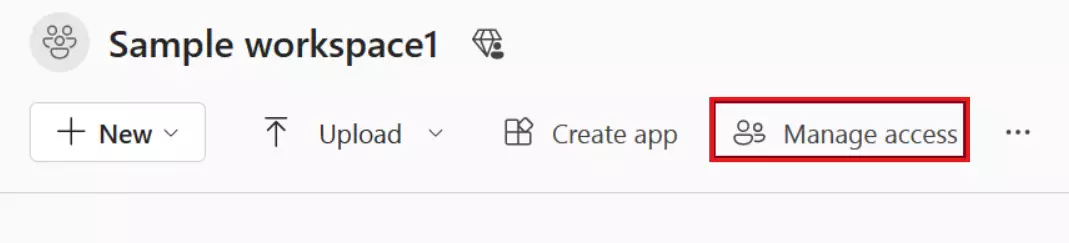
- Then, select the people who should have access to the workspace by clicking on Add people or groups.
Access to the workspace, including the reports and the semantic model, has been granted to the selected people or groups.

