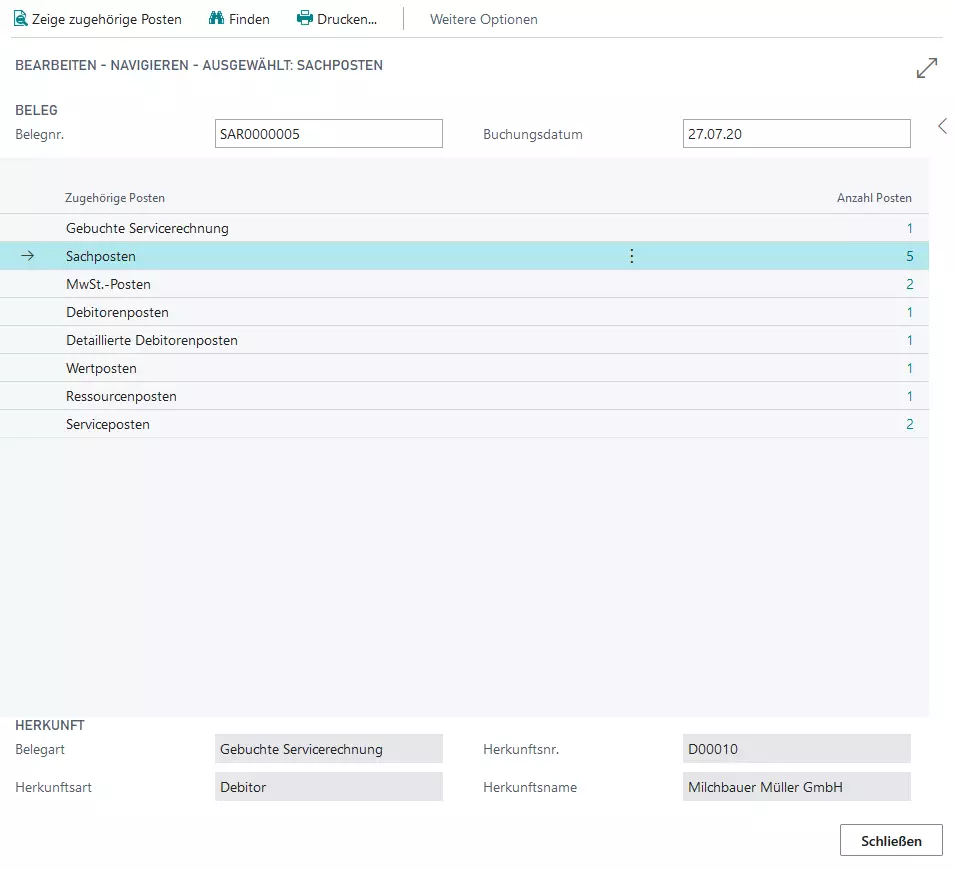Machine History
With TRASER DMS 365, you can track and view a machine’s entire history.
In doing so, documents from the Sale, Purchase, Service and Rental divisions are filtered by service item number and displayed as a list.
This way you can always overview the machines, regardless of your role in the company.
| Area | Information |
|---|---|
| Purchasing | Where was the machine purchased? When was the machine purchased? How much did the machine cost in purchasing? … |
| Sales | Who was the machine sold to? When was the machine sold? How much was the total amount excl. VAT? … |
| Service | When was the maintenance? Which spare parts where used and in which quantity? Who repaired this machine? How much did the last maintenance cost? … |
| Rental | When was the machine rented last? Who has rented the machine last? Which employee has rent out the machine last? … |
The next section will describe the following topics:
Show Machine History
This section describes how to view the machine history. The machine history shows all documents that have been created for the service item. Additionally, the machine history also shows if a service item has been sold - regardless of whether the service item is linked to an item or a fixed asset.
Note
Please note that cancelled documents will not be shown in the machine history. If a sales order is canceled and a credit memo created, none of them will be shown in the machine history.
Proceed as follows to view the machine history:
- Use the quick search (ALT+Q) in TRASER DMS 365 to find the page Service Items.
- The page Service Items is displayed.
- Select from list the machine (service item) for which you want to view the machine history.
- Click on Process > Show Machine History.
The page Machine History is displayed. By default the list will be sorted by document number and posting date.
If you want to view further information to the documents, click in the Document No. column on the applicable document number. The document is opened in a new window.
If you would like further information on customers or vendors in the machine history, click in the navigation bar on the View Customer/Vendor option. The card is opened in a new window. Alternatively, you can click next to the Customer/Vendor Name column on the applicable customer/vendor number.
This section describes how to filter the machine history by documents.
How to view a ledger entry for a machine is described in the Show Ledger Entries with the Machine History section.
Filtering for Documents
This section describes how to filter the machine history.
Do the following:
- Use the quick search (ALT+Q) in TRASER DMS 365 to find the page Service Items in TRASER DMS 365.
- The page Service Items is displayed.
- Select from list the machine (service item) for which you want to view the machine history.
- Click on Process > Show Machine History.
- The page Machine History is displayed.
- Press the key combination Shift+F3 to view the filter area. You may also click on the filter icon
on the right side of the screen.
- Click on + Filter… to define a new filter.
- Select the filter criteria and enter the applicable value for the filtering.
The machine history is filtered by your criteria and the screen is updated.
If you want to reset the filter, click in the filter area (Shift+F3) on Reset Filter or press the key combination CTRL+SHIFT+ALT+F3.
Tip
You may also use the Quick Filter function. Click in the machine history column on the value which you want to filter by and click ALT+F3. The machine history is filtered by the value and the display is updated. If you want to reset the filter, click in the filter area (Shift+F3) on Reset Filter or press the key combination CTRL+SHIFT+ALT+F3.
The following section describes how to show ledger entries with the machine history.
Show Ledger Entries via the Machine History
This section describes how to show ledger entries with the machine history.
Proceed as follows to view the ledger entry:
- Use the quick search (ALT+Q) in TRASER DMS 365 to find the page Service Items in TRASER DMS 365.
- The page Service Items is displayed.
- Select from list the machine (service item) for which you want to view the machine history.
- Click on Process > Show Machine History.
- The page Machine History is displayed. By default the list will be sorted by document number and posting date.
- To view the ledger entries to the service item, click in the navigation bar on Navigate.
- The page Navigate is displayed. On the page Navigate are the type and amount of related entries displayed.
To look at further information of a certain entry, click in the No. of Entries column on the displayed number.